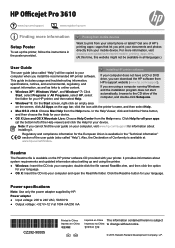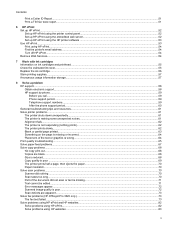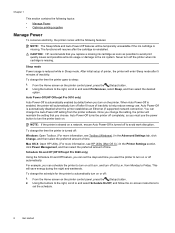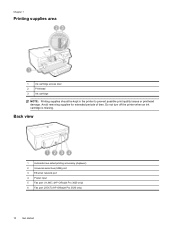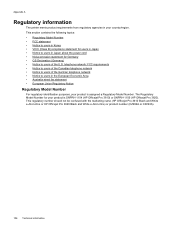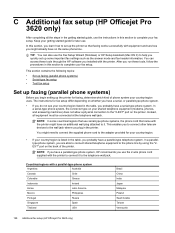HP Officejet Pro 3610 Support Question
Find answers below for this question about HP Officejet Pro 3610.Need a HP Officejet Pro 3610 manual? We have 3 online manuals for this item!
Question posted by Anonymous-162766 on June 29th, 2017
Depleted Catridge
Palcing catridge but showing depleted catridge
Current Answers
Answer #1: Posted by Odin on June 29th, 2017 7:42 AM
If the cartridge is depleted, it does not contain sufficient ink. You need to use a different cartridge. You can go to a local store or order from HP--for the latter, go to https://www.hp.com/us-en/shop/cat/ink--toner---paper?jumpid=in_dir_sim.
Hope this is useful. Please don't forget to click the Accept This Answer button if you do accept it. My aim is to provide reliable helpful answers, not just a lot of them. See https://www.helpowl.com/profile/Odin.
Related HP Officejet Pro 3610 Manual Pages
Similar Questions
I Have The Printer Hp Officejet 6500aplus, Now It Has Showing One Proplem Name
I have the printer HP Officejet 6500APlus, now it has showing one proplem name 0x6101 bef. I dont kn...
I have the printer HP Officejet 6500APlus, now it has showing one proplem name 0x6101 bef. I dont kn...
(Posted by tvscha 9 years ago)
Lost Driver Cd
We Lost Our Hp Officejet Pro 3610 Driver Cd And Now Geting Problem To Find It. Even Try Find From Hp...
We Lost Our Hp Officejet Pro 3610 Driver Cd And Now Geting Problem To Find It. Even Try Find From Hp...
(Posted by vinesh 10 years ago)
My Hp Officejet Pro 8600 Does Not Show My Pc In The Scan
(Posted by sib8429 10 years ago)
Hp Officejet Pro 8600 Wont Print Showing Red X
(Posted by ardansmall 10 years ago)