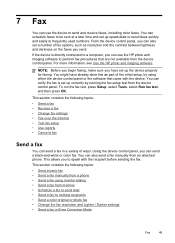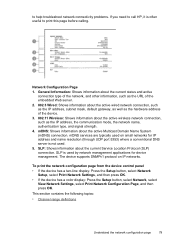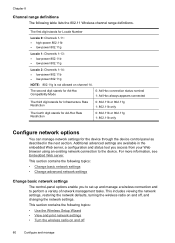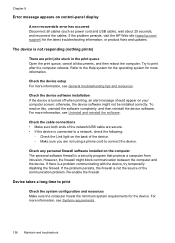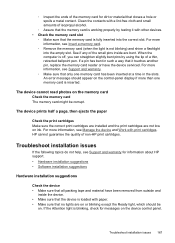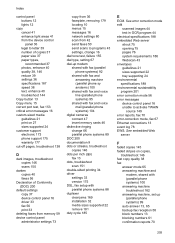HP Officejet J6400 Support Question
Find answers below for this question about HP Officejet J6400 - All-in-One Printer.Need a HP Officejet J6400 manual? We have 4 online manuals for this item!
Question posted by charjach on December 13th, 2011
Faxing Issue
In trying to fax, the machine will fax anywhere from 0 to 2 pages and then fails. I have faxed before and no changes were made. I could not find help for this on any troubleshooting suggestions. Help!
Current Answers
Related HP Officejet J6400 Manual Pages
Similar Questions
Officejet J6400 Won't Receive Faxes
(Posted by simpHana 9 years ago)
How To Attach A Digital File To A Fax On Hp Officejet J6400
(Posted by aambeSEWRT 10 years ago)
My Printer's (hp Officejet 5600 All-in-one)scanner Is Saying Scanner Failure?
Whenever I turn on my printer, a screen pops up on the monitor saying that there is a SCANNER FAILUR...
Whenever I turn on my printer, a screen pops up on the monitor saying that there is a SCANNER FAILUR...
(Posted by stephaniesalazar714 11 years ago)
Printer Driver For Officejet 5700 For Mac Os X V10.7
Does HP support Max OS 10.7 for it Officejet 5700?
Does HP support Max OS 10.7 for it Officejet 5700?
(Posted by henryreath 11 years ago)
Our Officejet J6400 Does Not Receive Faxes
BUT THE SENDER GETS AN ACKNOWLEDGEMENT THAT THE FAX WAS RECEIVED
BUT THE SENDER GETS AN ACKNOWLEDGEMENT THAT THE FAX WAS RECEIVED
(Posted by CKELLEY333 12 years ago)