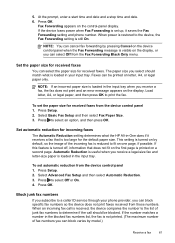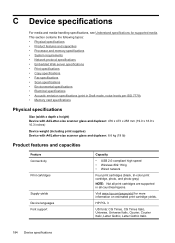HP Officejet J6400 Support Question
Find answers below for this question about HP Officejet J6400 - All-in-One Printer.Need a HP Officejet J6400 manual? We have 4 online manuals for this item!
Question posted by tkadisco on July 13th, 2014
How To Reduce Scan File Size For Hp Officejet J6400
The person who posted this question about this HP product did not include a detailed explanation. Please use the "Request More Information" button to the right if more details would help you to answer this question.
Current Answers
Related HP Officejet J6400 Manual Pages
Similar Questions
Hp Officejet J6400 Won't Scan From Printer
(Posted by salMdmv 9 years ago)
Hp Officejet J6400 How To Scan As One File
(Posted by Raymotm79vd 10 years ago)
Hp Officejet J6400 Won't Scan
(Posted by lmleblimh 10 years ago)
How To Reduce Scanned File Size
Ihave a hp J3600 scanner printer. I want to reduce the size scanned document half the original size....
Ihave a hp J3600 scanner printer. I want to reduce the size scanned document half the original size....
(Posted by ananthsrinvasan 12 years ago)