HP Officejet J6400 Support Question
Find answers below for this question about HP Officejet J6400 - All-in-One Printer.Need a HP Officejet J6400 manual? We have 4 online manuals for this item!
Question posted by Raymotm79vd on December 17th, 2013
Hp Officejet J6400 How To Scan As One File
The person who posted this question about this HP product did not include a detailed explanation. Please use the "Request More Information" button to the right if more details would help you to answer this question.
Current Answers
There are currently no answers that have been posted for this question.
Be the first to post an answer! Remember that you can earn up to 1,100 points for every answer you submit. The better the quality of your answer, the better chance it has to be accepted.
Be the first to post an answer! Remember that you can earn up to 1,100 points for every answer you submit. The better the quality of your answer, the better chance it has to be accepted.
Related HP Officejet J6400 Manual Pages
Wireless Getting Started Guide - Page 3


...Change the connection method 9 Change from a USB connection 9 Change from an Ethernet connection 9
Connect the HP Officejet/Officejet Pro device using an ad hoc wireless network connection.....9 Method 1...9 Method 2 (Windows only 10
Configure your firewall to work with HP devices 10 Advanced firewall information 11
Add hardware addresses to a wireless router 11 About wireless communication...
Wireless Getting Started Guide - Page 4


... to continue with your wireless setup.
For more information about the network connections types, the SSID, and the WEP key/WPA Passphrase, see "Connect the HP Officejet/ Officejet Pro device using a wireless connection (known as using an ad hoc wireless network connection, see "About wireless communication" on your computer after you install the software...
Wireless Getting Started Guide - Page 5


...a USB wireless setup cable to the port on the back of the HP device and then to any applications that are running on the computer.
1. Close...the firewall software on page 5. Double-click the HP Installer icon on your HP Officejet/Officejet Pro device
You must run the installation program from the Starter CD. Step 3: Test the connection
Open a file on the Starter CD, and then follow the ...
Wireless Getting Started Guide - Page 6


... is turned on wireless capabilities. Restart components of the wireless network Turn off the router, HP device, and your computer.) Select Setup Assistant or Network Setup Assistant from the HP device control panel:
HP Officejet J4680 All-in-One series
HP Officejet J6400 All-in the Basic troubleshooting section. Run the Wireless Network Test
For wireless networking issues, run...
Wireless Getting Started Guide - Page 7


...printer driver (Windows only) (page 8)
6.
If you are unable to get your computer connected to your network, contact the person who set as your computer, you will not be connected to a nearby network that your computer's wireless has been
turned on . Make sure the HP Officejet/Officejet Pro device... still unable to connect your HP Officejet/Officejet Pro device to the wireless network, try...
Wireless Getting Started Guide - Page 8


HP Officejet J6400 a.
The URL shown here is blocking communication
If you cannot access the EWS or are sure both have active connections to a wireless network, print the device's Network Configuration Page:
HP Officejet J4680 a.
If you cannot access the EWS and are still having problems using the HP device over the network.
• If the HP device is not connected...
Wireless Getting Started Guide - Page 9


... the network, continue to periodically perform this still does not work with your computer to see if the device is connected wirelessly has Standard TCP/IP Port as Default Printer.
6. Make sure the HP Officejet/Officejet Pro device is online and ready
If you from your network configuration or router. Mac OS 1. English
4. To check the...
Wireless Getting Started Guide - Page 10


...software and connected your HP Officejet/Officejet Pro device using an ad hoc wireless network connection
Method 1
1.
From the Information and Settings list, select Network Printer Setup Utility.
3. ...network settings. On the HP device's control
J6400 All-in the Applications folder.
2. Change from a USB connection
Use the following steps:
HP Officejet J4680 a.
After you can...
Wireless Getting Started Guide - Page 11


... how to configure the firewall port settings and how to add HP files to have already successfully installed HP software and experience problems, try the following programs are using a computer running on the local subnet, computers and devices in "Install software for your HP Officejet/Officejet Pro device" on your firewall documentation on the local subnet (sometimes called...
Wireless Getting Started Guide - Page 12


... for the following ports are also used for the HP Officejet/ Officejet Pro device. For more information about printing the Network Configuration Page, see "Make sure the HP Officejet/Officejet Pro device is configured with a list of MAC addresses (also called "hardware addresses") of devices that are used by your HP device and might need to be opened on your firewall...
Wireless Getting Started Guide - Page 13


... options:
Infrastructure: On an infrastructure network, computers and printers communicate with your network can send information to the HP device through an access point, such as an infrastructure network....the documentation that the HP device might not be able to access the HP device.
If you use of sight between the devices. Security
The HP Officejet/Officejet Pro supports WEP, WPA...
Fax Getting Started Guide - Page 3


... your country/ region's phone system uses a parallel or serial system.
If the supplied phone cord is different from the telephone wall jack to your HP Officejet/Officejet Pro device, you do not use a parallel phone system:
Argentina Canada Colombia Indonesia Korea Mexico Portugal Singapore Thailand Vietnam
Australia Chile Greece Ireland Latin America Philippines Russia...
Fax Getting Started Guide - Page 4


... phone cord that use for faxing, see the electronic user guide available on the HP Officejet/ Officejet Pro device. NOTE: In some countries/regions that came with another device to the HP Officejet/Officejet Pro device, you will share the phone line with the HP Officejet/Officejet Pro device might have a distinctive ring service, and whether to it. To change settings such as...
Fax Getting Started Guide - Page 5


... embedded Web server (EWS). NOTE: Your HP Officejet/Officejet Pro device is connected to a network, you are connecting the HP Officejet/Officejet Pro device directly to a computer, install the HP Officejet/ Officejet Pro device software, and then run the Fax Setup Wizard (Windows) or HP Device Manager (Mac OS).
Set up the HP Officejet/Officejet Pro device to set the fax header, date and...
Fax Getting Started Guide - Page 6


... associated with the results of the test. For information on setting up the HP Officejet/Officejet Pro device for faxing according to your particular home or office setup instructions.
2. From ... PBX system (usually a 9 or 0), or a long-distance prefix.
NOTE: If your HP Officejet/Officejet Pro device is loaded in the report to verify the settings are installed, and that full-size paper ...
User Guide - Page 47
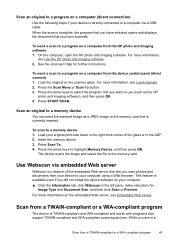
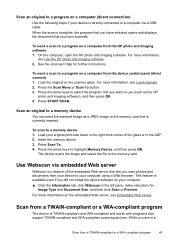
... the memory card.
Press Scan To. 4. The device scans the image and saves the file to use (such as...scanning devices. To send a scan to the memory card that lets you did not install the device software on a computer from the HP photo and imaging software 1. On the computer, open the HP photo and imaging software. Scan an original to a memory device
You can send the scanned image as the HP...
User Guide - Page 203


...and Management (Direzione Generale Pianificazione e Gestione Frequenze).
Products with 2.4-GHz wireless LAN devices France For 2.4 GHz Wireless LAN operation of this product has telecommunications functionality, it...EU Directive: • R&TTE Directive 1999/5/EC Compliance with the marketing name (HP Officejet J6400 All-in-One series) or product number.
For the latest requirements, see http...
User Guide - Page 204


... this device must accept any interference received, including interference that the product
Product Name: Regulatory Model Number:1) Product Options: Radio Module Number:
HP Officejet J6400 series ... of conformity
DECLARATION OF CONFORMITY
according to the following two Conditions: (1) This device may cause undesired operation.
5. Singapore 18 July 2007
Local contact for regulatory topics...
Similar Questions
Hp Officejet J6400 Won't Scan From Printer
(Posted by salMdmv 9 years ago)
How To Reduce Scan File Size For Hp Officejet J6400
(Posted by tkadisco 9 years ago)
Hp Officejet J6400 Won't Scan
(Posted by lmleblimh 10 years ago)
Hp C410 Cannot Scan From Printer
(Posted by gibsomi 10 years ago)



