HP Officejet J6400 Support Question
Find answers below for this question about HP Officejet J6400 - All-in-One Printer.Need a HP Officejet J6400 manual? We have 4 online manuals for this item!
Question posted by BRIkori on July 24th, 2014
J6400 Won't Save Printing Defaults
The person who posted this question about this HP product did not include a detailed explanation. Please use the "Request More Information" button to the right if more details would help you to answer this question.
Current Answers
There are currently no answers that have been posted for this question.
Be the first to post an answer! Remember that you can earn up to 1,100 points for every answer you submit. The better the quality of your answer, the better chance it has to be accepted.
Be the first to post an answer! Remember that you can earn up to 1,100 points for every answer you submit. The better the quality of your answer, the better chance it has to be accepted.
Related HP Officejet J6400 Manual Pages
Wireless Getting Started Guide - Page 7


...Make sure that blinks. Make sure the HP Officejet/Officejet Pro device is on . Make sure that the HP Officejet/Officejet Pro device is connected to see if the indicator lights are...the default printer driver (Windows only) (page 8)
6. Windows a.
b.
c.
If you will not be a problem with the IP address and other status information. Make sure the HP Network Devices Support ...
Wireless Getting Started Guide - Page 9


....
2. For more than one of the HP Officejet/Officejet Pro device is running (Windows only)
To restart the HP Network Device Support service 1. If you have difficulties printing or connecting to the checkmark.
3. Click Start, click Control Panel, and then double-click Printers.
2. Right-click the printer icon for additional troubleshooting help . Double-click Services and Applications...
User Guide - Page 9


... document feeder 131 General troubleshooting tips and resources 134 Solve printing problems ...135 The device shuts down unexpectedly 135 Error message appears on control-panel display 136 The device is not responding (nothing prints 136 Device takes a long time to print 136 Blank or partial page printed 137 Something on the page is missing or incorrect 137...
User Guide - Page 13


Toolbox (Microsoft® Windows®)
Provides information about operations.
HP Printer Utility (Mac OS)
Contains tools to configure print settings, calibrate the device, clean the print cartridges, print the configuration page, order supplies online, and find support information from the following resources:
Resource
Description
Location
Setup poster
Provides illustrated setup ...
User Guide - Page 30
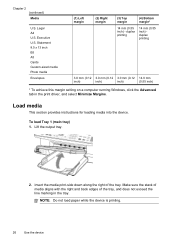
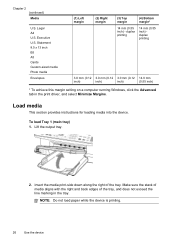
... down along the right of the tray, and does not exceed the line marking in the print driver, and select Minimize Margins. NOTE: Do not load paper while the device is printing.
26
Use the device Chapter 2 (continued) Media
U.S. Statement 8.5 x 13 inch B5 A5 Cards Custom-sized media Photo media
Envelopes
(1) Left margin
(2) Right...
User Guide - Page 61
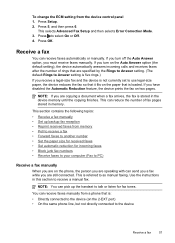
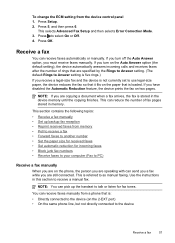
...If you turn off the Auto Answer option, you have disabled the Automatic Reduction feature, the device prints the fax on two pages.
NOTE: You can pick up backup fax reception • Reprint... the Auto Answer option (the default setting), the device automatically answers incoming calls and receives faxes after the number of fax pages stored in the device memory until the copying finishes. ...
User Guide - Page 62


.... b. This enables you are still saved in memory. For example, you receive a fax that prevents the device from printing (for example, the device runs out of unprinted faxes, the device stops answering incoming fax calls. If there are available:
On On Error Only Off
The default setting.
The following : a. NOTE: When device memory is silent during fax...
User Guide - Page 68
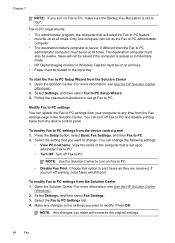
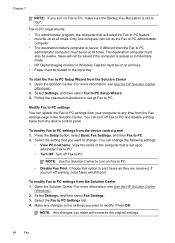
... from your computer at all times. • Paper must be loaded in Windows Taskbar must be saved if the computer is asleep or in hibernate mode. • HP Digital Imaging monitor in the ...Settings tab. 4. Modify Fax to PC settings You can turn off Fax to PC and disable printing faxes from the device control panel 1. You can act as they are received. Select the setting that you turn on...
User Guide - Page 78


...; Right-click the HP Digital Imaging Monitor in the taskbar, point to avoid possible printing delays. Use device management tools
This section contains the following ...
• Change tray settings: Click Paper Handling from the Printer Settings panel.
• Perform device maintenance tasks: Open the Information and Support panel, and then click the option for...
User Guide - Page 80


... network settings that have been configured for the device is connected to the device. Support provides a number of device events (such as errors). HP Printer Utility (Mac OS)
The HP Printer Utility contains tools to other eservices. The pages also contain links to configure print settings, calibrate the device, order supplies online, and find Web site support...
User Guide - Page 81


... Launch Utility. HP Printer Utility panels
Information and Support panel • Supplies Status: Shows the information about currently installed print cartridges. • Supply Info: Shows the print cartridge replacement options. • Device Information: Displays information about returning and recycling used printing supplies. This page contains information about the device and the supplies...
User Guide - Page 113


...), install the software on the computers that is acting as a dedicated print
server, install the device software on the server, and then install the device software on client computers • To install the printer driver using the device.
Individual Windows users who want to complete the installation.
NOTE: Microsoft Internet Explorer 6.0, or higher, must install...
User Guide - Page 116


... network. Obtain the information from your device.
Chapter 8
e. Set up the device for wireless communication
You may wish to Printer, select Shared Printers, and then select your system administrators,...additional settings, if necessary, and then click Print. Before installing the device software, you encounter problems, see To set up the device on a wireless network (Mac OS) •...
User Guide - Page 124


9 Maintain and troubleshoot
This section contains the following topics: • Work with print cartridges • Clean the device • General troubleshooting tips and resources • Solve printing problems • Poor print quality and unexpected printouts • Solve paper-feed problems • Solve copy problems • Solve scan problems • Solve fax problems • Solve ...
User Guide - Page 129


... Service this feature when there is muddy. The Printer Toolbox appears. 3. Click Align the Print Cartridges. The device prints a test page and calibrates the printer. Clean the print cartridges
Use this device.
Click the Device Services tab. 4.
For more information,
see HP Printer Utility (Mac OS). Work with print cartridges 125 The device prints a test page and calibrates the...
User Guide - Page 130


... cartridge contacts.
126 Maintain and troubleshoot Press 6, then press 1. The device prints a page that nothing is covering the print cartridge contacts, then reinstall the print cartridge. To clean the print cartridges from the device control panel 1. Open the HP Printer Utility. Click Clean the Print Cartridges. 5.
If you continue to get repeated messages on the display prompting...
User Guide - Page 139


...; You are not running too many programs when you are removed. • The device is connected firmly to a functioning alternating current (AC) power outlet. For Windows, set as the current or default printer. Troubleshooting topics • Solve printing problems • Poor print quality and unexpected printouts • Solve paper-feed problems • Solve copy problems...
User Guide - Page 141


... the
media loaded in the trays. • Make sure the page settings in the printer driver match the page size of USB cable High electromagnetic fields (such as the print quality. Move the device away from the source of the device. Check the media settings • Make sure you use a USB cable that is...
User Guide - Page 142


...printer driver. Move the device away from the source of non-HP print cartridges. The device prints half a page, then ejects the paper
Check the print cartridges Make sure the correct print cartridges are installed and the print... tray is not overloaded.
For more information, see Manage the device and Work with print cartridges.
For more information, see Load media.
Chapter 9
Placement...
User Guide - Page 211


... load
tray 1 26 log, fax
print 71
M
Mac OS borderless printing 29 HP Photosmart Studio 17 HP Printer Utility 76 install software 110 print on special, or customsized media 28 print settings 34 sharing device 111 uninstall software 118 wireless communication setup 115
maintenance align print cartridges 124 clean print cartridges 125 replace print cartridges 121
manual faxing receive...
Similar Questions
Does My Hp J6400 Support Airprint
(Posted by TooCBX32 9 years ago)
Officejet J6400 Wont Print With Iphone
(Posted by Donree 9 years ago)
How To Make Black And White Default Printer In Hp Officejet Pro On Mac
(Posted by gmejawa 10 years ago)
Can My Ipad 2 Print To A Hp J6400 Wireless Printer
Can my ipad2 print to my hp j6400 wireless printer
Can my ipad2 print to my hp j6400 wireless printer
(Posted by Stephan6 11 years ago)

