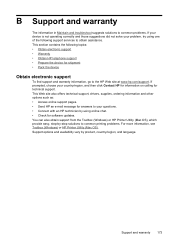HP Officejet J6400 Support Question
Find answers below for this question about HP Officejet J6400 - All-in-One Printer.Need a HP Officejet J6400 manual? We have 4 online manuals for this item!
Question posted by slrp0 on February 27th, 2014
Hp Officejet J6400 Offline How To Put Online
The person who posted this question about this HP product did not include a detailed explanation. Please use the "Request More Information" button to the right if more details would help you to answer this question.
Current Answers
Related HP Officejet J6400 Manual Pages
Similar Questions
How To Put My Hp Officejet J6400 Back Online With Operating System Windows 8
(Posted by gmoyu 9 years ago)
How To Take Hp Officejet 4500 Offline To Online
(Posted by damnsbevyl 10 years ago)
How To Make My Hp Officejet J6400 Printer Airprint
(Posted by shinedeban 10 years ago)
How To Set Up Wireless Printing Hp Officejet J6400
(Posted by carlzlajo 10 years ago)