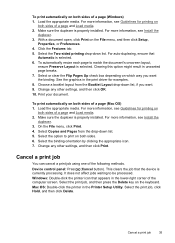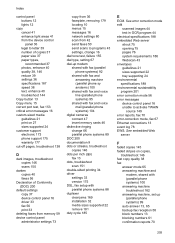HP Officejet J6400 Support Question
Find answers below for this question about HP Officejet J6400 - All-in-One Printer.Need a HP Officejet J6400 manual? We have 4 online manuals for this item!
Question posted by cotooyvet on June 25th, 2014
How To Do Double Sided Printing Hp Officejet J6400
The person who posted this question about this HP product did not include a detailed explanation. Please use the "Request More Information" button to the right if more details would help you to answer this question.
Current Answers
Related HP Officejet J6400 Manual Pages
Similar Questions
My Hp Officejet J6400 Won't Double Side Print
(Posted by vzfm2tt500p 9 years ago)
How To Make Double Sided Copy Hp Officejet 4500 510g-m
(Posted by walkDanie 9 years ago)
Does The Hp Officejet J6400 Print Double Sided
(Posted by mitKarlas 10 years ago)
How To Set Up Wireless Printing Hp Officejet J6400
(Posted by carlzlajo 10 years ago)
Can't Turn On Double Sided Printing Hp Officejet 6600 Mac
(Posted by ssmalyson 10 years ago)