HP Officejet J6400 Support Question
Find answers below for this question about HP Officejet J6400 - All-in-One Printer.Need a HP Officejet J6400 manual? We have 4 online manuals for this item!
Question posted by tvahy on June 11th, 2014
How To Connect Wirelessly To J6400
The person who posted this question about this HP product did not include a detailed explanation. Please use the "Request More Information" button to the right if more details would help you to answer this question.
Current Answers
There are currently no answers that have been posted for this question.
Be the first to post an answer! Remember that you can earn up to 1,100 points for every answer you submit. The better the quality of your answer, the better chance it has to be accepted.
Be the first to post an answer! Remember that you can earn up to 1,100 points for every answer you submit. The better the quality of your answer, the better chance it has to be accepted.
Related HP Officejet J6400 Manual Pages
Wireless Getting Started Guide - Page 3


... for your HP Officejet/Officejet Pro device 4 Step 3: Test the connection 4
Solving wireless (802.11) problems 5 Basic troubleshooting 5 Advanced troubleshooting 6
Change the connection method 9 Change from a USB connection 9 Change from an Ethernet connection 9
Connect the HP Officejet/Officejet Pro device using an ad hoc wireless network connection.....9 Method 1...9 Method 2 (Windows...
Wireless Getting Started Guide - Page 4


You will also need to your network. Set up Wireless (802.11) communication
Your HP Officejet/Officejet Pro device can connect wirelessly to retrieve your network information, you must consult the documentation for your wireless router, the router manufacturer, or the person who set up the wireless network, for the Network Name (SSID) and WPA key or WEP passphrase...
Wireless Getting Started Guide - Page 5


... computer and try printing the document. The installation program installs the software and creates a wireless connection.
Double-click the HP Installer icon on your HP Officejet/Officejet Pro device
You must run the installation program from the Starter CD. Disconnect the USB wireless setup cable when prompted. Save any messages during the installation, select the "always...
Wireless Getting Started Guide - Page 6


... ( ) button on will include recommendations that an Ethernet cable has not been connected to your wireless network.
On the HP device's control panel, press the Setup ( ) button. After you are encountering problems connecting the HP Officejet/Officejet Pro device to the device. Mac OS Open the HP Device Manager, located in this order: router first, and then the HP...
Wireless Getting Started Guide - Page 7


.... If you will not be connected to Not Connected. The connection status of the HP Officejet/ Officejet Pro device is connected to your computer should change to a nearby network that the HP Officejet/ Officejet Pro device is connected to your network
If your device is connected to your computer, you are able to Connected. Make sure that your computer's wireless has been
turned on...
Wireless Getting Started Guide - Page 8


...shown on page 10. NOTE: If you might be blocking communication.
Check to a wireless network, print the device's Network Configuration Page:
HP Officejet J4680 a.
b. HP Officejet J6400 a. Run the Wireless Network Test (using the HP device over the network.
• If the HP device is not connected to the network, and communications have been established. If you are using...
Wireless Getting Started Guide - Page 9


... the printer icon for additional troubleshooting help . If you have to the next section for the version of services, right click HP Network Devices Support, and then click Restart.
5. Click System Preferences in order to use the HP device over the network, your network configuration or router. Make sure the HP Officejet/Officejet Pro device is connected wirelessly...
Wireless Getting Started Guide - Page 10


... instructions to change from an Ethernet connection
Use the following steps:
HP Officejet J4680 a. Change from an Ethernet connection to a wireless connection. Connect the HP Officejet/Officejet Pro device using a USB or Ethernet cable, you can restore the network defaults to enable the device to a wireless connection. On the HP device's control
All-in the Applications folder...
Wireless Getting Started Guide - Page 13


...devices on the network that the HP device might accidentally connect to a different wireless network in the electronic User Guide available on your wireless router. Security
The HP Officejet/Officejet..., two wireless computers or a wireless computer and a wireless printer). If this router. NOTE: If you reset the network settings from accessing your HP Officejet/Officejet Pro device and a...
User Guide - Page 9


... To install the printer driver using Add Printer 110
Configure the device (Mac OS 110 Install the software for network or direct connection 110 Share the device on a locally shared network 111
Set up the device for wireless communication 112 Understand 802.11 wireless network settings 113 To set up wireless communication using the device control panel with wireless setup wizard...
User Guide - Page 92
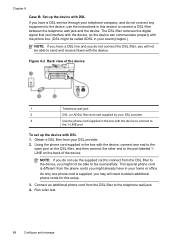
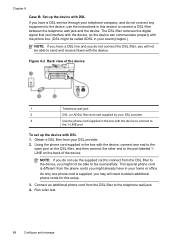
... and you do not use the instructions in your DSL provider. 2.
NOTE: If you might be able to connect from your home or office. Obtain a DSL filter from the DSL filter to the device, you might not be able to the telephone wall jack. 4. This special phone cord is supplied, you may...
User Guide - Page 115


.... Insert the Starter CD into the CD drive. On the Connection Type screen, select Wired network/Wireless, and then click
Next. 5. To share the device among computers running Mac OS 1. b. In the drop-down when many users print to print. Use this Printer Sharing only in the document you can run the installation program...
User Guide - Page 116


... the Starter CD and create a wireless connection. Set up wireless communication using a network cable.
The device and the computers that use the device with wireless
setup wizard • To set up wireless communication using the installer (Windows) • To set up the device for wireless communication
You may wish to Printer, select Shared Printers, and then select your network...
User Guide - Page 118


.... 5. To set up and running . 1.
If your device). 2.
To set up wireless communication using the device control panel with wireless setup wizard
The Wireless Setup Wizard provides an easy way to set up and manage a wireless connection to communicate with your network uses WEP, you will have a wireless network set up wireless communication using the installer (Windows)
For this...
User Guide - Page 121


...Officejet J6400 Series, and then click Uninstall. 4.
To reinstall the software, insert the device Starter CD into your computer. 9. If you do this method if Uninstall is incomplete, or if you connected...accidentally connecting to another party's wireless network, turn off the device. 3. Restart your computer. Press the Power button to turn off the setting to automatically connect to ...
User Guide - Page 169
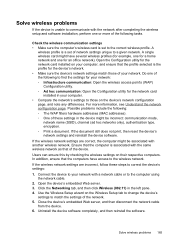
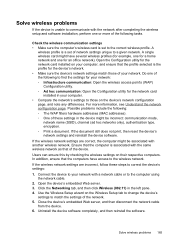
... hardware addresses (MAC addresses). ◦ One of these steps to correct the device's settings:
1.
Users can ensure this by checking the wireless settings on the Wireless Setup tab to change the device's
settings to match the settings of the following tasks. Connect the device to your computer. • Compare the network's settings to those of your...
User Guide - Page 172
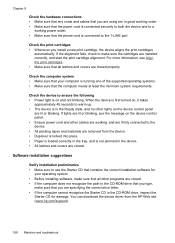
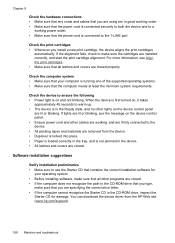
...it takes
approximately 45 seconds to warm up. • The device is connected securely to both the device and to a
working , and are firmly connected to the CD-ROM drive that you type,
make sure that ...sure the cartridges are working power outlet. • Make sure that the phone cord is connected to use the Starter CD that contains the correct installation software for
your computer is first...
User Guide - Page 188
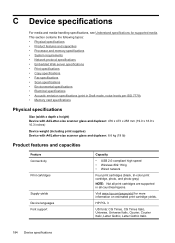
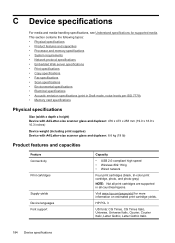
... A4/Letter-size scanner glass and duplexer: 8.6 kg (19 lb)
Product features and capacities
Feature Connectivity
Print cartridges
Supply yields Device languages Font support
Capacity
• USB 2.0-compliant high speed • Wireless 802.11b/g • Wired network
Four print cartridges (black, tri-color print cartridge, photo, and photo-gray)
NOTE: Not all print...
User Guide - Page 203


... name (HP Officejet J6400 All-in the following EU and EFTA countries: Austria, Belgium, Cyprus, Czech Republic, Denmark, Estonia, Finland, France, Germany, Greece, Hungary, Iceland, Ireland, Italy, Latvia, Liechtenstein, Lithuania, Luxembourg, Malta, Netherlands, Norway, Poland, Portugal, Slovak Republic, Slovenia, Spain, Sweden, Switzerland, and United Kingdom. The wireless telecommunications...
User Guide - Page 215


...
source 149 two-sided printing 34
U
uninstall software Mac OS 118 Windows 117
USB connection features available 13 port, locating 10, 11 setup Mac OS 110 setup Windows 107 ... settings 33 set up wireless
communication 114 sharing device 108 system requirements 185 uninstall software 117 Windows Image Application (WIA), scan from 43 Windows Add Printer installation 110 borderless printing 28...
Similar Questions
My Hp Officejet J6400 Won't Stay Connected Wirelessly
(Posted by Vicnadiro 9 years ago)
Hp Officejet J6400 Series Scanner Cannot Connect Wirelessly
(Posted by grKE 9 years ago)
How To Connect Wireless Hp Printer Cm1415 To Imac
(Posted by Unknjohnea 9 years ago)
How Do I Connect Hp J6400 Wireless Printer To Computer With Windows 7
(Posted by kingkur 10 years ago)

