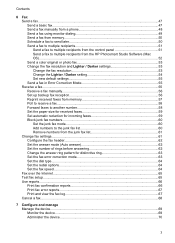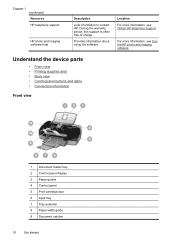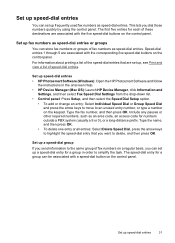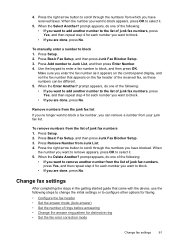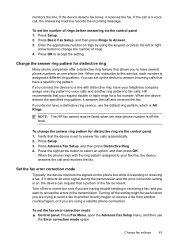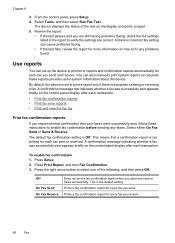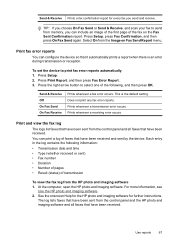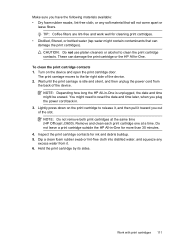HP Officejet J3600 Support Question
Find answers below for this question about HP Officejet J3600 - All-in-One Printer.Need a HP Officejet J3600 manual? We have 2 online manuals for this item!
Question posted by rodriguezdiaz63 on January 19th, 2013
I Cant Use The Fax, Error With The Cartridge
I can not use the fax, the screen tells me I have error with the cartridge, I cleaned the cartridges but the light does not go out
Current Answers
Related HP Officejet J3600 Manual Pages
Similar Questions
Power Light And Cartridge Lights Blinking
HP Deskjet 2050 model J510a. Turn on power and power light and both cartridge lights blink. Printer ...
HP Deskjet 2050 model J510a. Turn on power and power light and both cartridge lights blink. Printer ...
(Posted by Honcho21 9 years ago)
I Cant Use The Fax (hp Officejet J3600), Error With The Cartridge
I can not use the fax (HP Officejet J3600), the screen tells me I have error with the cartridge, I c...
I can not use the fax (HP Officejet J3600), the screen tells me I have error with the cartridge, I c...
(Posted by rodriguezdiaz63 11 years ago)
My Fax J 3608 Is Giving 'catridge Error. Refer To Device Documentation Trouble
(Posted by pnvkk2001 11 years ago)
Hp C3180 Model Q8160a Cartridge Light Blinks And Will Not Print.
My cartridge is full of ink. Cartridge light on the printer keeps blinking and paper will not enter ...
My cartridge is full of ink. Cartridge light on the printer keeps blinking and paper will not enter ...
(Posted by bluewillow1 11 years ago)
Hp 3600 Officejet
Cartridge Error
I have replaced with new cartridges(HP 22&HP 702). Message was aligning and few second the paper...
I have replaced with new cartridges(HP 22&HP 702). Message was aligning and few second the paper...
(Posted by Anonymous-31168 12 years ago)