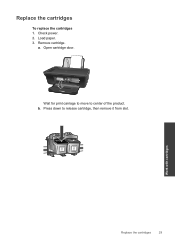HP Deskjet 2050 Support Question
Find answers below for this question about HP Deskjet 2050 - All-in-One Printer - J510.Need a HP Deskjet 2050 manual? We have 2 online manuals for this item!
Question posted by Honcho21 on June 13th, 2014
Power Light And Cartridge Lights Blinking
Current Answers
Answer #1: Posted by TechSupport101 on June 14th, 2014 12:36 AM
Answer #2: Posted by SoCalWoman on June 14th, 2014 3:35 AM
If the windows operating system you have is not listed, you can bypass the first part of my answer and scroll down to the bottom of the page.
If you are using Windows 7, Windows 8 or Windows 8.1 you can download and run the HP Print & Scan Doctor
Once downloaded onto your windows computer you can run the program, which will search for any HP printer model connected with your printer, run diagnostics on the printers Hardware, software, firmware, network, etc. Then attempt to repair any issues found and update the outdated items.
For those not using Windows 7 or 8, you can go to HP's Support website for your Model Number located here to troubleshoot a many issues
Much appreciation to those who acknowledge our members for their contribution toward finding a solution.
~It always seems impossible until it is done~
Nelson Mandela
Related HP Deskjet 2050 Manual Pages
Similar Questions
I have hp deskjet 1050 all-in-one J410 Series printer purchesd in DUBAI (U.A.E) I need the printer d...
problem won't print