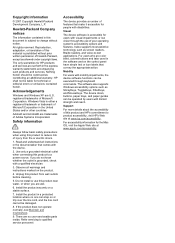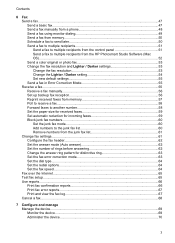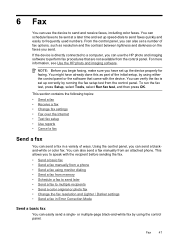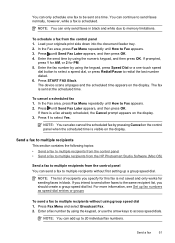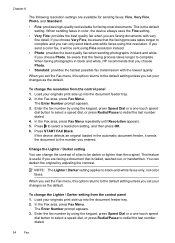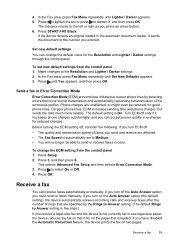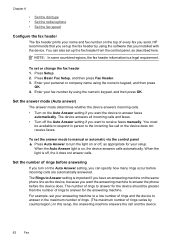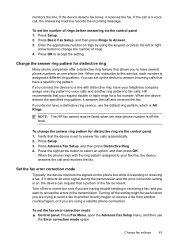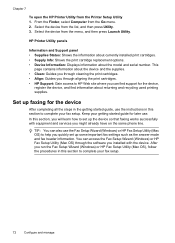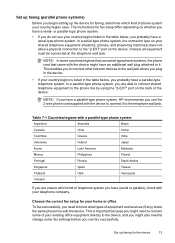HP Officejet J3600 Support Question
Find answers below for this question about HP Officejet J3600 - All-in-One Printer.Need a HP Officejet J3600 manual? We have 2 online manuals for this item!
Question posted by annacampbell7 on October 3rd, 2012
Hp J 3608 Having Trouble Setting Date And Time On Fax
The person who posted this question about this HP product did not include a detailed explanation. Please use the "Request More Information" button to the right if more details would help you to answer this question.
Current Answers
Answer #1: Posted by hzplj9 on October 3rd, 2012 3:39 AM
Choose your model of printer from the list in the attached link and that will give you access to help and support for your problem.
Related HP Officejet J3600 Manual Pages
Similar Questions
Hp Officejet J3680 How To Get Out Of Fax Mode
(Posted by mujeesa 9 years ago)
About Hp Officejet J3608 All -in -one
i dont know how to sent and receive fax especially the pages e.i whether the written pages have to s...
i dont know how to sent and receive fax especially the pages e.i whether the written pages have to s...
(Posted by bowvya 9 years ago)
How To Set Date/time On Hp Fax Report 6700 Office Jet
(Posted by Aljme 10 years ago)
How To Set Auto Answer Fax In Officejet J3600
(Posted by chilJeffyS 10 years ago)