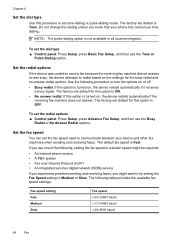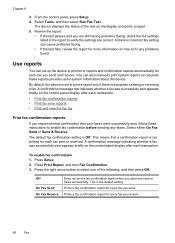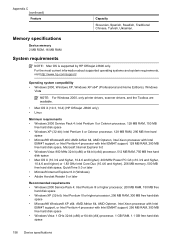HP Officejet J3600 Support Question
Find answers below for this question about HP Officejet J3600 - All-in-One Printer.Need a HP Officejet J3600 manual? We have 2 online manuals for this item!
Question posted by bowvya on June 30th, 2014
About Hp Officejet J3608 All -in -one
i dont know how to sent and receive fax especially the pages e.i whether the written pages have to set straight in the printer or to turn back the written pages and set in the printer for sending the fax
Current Answers
Answer #1: Posted by TechSupport101 on June 30th, 2014 8:41 AM
Hi. See page 13+ of the User Guide here for a walkthrough (with figure illustration).
Related HP Officejet J3600 Manual Pages
Similar Questions
Hp Officejet J3600 Starter Cd Broken. Can I Download From Hp Website
HP Officejet J3600 starter CD broken. can I download from HP website
HP Officejet J3600 starter CD broken. can I download from HP website
(Posted by willian8920 9 years ago)
Why Printer Cannot Fax Hp Officejet J3608
(Posted by sursammy 9 years ago)
I Would Like To Know , How Can I Setup My Hp Officejet 4500 So I Can Receive Fax
(Posted by Mrbrown 10 years ago)
How To Turn On The Fax Mode Of Hp Officejet 4500 So That I Receive Faxes
(Posted by siLin1 10 years ago)
I Just Installed Driver For My Hp Officejet J3608 And Then It Was Chinese Words.
How can i change my driver from Chinese to English words?
How can i change my driver from Chinese to English words?
(Posted by mckc85 11 years ago)