HP Officejet J3600 Support Question
Find answers below for this question about HP Officejet J3600 - All-in-One Printer.Need a HP Officejet J3600 manual? We have 2 online manuals for this item!
Question posted by lotes on January 30th, 2012
How Do I Adjust Sound Volume When In Converstion On Telephone?
Sound volume very low and can't hear what other party is sayng clearly
Current Answers
There are currently no answers that have been posted for this question.
Be the first to post an answer! Remember that you can earn up to 1,100 points for every answer you submit. The better the quality of your answer, the better chance it has to be accepted.
Be the first to post an answer! Remember that you can earn up to 1,100 points for every answer you submit. The better the quality of your answer, the better chance it has to be accepted.
Related HP Officejet J3600 Manual Pages
User Guide - Page 8


... tools 70 Toolbox (Windows)...70 Open the Toolbox...71 Toolbox tabs ...71 HP Printer Utility (Mac OS 71 Open the HP Printer Utility 71 HP Printer Utility panels 72
Set up faxing for the device ...72 Set up faxing (parallel phone systems 73 Choose the correct fax setup for your home or office 73...
User Guide - Page 9


...Error message appears on control-panel display 117 The device is not responding (nothing prints 117 Device takes a long time to print 118 Blank or ...text or graphics 122
Solve paper-feed problems...123 Media is not supported for the printer or tray 123 Media is not picked up from the tray 123 Media is not...141 Software installation suggestions 142
Clear paper jams...142 Avoid paper jams...144
5
User Guide - Page 10
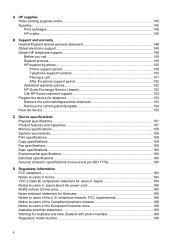
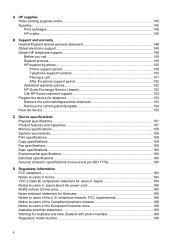
......149 HP support by phone...150 Phone support period 150 Telephone support numbers 150 Placing a call...151 After the phone support period 152 Additional warranty options 152 HP Quick Exchange Service (Japan 152 Call HP Korea customer support 153 Prepare the device for shipment 153 Remove the print cartridges before shipment 153...
User Guide - Page 13


... the device, clean print cartridges, print a test page, view ink level of print cartridges, order supplies online, and find support information from the following resources:
Resource Setup poster Fax Getting Started Guide
Readme file and release notes Toolbox (Microsoft® Windows®)
HP Printer Utility (Mac OS) (Mac OS supported by HP Officejet J3600...
User Guide - Page 20
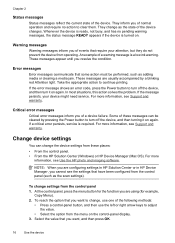
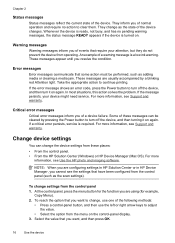
... Power button to adjust the value.
• Select the option from the menu on again. Error messages
Error messages communicate that you cannot see Support and warranty.
If a critical error persists, service is a low ink warning.
They inform you are configuring settings in HP Solution Center or in HP Device Manager, you want...
User Guide - Page 47
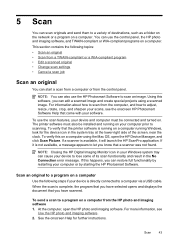
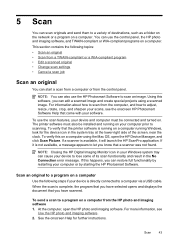
...device to scanning. If a scanner is directly connected to scan an image.
Scan an original to a program on a computer.
5 Scan
You can scan originals and send them to let you know that a scanner was not found. To verify that the printer...to scan from the control panel. To send a scan to adjust, resize, rotate, crop, and sharpen your computer or by restarting your scans, see
Use...
User Guide - Page 52


...in the automatic
document feeder (ADF). 2.
Depending on the control panel of the device when manually sending a fax. NOTE: The HP Officejet J3500 supports black-and-white faxes only. Dial the number by using the keypad... quality of the fax you sent, you can hear the dial tones, telephone prompts, or other sounds through the handset on your originals. Send a fax manually from the receiving ...
User Guide - Page 53
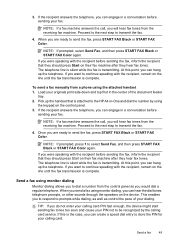
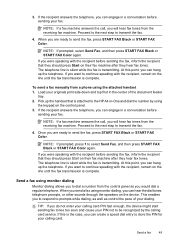
...hang up the telephone. TIP: If you are ready to dial a number from the receiving fax machine. When you do not enter your calling card PIN fast enough, the device might start ... again. If the recipient answers the telephone, you will hear fax tones from a phone using monitor dialing, you can hear the dial tones, telephone prompts, or other sounds through the speakers on the line until...
User Guide - Page 73


... using the tools, see Use device management tools. NOTE: Specific procedures might include other methods. Actual ink volumes may vary.
7 Configure and manage
This section is intended for the administrator or individual who is supported by HP Officejet J3600 only. • Monitor the device • Administer the device
Monitor the device
This section provides instructions for monitoring...
User Guide - Page 74


... then press Date and Time.
HP Printer Utility (Mac OS) (supported by HP Officejet J3600 only)
to perform.
Control panel
Toolbox (Windows) HP Printer Utility (Mac OS) (supported by selecting...the list.
• Control panel volume: Press Setup, and then open the Preferences menu.
• Fax sound volume: Press Setup, and then select Fax Sound Volume.
• Automatic report printing: ...
User Guide - Page 75


...Printer Selector. 4. Toolbox tabs The Toolbox contains the following tabs.
NOTE: The ink levels shown are not available for the device online.
• Order by HP Officejet J3600 only. Telephone numbers are an estimate only.
Use device... cleaning the print cartridges. Select Library, and then select Printers. 3. Actual ink volumes may vary.
• Shop Online: Provides access to ...
User Guide - Page 93


... voice/fax line with the device, connect one end to your telephone wall jack, then connect the other end to the port labeled 1-LINE on the device to fax successfully. When the phone rings, your answering machine answers after a low number of the device. 2. if there are detected, the device emits fax reception tones and receives...
User Guide - Page 95
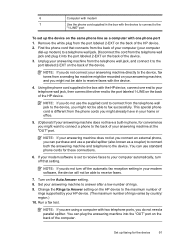
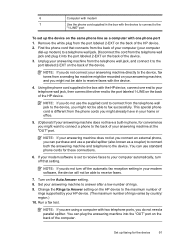
...to the port labeled 2-EXT on the back of the device. Unplug your answering machine from the telephone wall jack to the device, you might be recorded on your answering machine, and..."OUT" port. Change the Rings to receive faxes with two telephone ports, you can use the supplied cord to answer after a low number of the HP device. 2. NOTE: If you might not be able to Answer setting...
User Guide - Page 125


...another print mode, such as Normal, to reduce ink, or use with the device.
For more time to dry before handling
the printouts. Output is faded or dull...low on transparencies or other special media (HP Officejet J3600 only) select the corresponding media type in the printer driver allows you print documents that have rich, blended colors can wrinkle or smear when printed using the ink volume...
User Guide - Page 138
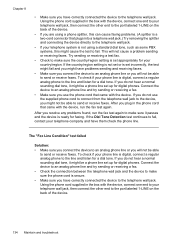
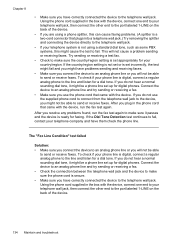
.... After you have them check the phone line. If you do not hear a normal sounding dial tone, it might be a phone line set incorrectly, the test might fail and you might have correctly connected the device to the telephone wall jack. Connect the device to an analog phone line and try sending or receiving a fax...
User Guide - Page 140
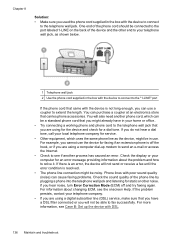
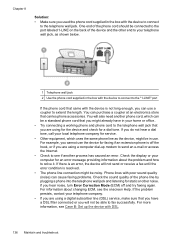
...device to connect to the telephone wall jack. Phone lines with poor sound quality (noise) can use the device for faxing if an extension phone is not long enough, you are using for the device...to see the onscreen Help. Chapter 8
Solution:
• Make sure you do not hear a dial tone, call your local telephone company for service. • Other equipment, which can be a standard phone cord ...
User Guide - Page 141


If you do not hear a normal sounding dial tone, it can check the sound quality of the phone line by plugging a phone into a telephone wall jack.) Try removing the splitter and connecting the device directly to the telephone wall jack. Phone lines with the device, including: Argentina, Australia, Brazil, Canada, Chile, China, Colombia, Greece, India, Indonesia, Ireland, Japan...
User Guide - Page 143
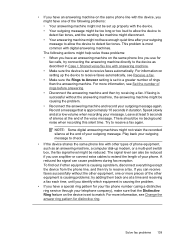
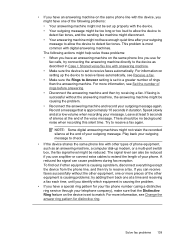
...the device to receive faxes automatically...except the device from ...device is approximately 10 seconds ... device...on the device is successful...silence at a low volume when recording your...device as an answering machine, a computer dial-up properly with the device. • Your outgoing message might be too long or too loud to allow the device... allow the device to detect ...phone line with the device, you might have one...
User Guide - Page 153
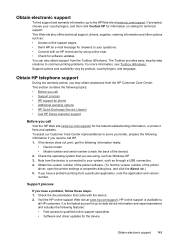
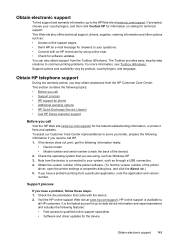
....com/support. HP online support is the fastest source for software updates. Obtain HP telephone support
During the warranty period, you better, prepare the following features: • Fast... contains the following information ready: • Device model • Model number and serial number (check the back of the printer driver, open the printer settings or properties dialog box, and click ...
User Guide - Page 182
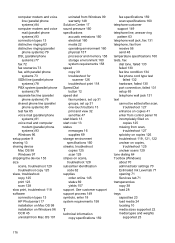
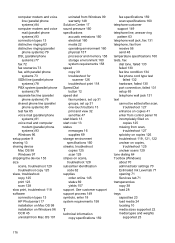
... setup poster 9 sharing 13 sharing device Mac OS 98 Windows 97 shipping the device 153 size scans, troubleshoot 129 troubleshoot... scan specifications 160 telephone customer support 149 telephone line, answer ring pattern 63 telephone wall jack, fax 131 telephone, fax from receive...from Windows 99 warranty 148 Solution Center 17 sound pressure 160 specifications acoustic emissions 160 electrical 160 ...
Similar Questions
How I install The Office Printer Hp J3600 Series?
(Posted by edgarnogueiraladeia 9 years ago)
Where Do Adjust Ringer Volume On The Hp 4500
(Posted by fragkranbil 10 years ago)
How Can I Adjust The Volume On Laserjet M4345 Mfp
(Posted by cmpufja 10 years ago)
How To Change User Telephone Number From Hp Officejet J3600 Series J3608
(Posted by skbhasin5555 11 years ago)
How Do I Set Printer
how do i set printer from fax mode to print mode
how do i set printer from fax mode to print mode
(Posted by kartheekus 12 years ago)

