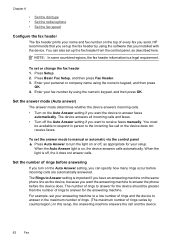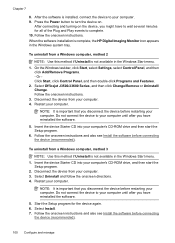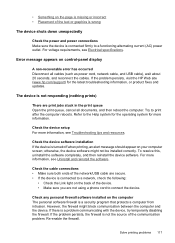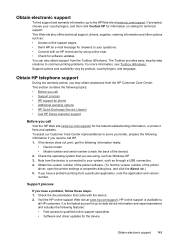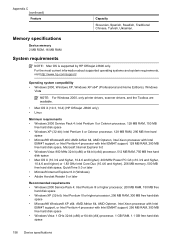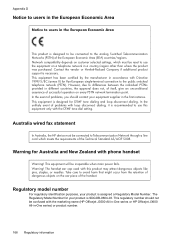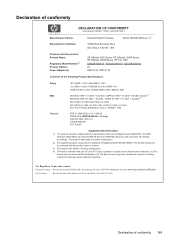HP Officejet J3600 Support Question
Find answers below for this question about HP Officejet J3600 - All-in-One Printer.Need a HP Officejet J3600 manual? We have 2 online manuals for this item!
Question posted by Anonymous-135946 on May 6th, 2014
What Other Software Is Compatible To A J3600 Series?
The person who posted this question about this HP product did not include a detailed explanation. Please use the "Request More Information" button to the right if more details would help you to answer this question.
Current Answers
Related HP Officejet J3600 Manual Pages
Similar Questions
How Do I Disable The Fax On The Hp J3600 Series Printer?
(Posted by LiLau 9 years ago)
The Hp Officejet J3600 Series Printer Shows Either And Offline Or An Error
(Posted by bullfries 9 years ago)
Scanner Hp Officejet J3600 Series Windows 8
The printer is multifunctional scanner, fax, copier and printer, but the printer is only installed o...
The printer is multifunctional scanner, fax, copier and printer, but the printer is only installed o...
(Posted by silvanacurti22 10 years ago)
Is There Any 'hp Solution Center' Software Compatible For Windows 7?
My Printer model is HP915.
My Printer model is HP915.
(Posted by alendrian 10 years ago)
Is There Software For C4700 Series Printer For Windows 8
(Posted by Anonymous-86965 11 years ago)