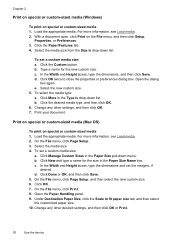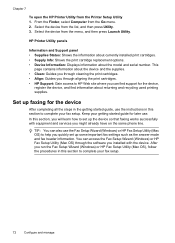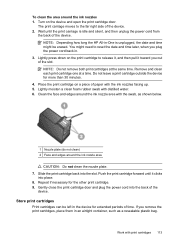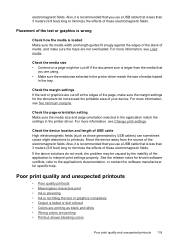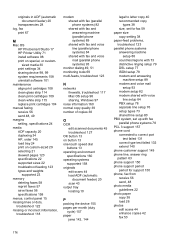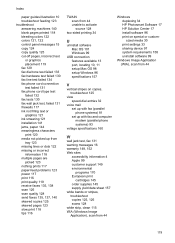HP Officejet J3600 Support Question
Find answers below for this question about HP Officejet J3600 - All-in-One Printer.Need a HP Officejet J3600 manual? We have 2 online manuals for this item!
Question posted by qalkhai on November 7th, 2012
Printing Very Slow.
The person who posted this question about this HP product did not include a detailed explanation. Please use the "Request More Information" button to the right if more details would help you to answer this question.
Current Answers
Related HP Officejet J3600 Manual Pages
Similar Questions
How To Use Win7 To Print On Hp Officejet J3600
(Posted by pakmsnme 10 years ago)
Why Does My Hp Officejet J3600 Not Print
(Posted by kellne 10 years ago)
Why Does My Hp Officejet 6500 Print Slow
(Posted by pravak 10 years ago)
What Is The Paper Setting For My Hp Officejet J3600 If I Want To Print On Index
The paper is feeding into the printer correctly but it is still printing outside of the card itself....
The paper is feeding into the printer correctly but it is still printing outside of the card itself....
(Posted by LizCampbell1212 11 years ago)