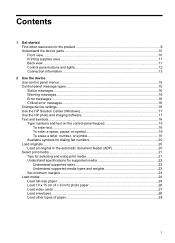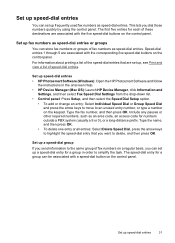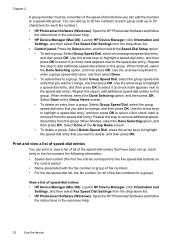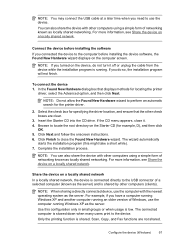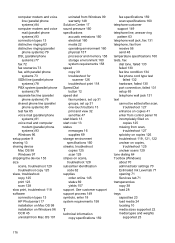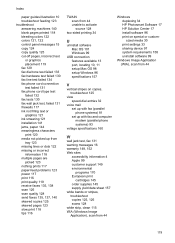HP Officejet J3600 Support Question
Find answers below for this question about HP Officejet J3600 - All-in-One Printer.Need a HP Officejet J3600 manual? We have 2 online manuals for this item!
Question posted by nasruddinansari786 on May 8th, 2012
Very Slow Printing & Scanning
hp j3608 all inone printer very slow printing & scanning what should we do?
Current Answers
Related HP Officejet J3600 Manual Pages
Similar Questions
How To Scan With Hp Officejet J3600
(Posted by guyhBig 10 years ago)
Officejet 6500 Hp Printer Won't Print Black From The Glass
(Posted by sanjda 10 years ago)
How Do You Set The Date And Time On A Officejet 4620 Hp Printer, Fax, Scan,
copier,
copier,
(Posted by Retjj 10 years ago)
What Is The Paper Setting For My Hp Officejet J3600 If I Want To Print On Index
The paper is feeding into the printer correctly but it is still printing outside of the card itself....
The paper is feeding into the printer correctly but it is still printing outside of the card itself....
(Posted by LizCampbell1212 11 years ago)
How To Change User Telephone Number From Hp Officejet J3600 Series J3608
(Posted by skbhasin5555 11 years ago)