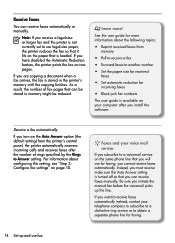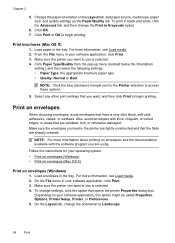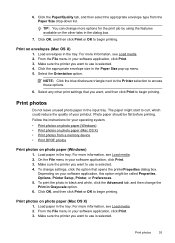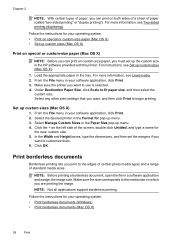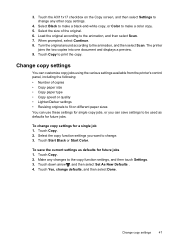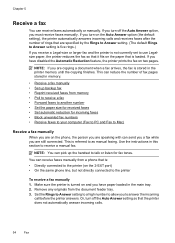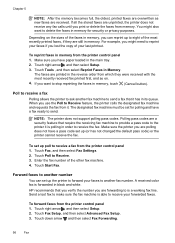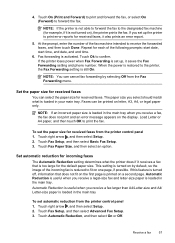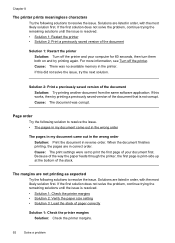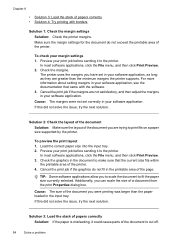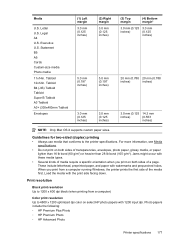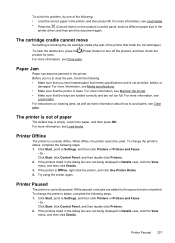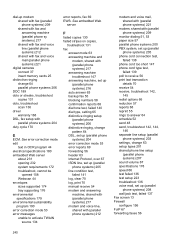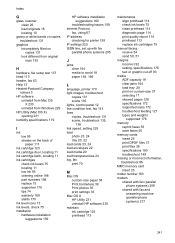HP Officejet 7500A Support Question
Find answers below for this question about HP Officejet 7500A - Wide Format e-All-in-One Printer.Need a HP Officejet 7500A manual? We have 3 online manuals for this item!
Question posted by Richwste on July 4th, 2014
7500a Officejet How To Change To Custom Paper Size
The person who posted this question about this HP product did not include a detailed explanation. Please use the "Request More Information" button to the right if more details would help you to answer this question.
Current Answers
Related HP Officejet 7500A Manual Pages
Similar Questions
How To Create Custom Paper Sizes For Hp Officejet 7500
(Posted by racheRO 10 years ago)
How To Set Custom Paper Size On Hp Officejet 7500a
(Posted by juliakadu 10 years ago)
Officejet 6500a Plus Paper Size Error: The Paper Size Selected In The Printer
driver software does not match the paper size in the printer in tray.
driver software does not match the paper size in the printer in tray.
(Posted by takid 10 years ago)
How Do I Get My Hp Officejet 8600 To Recognize My Custom Paper Size
(Posted by Monicbu 10 years ago)
How To Add A Custom Paper Size To The Printer Menu?
I want to add a custom paper size to my print menu - A2 and 5.5 x 5.5. I have done this on a similar...
I want to add a custom paper size to my print menu - A2 and 5.5 x 5.5. I have done this on a similar...
(Posted by maureenthompson 11 years ago)