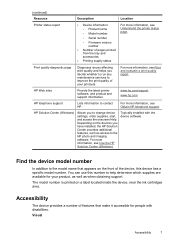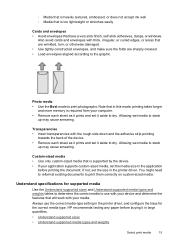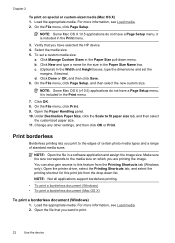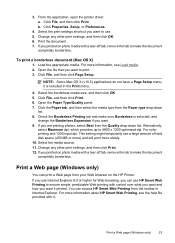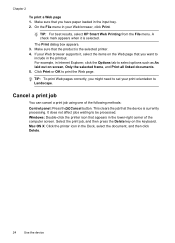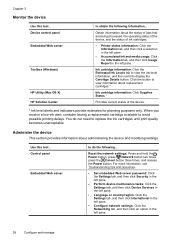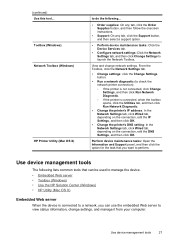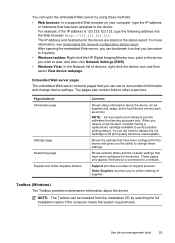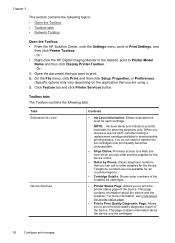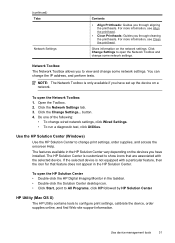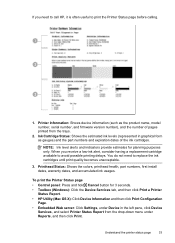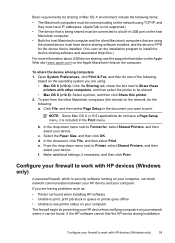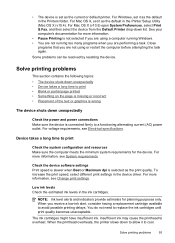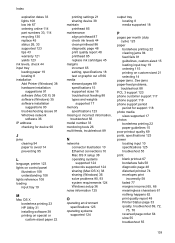HP Officejet 7000 Support Question
Find answers below for this question about HP Officejet 7000 - Wide Format Printer.Need a HP Officejet 7000 manual? We have 3 online manuals for this item!
Question posted by geeflb on February 26th, 2014
How To Set The Ip Of An Hp Officejet 7000
The person who posted this question about this HP product did not include a detailed explanation. Please use the "Request More Information" button to the right if more details would help you to answer this question.
Current Answers
Related HP Officejet 7000 Manual Pages
Similar Questions
Hp 9000 Designjet Wide Format Printer When Do You Need To Change Out Ink
cartridge?
cartridge?
(Posted by TrOrq 10 years ago)
How To Set The Color Settings In The Hp Officejet 7000 Wide Format Printer
(Posted by tsldurke 10 years ago)
How To Manually Set Ip Hp Officejet 7000
(Posted by greghMark 10 years ago)
How To Set Up An Hp Officejet 7000 Wide Format Printer With A Static Ip
(Posted by dherBe 10 years ago)
Problems Printing And Sharing A Hp Officejet 7000 - Wide Format Printer.
Hi Dudes! I have a HP Officejet 7000 - Wide Format Printer at the office installed in 1 computer and...
Hi Dudes! I have a HP Officejet 7000 - Wide Format Printer at the office installed in 1 computer and...
(Posted by Fumo 12 years ago)