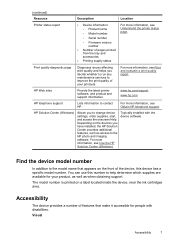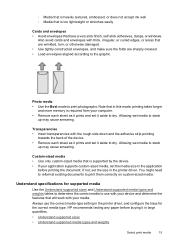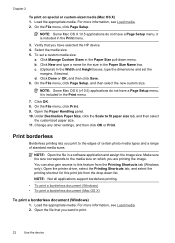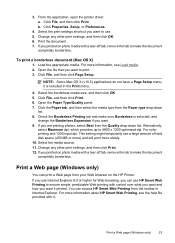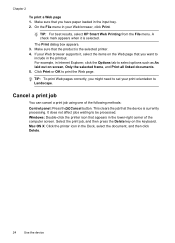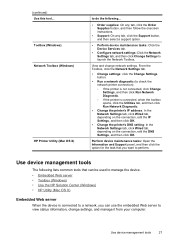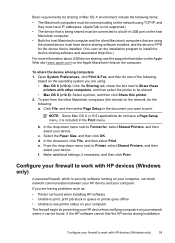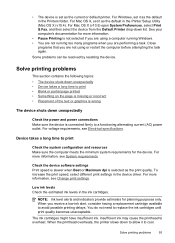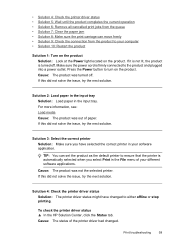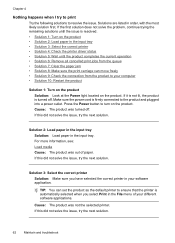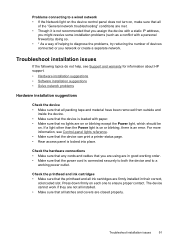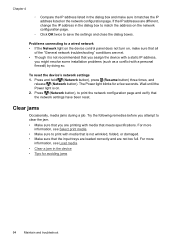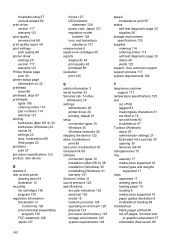HP Officejet 7000 Support Question
Find answers below for this question about HP Officejet 7000 - Wide Format Printer.Need a HP Officejet 7000 manual? We have 3 online manuals for this item!
Question posted by dherBe on November 4th, 2013
How To Set Up An Hp Officejet 7000 Wide Format Printer With A Static Ip
The person who posted this question about this HP product did not include a detailed explanation. Please use the "Request More Information" button to the right if more details would help you to answer this question.
Current Answers
Related HP Officejet 7000 Manual Pages
Similar Questions
Why Does My Hp Officejet 7000 Wide Format Printer Not Print Black Ink
(Posted by Archoys 10 years ago)
How To Set The Color Settings In The Hp Officejet 7000 Wide Format Printer
(Posted by tsldurke 10 years ago)
Where Tools Menu In Hp Officejet 7000 Wide Format Printer
(Posted by leci 10 years ago)
Problems Printing And Sharing A Hp Officejet 7000 - Wide Format Printer.
Hi Dudes! I have a HP Officejet 7000 - Wide Format Printer at the office installed in 1 computer and...
Hi Dudes! I have a HP Officejet 7000 - Wide Format Printer at the office installed in 1 computer and...
(Posted by Fumo 12 years ago)
Hello. I Have Two Problems With My Hp Officejet 7000 Wide Format Printer.
First - Whenever I print it stops on half page, "Maximized Ink System" appears and after 2-3 minut...
First - Whenever I print it stops on half page, "Maximized Ink System" appears and after 2-3 minut...
(Posted by miloradple 12 years ago)