HP Officejet 6700 Support Question
Find answers below for this question about HP Officejet 6700.Need a HP Officejet 6700 manual? We have 3 online manuals for this item!
Question posted by tyrecaptu on September 30th, 2013
Can't Scan, Copy Or Send Fax Hp Officejet 6700
The person who posted this question about this HP product did not include a detailed explanation. Please use the "Request More Information" button to the right if more details would help you to answer this question.
Current Answers
There are currently no answers that have been posted for this question.
Be the first to post an answer! Remember that you can earn up to 1,100 points for every answer you submit. The better the quality of your answer, the better chance it has to be accepted.
Be the first to post an answer! Remember that you can earn up to 1,100 points for every answer you submit. The better the quality of your answer, the better chance it has to be accepted.
Related HP Officejet 6700 Manual Pages
Getting Started Guide - Page 4


With this guide either from the HP print software (Microsoft® Windows®) or from
the Mac Help pop-up menu. To scan, copy, and send faxes, you can open this printer, you can use the control panel to change the printer settings using the printer • Important notices, environmental, and regulatory ...
Getting Started Guide - Page 5


... select your HP printer.
HP Digital Fax (Fax to PC and Fax to Mac)
Never lose important faxes misplaced within a stack of your HP software's scan function on paper and ink, as well as e-mail attachments. With Fax to PC and Fax to Mac, you will need to Computer
Using the printer, you can help you can store digital copies of...
Getting Started Guide - Page 15


...fax manually
When you are on their fax machine. You can receive faxes manually.
After the printer begins to receive the fax, you are copying a document when a fax arrives, the fax is turned on two pages. If you want to receive faxes... calls and receives faxes after the number of fax pages that can send you a fax while you hear fax tones from a sending fax
connected to the printer...
Getting Started Guide - Page 21


...
Check the status of the error code at HP's support website (www.hp.com/go to the CD drive that includes an error code, you might experience problems when sending faxes, receiving faxes, or both. If you are still having faxing problems, you have run the fax text but are unable to solve the problems using a USB...
Getting Started Guide - Page 23


... follow the onscreen instructions.
23 On the computer desktop, click Start, select Programs or All Programs, click HP, select your operating system:
Windows
Mac OS X
1. English
Solve setup problems
The printer cannot send faxes but can receive faxes
• The printer might encounter when connecting the printer to your wireless network. To enter a pause...
User Guide - Page 5


... printer model number 15 HP Digital Solutions...16 Scan to Computer...16 HP Digital Fax (Fax to PC and Fax to Mac 16 Select print media...16 Recommended papers for printing and copying 16 Recommended papers for ......22 Load cards and photo paper 23 Load custom-size media...24 Insert a memory device...24 Maintain the printer...25 Clean the scanner glass...25 Clean the exterior ...26 Clean...
User Guide - Page 23
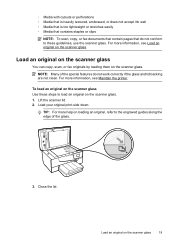
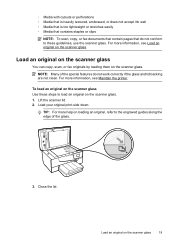
... an original on the scanner glass. Load an original on the scanner glass
You can copy, scan, or fax originals by loading them on the scanner glass
19 For more help on loading an original...is too lightweight or stretches easily ◦ Media that contains staples or clips
NOTE: To scan, copy, or fax documents that contain pages that do not conform to these steps to the engraved guides along...
User Guide - Page 24


...automatic document feeder (ADF)
You can be scanned, copied, or faxed using media.
Slide the media into the ADF.
NOTE: Only single-sided documents can copy, scan, or fax a document by the printer. Load your originals... tray.
2. To load an original in the ADF Use these steps to Page copy feature, do not work when you are loading an original printed in portrait orientation,...
User Guide - Page 43


... glass or Load an original in the ADF. Touch Scan, and then select Memory Device. 4.
Scan using a computer or the HP software provided with the printer. Touch Scan, and then select Computer. 3.
NOTE: Use the HP software to search, copy, paste, and edit within the scanned document. TIP: To scan documents as a USB flash drive, from your printer to...
User Guide - Page 49


... topics: • Send a standard fax • Send a standard fax from the computer • Send a fax manually from a phone • Send a fax using monitor dialing • Send a fax from memory • Schedule a fax to send later • Send a fax to multiple recipients • Send a fax in a variety of the initial setup, by using either the control panel or the HP software provided with...
User Guide - Page 50


... then click Send Fax. Load your fax. To use the printer's fax connection, not your computer as a black fax or a color
fax), click the button that the fax function is connected to tone prompts while dialing. The printer begins dialing the fax number and faxing the document.
46
Fax
Send a standard fax from the computer
You can send a document on the HP software CD...
User Guide - Page 82


... • Solve printer problems • Print quality troubleshooting • Solve paper-feed problems • Solve copy problems • Solve scan problems • Solve fax problems • Solve problems using Web Services and HP websites • Solve memory device problems • Solve wired (Ethernet) network problems • Solve wireless problems • Configure your firewall...
User Guide - Page 107


... are not a result of the scanning process.
• Unclear text Try adjusting the settings. For more information, see Maintain the printer. If you are having problems sending a manual fax • The printer cannot receive faxes, but can send faxes • The printer cannot send faxes, but can visit the HP online support website at www.hp.com/go/customercare for...
User Guide - Page 143


...ink cartridges are supported in all countries/regions.
HP PCL 3
Printer specifications 139 Printer specifications
This ...Copy specifications • Fax specifications • Scan specifications • Web Services specifications • HP website specifications • Environmental specifications • Electrical specifications • Acoustic emission specifications • Memory device...
User Guide - Page 150


...Color print resolution Up to 4800 x 1200 dpi optimized on HP Advanced Photo Paper with Error Correction Mode. • 33.6... more memory. • Manual fax send and receive. • Automatic busy redial up black-and-white and color fax capability. • Up to ...to 400% • Fit to page, copy preview
Fax specifications • Walk-up to 99 copies from original • Digital zoom: from ...
User Guide - Page 153


This regulatory number should not be confused with the marketing name (HP Officejet 6700 Premium e-All-in Japan about the power cord • Noise emission statement for Germany • LED indicator statement • Gloss of housing of peripheral devices for your country/region. telephone network: FCC requirements • Notice to users of the Canadian telephone...
User Guide - Page 218
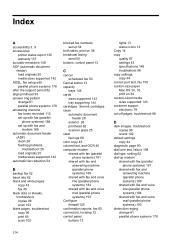
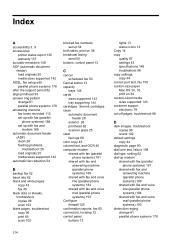
... 26 load originals 20 media sizes supported 142 automatic fax reduction 54
B
backup fax 52 baud rate 62 black and white pages
copy 43 fax 45 black dots or streaks, troubleshoot copies 98 scan 103 blank pages, troubleshoot copy 96 print 85 scan 102
blocked fax numbers set up with fax and voice mail (parallel phone systems) 193
distinctive ringing...
User Guide - Page 221


... 38 send faxes 46 printer driver warranty 137 printer software (Windows) about 204 opening 204 printer status report information on 129 print 130 printhead clean 92 printhead, align 93 printheads ordering online 170 printing slow, troubleshoot 84 processor specifications 140 pulse dialing 62
Q
quality, troubleshoot copy 97 scan 101
R
radio interference reducing 201 regulatory...
User Guide - Page 222
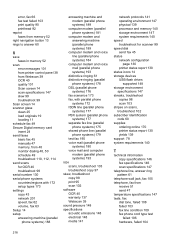
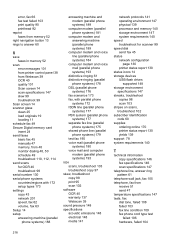
... 147 system requirements 140 speed troubleshoot for scanner 99 speed dial send fax 45 status network configuration
page 130 printer status report 130 status icons 14 storage devices USB flash drives
supported 148 storage environment
specifications 147 streaks, troubleshoot
copies 98 scan 103 stripes on scans, troubleshoot 102 subscriber identification code 60 supplies ordering online 170...
User Guide - Page 223


... up from
tray 94
memory devices 117 missing or incorrect
information 86 multiple pages are
picked 95 network configuration
page 130 nothing prints 83 paper-feed problems 94 power 83 print 82 printer status report 129 receive faxes 110, 113 scan 99 scan quality 101 send faxes 110, 112, 114 skewed copies 98 skewed pages 95 tips...
Similar Questions
How Change Setting To Scan Legal Size On Hp Officejet 6700
(Posted by martmu 10 years ago)
How To Fax Hp Officejet 6700 Auto Document Feeder Adf Face Up Or Down
(Posted by eglpmm 10 years ago)
How Long Many Copies Can A Hp Officejet 6700 Print In Black
(Posted by 8MMsu 10 years ago)
Scanner Failure Can Not Copy Scan Or Send Fax Hp Officejet 4500 Wireless
(Posted by Marrgjoesaj 10 years ago)

