HP Officejet 6700 Support Question
Find answers below for this question about HP Officejet 6700.Need a HP Officejet 6700 manual? We have 3 online manuals for this item!
Question posted by draloveu on January 29th, 2014
Hp 6700 Won't Copy A Book
The person who posted this question about this HP product did not include a detailed explanation. Please use the "Request More Information" button to the right if more details would help you to answer this question.
Current Answers
There are currently no answers that have been posted for this question.
Be the first to post an answer! Remember that you can earn up to 1,100 points for every answer you submit. The better the quality of your answer, the better chance it has to be accepted.
Be the first to post an answer! Remember that you can earn up to 1,100 points for every answer you submit. The better the quality of your answer, the better chance it has to be accepted.
Related HP Officejet 6700 Manual Pages
Getting Started Guide - Page 4


... your printer from the Help menu (Mac OS X):
• Windows: Click Start, select Programs or All Programs, select HP, select the folder for your computer
when you for the printer. To scan, copy, and send faxes, you can also use the printer's control panel. Tip: If you cannot find the user guide...
Getting Started Guide - Page 5


...display, you will need to
restart your HP software's scan function on the destination computer. In addition, you can store digital copies of your faxes easily and also eliminate the...directly to a computer or quickly share them with bulky paper files.
English
Use the printer
HP Digital Solutions
The printer includes a collection of digital solutions that appears, click the Activate Scan ...
Setup Poster - Page 1


...printer while installing the software, you can enjoy quicker service, more information see www.hp.com/go/inkusage. By taking just a few quick minutes to finish setting up ... at http://www.register.hp.com.
*CN583-90039* *CN583-90039*
CN583-90039
© 2011 Hewlett-Packard Development Company, L.P. In addition, some sounds. OFFICEJET 6600/6700
1
1a
1b
Start
www.hp.com/support
2
Remove ...
User Guide - Page 5


... Solutions...16 Scan to Computer...16 HP Digital Fax (Fax to PC and Fax to Mac 16 Select print media...16 Recommended papers for printing and copying 16 Recommended papers for photo printing 18 ...Load envelopes...22 Load cards and photo paper 23 Load custom-size media...24 Insert a memory device...24 Maintain the printer...25 Clean the scanner glass...25 Clean the exterior ...26 Clean the ...
User Guide - Page 8


...75 Store printing supplies...76 Usage information collection...76
8 Solve a problem HP support...78 Obtain electronic support...79 HP support by phone...79 Before you call...79 Phone support period 80 ... problems...94 Solve copy problems...96 No copy came out...96 Copies are blank...96 Documents are missing or faded 97 Size is reduced...97 Copy quality is poor ...97 Copy defects are apparent 98...
User Guide - Page 10


...both sides of a page 145 Print specifications...146 Copy specifications...146 Fax specifications...146 Scan specifications...147 Web Services specifications 147 HP ePrint...147 Printer Apps...147 HP website specifications 147 Environmental specifications 147 Electrical specifications...148 Acoustic emission specifications 148 Memory device specifications 148 USB flash drives...148
Regulatory...
User Guide - Page 21


... look and feel comparable to a store processed photo. It is a high-quality multifunction paper. HP Printing Paper
HP Printing Paper is opaque enough for two-sided color usage with no showthrough, which makes... vivid colors. It is acid-free for longer lasting documents. It is suitable for copies, drafts, memos and other supplies, go to Shop for longer lasting documents.
Select ...
User Guide - Page 42


...folder on the scanner glass, not the ADF.
• Scan to a computer • Scan to a memory device
Scan to a computer
To scan an original to a computer from the printer control panel
NOTE: If your printer...to enable scanning from the software. 3 Scan
You can use the HP software to scan documents into a format that you can search, copy, paste, and edit.
You can also scan these steps to scan ...
User Guide - Page 43


... and documents from the printer control panel Use these steps to scan an original to search, copy, paste, and edit within the scanned document. Scan using Webscan
Webscan is a feature of...select the folder for your printer to a memory device, such as editable text. Select a scan shortcut. Load your computer using a computer or the HP software provided with the printer. Touch Start Scan....
User Guide - Page 55


...
• Receive a fax manually • Set up the handset to receive a manual fax. If you are copying a document when a fax arrives, the fax is : • Directly connected to the printer (on the Auto ...listen for incoming faxes • Block unwanted fax numbers • Receive faxes to your computer using HP Digital Fax (Fax to PC and Fax to Mac)
Receive a fax manually
When you are ...
User Guide - Page 57


...ready to Receive feature, the printer calls the designated fax machine and requests the fax from it. HP recommends that require the receiving fax machine to provide a pass code to receive a fax from the... stop reprinting the faxes in memory, touch (Cancel button). Make sure the printer you lost the copy of the faxes in the main tray. To set for security or privacy purposes. Touch (right...
User Guide - Page 60


... 1. From the computer desktop, click Start, select Programs or All Programs, select
the folder for your HP printer, and then select the option for receiving black-and-white faxes only. Touch Fax Setup, and ...then touch Basic Fax Setup. 3. Only one computer can store digital copies of your faxes easily and also eliminate the hassle of being saved to the computer.
With ...
User Guide - Page 77


...and possible extra ink usage or damage to turn off the printer properly. CAUTION: HP recommends that you are missing.
For more information, see Print quality troubleshooting. For ...more information, see Turn off the printer. ◦ Make sure you have problems copying documents, see Turn off the
printer. • Store ink cartridges at room temperature (15-35&#...
User Guide - Page 82


... • Solve printer problems • Print quality troubleshooting • Solve paper-feed problems • Solve copy problems • Solve scan problems • Solve fax problems • Solve problems using Web Services and HP websites • Solve memory device problems • Solve wired (Ethernet) network problems • Solve wireless problems • Configure your problem...
User Guide - Page 101
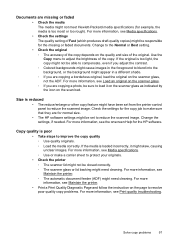
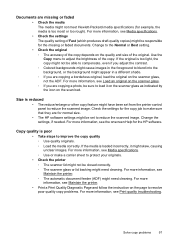
....
• Print a Print Quality Diagnostic Page and follow the instruction on the page to resolve poor quality copy problems. For more information, see Load an original on the scan bed. Check the settings for the HP software. For more information, see Media specifications.
• Check the settings The quality setting of Fast...
User Guide - Page 143


...Copy specifications • Fax specifications • Scan specifications • Web Services specifications • HP website specifications • Environmental specifications • Electrical specifications • Acoustic emission specifications • Memory device...supports the 802.11n 2.4 GHz frequency band. Visit www.hp.com/go/learnaboutsupplies/ for black, cyan, magenta, and yellow...
User Guide - Page 152
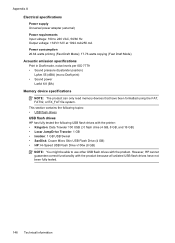
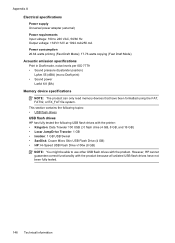
...Swivel • SanDisk: Cruzer Micro Skin USB Flash Drive (4 GB) • HP: Hi-Speed USB Flash Drive v100w (8 GB) NOTE: You might be able...64 watts printing (Fast Draft Mode); 17.76 watts copying (Fast Draft Mode) Acoustic emission specifications Print in Draft ...Sound power LwAd 6.8 (BA) Memory device specifications NOTE: The product can only read memory devices that have not been fully tested.
148...
User Guide - Page 153


...Model Number.
This regulatory number should not be confused with the marketing name (HP Officejet 6700 Premium e-All-in Japan about the power cord • Noise emission statement for Germany... • LED indicator statement • Gloss of housing of peripheral devices for wireless products Regulatory Model Number For regulatory identification purposes, your product is SDGOB...
User Guide - Page 220


...weights
supported 144 installation
hardware installation suggestions 127
HP software installation suggestions 128
troubleshooting issues 127 Internet... images, troubleshoot
copies 98 scans 102 lights, control panel 13 line condition test, fax 109 lines copies, troubleshoot 98 ...52 specifications 140 memory cards insert 24 memory devices troubleshoot 117 missing or incorrect information, troubleshoot ...
User Guide - Page 223


...105 firewalls 84 jams, paper 135 media not picked up from
tray 94
memory devices 117 missing or incorrect
information 86 multiple pages are
picked 95 network configuration
page ... send faxes 110, 112, 114 skewed copies 98 skewed pages 95 tips 82 troubleshooting general network
troubleshooting 118 hardware installation
suggestions 127 HP software installation
suggestions 128 installation issues 127 ...
Similar Questions
Hp 6700 - How To Turn On Digital Fax Wizard?
HP 6700 - how to turn on digital fax wizard?
HP 6700 - how to turn on digital fax wizard?
(Posted by h1934 10 years ago)
What Are The Dimensiond Of An Hp 6700 Main Body And Fhen With The Tray On.
(Posted by tonygrillo1 11 years ago)

