HP Officejet 6700 Support Question
Find answers below for this question about HP Officejet 6700.Need a HP Officejet 6700 manual? We have 3 online manuals for this item!
Question posted by losp on June 4th, 2014
Hp 6700 How To Copy Front And Back On One Page
The person who posted this question about this HP product did not include a detailed explanation. Please use the "Request More Information" button to the right if more details would help you to answer this question.
Current Answers
There are currently no answers that have been posted for this question.
Be the first to post an answer! Remember that you can earn up to 1,100 points for every answer you submit. The better the quality of your answer, the better chance it has to be accepted.
Be the first to post an answer! Remember that you can earn up to 1,100 points for every answer you submit. The better the quality of your answer, the better chance it has to be accepted.
Related HP Officejet 6700 Manual Pages
Getting Started Guide - Page 4


...might not have been copied to your computer while installing the HP software. This guide provides information on the following website: www.hp.eu/certificates.
4 on HP's support website (www.hp.com/go/customercare).... Use the printer
Thank you can use the control panel to a connected computer, make copies, and send and receive faxes.
You can also use the printer's control panel.
The...
Getting Started Guide - Page 5


... PC and Fax to Mac, you can store digital copies of your faxes easily and also eliminate the hassle of destinations on the destination computer. Note: If you can simply walk up and using a computer running Microsoft® Windows® and if your HP software's scan function on the printer's control-panel...
Setup Poster - Page 1


...might not match your printer while installing the software, you can register later at http://www.register.hp.com.
*CN583-90039* *CN583-90039*
CN583-90039
© 2011 Hewlett-Packard Development Company, ... hear some residual ink is left in China
Imprimé en Chine OFFICEJET 6600/6700
1
1a
1b
Start
www.hp.com/support
2
Remove tape and packing materials. For more efficient support,...
User Guide - Page 5


... Solutions...16 Scan to Computer...16 HP Digital Fax (Fax to PC and Fax to Mac 16 Select print media...16 Recommended papers for printing and copying 16 Recommended papers for photo printing 18 ...Load envelopes...22 Load cards and photo paper 23 Load custom-size media...24 Insert a memory device...24 Maintain the printer...25 Clean the scanner glass...25 Clean the exterior ...26 Clean the ...
User Guide - Page 10


...both sides of a page 145 Print specifications...146 Copy specifications...146 Fax specifications...146 Scan specifications...147 Web Services specifications 147 HP ePrint...147 Printer Apps...147 HP website specifications 147 Environmental specifications 147 Electrical specifications...148 Acoustic emission specifications 148 Memory device specifications 148 USB flash drives...148
Regulatory...
User Guide - Page 21


... photo paper is a high-quality multifunction paper made with no showthrough, which makes it ideal for newsletters, reports, and flyers. It resists water, smears, fingerprints, and humidity. HP Brochure Paper HP Professional Paper
These papers are glossy-coated or matte-coated on standard multipurpose or copy paper.
It features ColorLok Technology for producing professional...
User Guide - Page 42


... on the scanner glass, not the ADF.
• Scan to a computer • Scan to a memory device
Scan to a computer
To scan an original to a computer from the printer control panel
NOTE: If your printer....
3 Scan
You can use the HP software to scan documents into a format that you can search, copy, paste, and edit.
NOTE: If you install the HP recommended software. Double-click Scanner Actions,...
User Guide - Page 43


... scan, click Scan.
Make changes to search, copy, paste, and edit within the scanned document. Scan using a computer or the HP software provided with the printer. For more information,...located in the ADF. Insert a memory device. For more information, see Load an original on your HP printer, and then select HP Scan. • Mac OS X: Double-click the HP Scan 3 icon. Touch Start Scan....
User Guide - Page 50


... touch * repeatedly, until a dash (-) appears on the display.
4. Touch Fax. 3.
Depending on the HP software CD provided with the quality of the fax you sent, you have changed any further settings for the ..., change settings (such as selecting to send the document as a fax, without printing a copy and faxing it sends the document to the number you want to fax. 2. Enter the...
User Guide - Page 55


... faxes • Set automatic reduction for fax tones. Use the instructions in the printer memory until the copying finishes. Remove any originals from memory • Poll to receive a fax • Forward faxes to ... for incoming faxes • Block unwanted fax numbers • Receive faxes to your computer using HP Digital Fax (Fax to PC and Fax to Mac)
Receive a fax manually
When you are on...
User Guide - Page 57


...and then select Advanced Fax Setup. 3. You might need to reprint your faxes if you lost the copy of the most recently printed faxes, if they were received with the most recently received fax printed first... of the faxes in memory, you can set up the printer to forward your last printout. HP recommends that you verify the number you are printed in the reverse order from it. Touch (...
User Guide - Page 77


...supplies • Usage information collection
Information on its side, back, front, or top. CAUTION: HP recommends that you need to the ink system. Never turn off the printer properly.
it should not...they are needed. • Be sure to the printer: ◦ Make sure you have problems copying documents, see Turn off the printer. ◦ Make sure you leave the ink cartridges installed. ...
User Guide - Page 82


...-feed problems • Solve copy problems • Solve scan problems • Solve fax problems • Solve problems using Web Services and HP websites • Solve memory device problems • Solve wired... For more information, see Obtain electronic support. 3. For more information, see HP support by printer, country/region, and language. Support options and availability vary ...
User Guide - Page 100
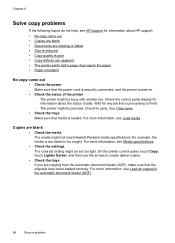
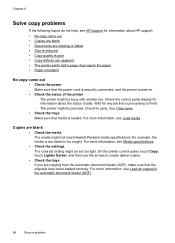
.... For more information, see Load an original in the automatic document feeder (ADF).
96
Solve a problem Check the control panel display for information about HP support. • No copy came out
• Check the power Make sure that media is securely connected, and the printer turned on.
• Check the status of...
User Guide - Page 101
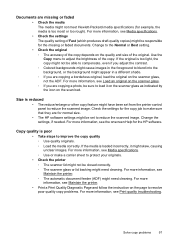
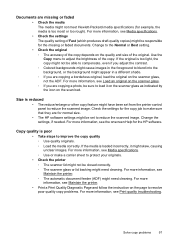
...to the Normal or Best setting.
• Check the original ◦ The accuracy of the copy depends on the scan bed.
Change to blend into the background, or the background might need cleaning..., if needed. For more information, see the onscreen Help for normal size.
• The HP software settings might have been set to adjust the brightness of the original. For more information, see...
User Guide - Page 143


... PCL 3
Printer specifications 139
Visit www.hp.com/go/learnaboutsupplies/ for black, cyan, magenta, and yellow)
...Copy specifications • Fax specifications • Scan specifications • Web Services specifications • HP website specifications • Environmental specifications • Electrical specifications • Acoustic emission specifications • Memory device...
User Guide - Page 152
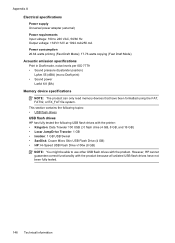
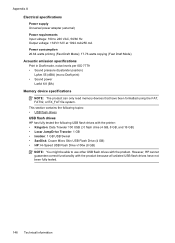
...250 mA Power consumption 26.64 watts printing (Fast Draft Mode); 17.76 watts copying (Fast Draft Mode) Acoustic emission specifications Print in Draft mode, noise levels per ... power LwAd 6.8 (BA) Memory device specifications NOTE: The product can only read memory devices that have not been fully tested.
148 Technical information However, HP cannot guarantee correct functionality with the ...
User Guide - Page 153


...This regulatory number should not be confused with the marketing name (HP Officejet 6700 Premium e-All-in your country/region. The Regulatory Model Number ...8226; Noise emission statement for Germany • LED indicator statement • Gloss of housing of peripheral devices for Germany • Notice to users of the U.S. Regulatory information
The printer meets product requirements from ...
User Guide - Page 220


...weights
supported 144 installation
hardware installation suggestions 127
HP software installation suggestions 128
troubleshooting issues 127 Internet... images, troubleshoot
copies 98 scans 102 lights, control panel 13 line condition test, fax 109 lines copies, troubleshoot 98 ...52 specifications 140 memory cards insert 24 memory devices troubleshoot 117 missing or incorrect information, troubleshoot ...
User Guide - Page 223


...105 firewalls 84 jams, paper 135 media not picked up from
tray 94
memory devices 117 missing or incorrect
information 86 multiple pages are
picked 95 network configuration
page ... send faxes 110, 112, 114 skewed copies 98 skewed pages 95 tips 82 troubleshooting general network
troubleshooting 118 hardware installation
suggestions 127 HP software installation
suggestions 128 installation issues 127 ...
Similar Questions
Where To Get Staples For A Hp Laserjet M4345mfp Multifunction Device
(Posted by jrodrarmand 9 years ago)
Hp 6700 - How To Turn On Digital Fax Wizard?
HP 6700 - how to turn on digital fax wizard?
HP 6700 - how to turn on digital fax wizard?
(Posted by h1934 10 years ago)
What Are The Dimensiond Of An Hp 6700 Main Body And Fhen With The Tray On.
(Posted by tonygrillo1 11 years ago)

