HP Officejet 6700 Support Question
Find answers below for this question about HP Officejet 6700.Need a HP Officejet 6700 manual? We have 3 online manuals for this item!
Question posted by acthree on October 27th, 2013
How Can I Continue To Print Hp Officejet 6700 Says Out Of Ink
The person who posted this question about this HP product did not include a detailed explanation. Please use the "Request More Information" button to the right if more details would help you to answer this question.
Current Answers
There are currently no answers that have been posted for this question.
Be the first to post an answer! Remember that you can earn up to 1,100 points for every answer you submit. The better the quality of your answer, the better chance it has to be accepted.
Be the first to post an answer! Remember that you can earn up to 1,100 points for every answer you submit. The better the quality of your answer, the better chance it has to be accepted.
Related HP Officejet 6700 Manual Pages
Getting Started Guide - Page 3


... cord, and the line cord cannot be damaged.
7. If the printer does not operate normally, see www.hp.com/go/inkusage.
3 In addition, some residual ink is used. Note: Ink from the cartridges is used in the printing process in a number of injury from fire or electric shock.
1. Read and understand all warnings and...
Getting Started Guide - Page 5


... click the Activate Scan to Computer option.
on paper and ink, as well as e-mail attachments.
HP Digital Fax (Fax to PC and Fax to your HP printer. Use Fax to PC and Fax to Mac to ...Scan to Mac, you can turn off fax printing altogether- With Fax to PC and Fax to Computer
Using the printer, you can store digital copies of your HP software's scan function on the printer's control panel...
Getting Started Guide - Page 27
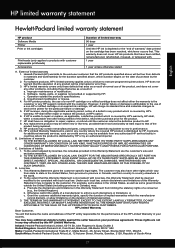
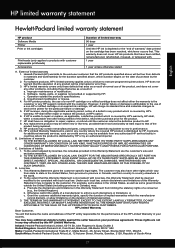
... limited warranty 90 days 1 year Until the HP ink is unable to the customer or any way affected by HP's warranty, HP shall, within a reasonable time after being replaced. 9. Limitations of liability 1. HP limited warranty statement
English
Hewlett-Packard limited warranty statement
HP product Software Media Printer Print or Ink cartridges
Printheads (only applies to the end-user...
Setup Poster - Page 1


.../go/inkusage. OFFICEJET 6600/6700
1
1a
1b
Start
www.hp.com/support
2
Remove tape and packing materials. By taking just a few quick minutes to finish setting up the control panel and turn on the printer control panel to register, you might hear some residual ink is used in the printing process in a number of the...
User Guide - Page 8


... Web Services...72
7 Work with ink cartridges Information on ink cartridges and the printhead 73 Check the estimated ink levels 74 Print when one or more ink cartridges are depleted 74 Replace the ink cartridges...75 Store printing supplies...76 Usage information collection...76
8 Solve a problem HP support...78 Obtain electronic support...79 HP support by phone...79 Before...
User Guide - Page 11


... use...157 Plastics...157 Material safety data sheets 157 Recycling program...157 HP inkjet supplies recycling program 157 Disposal of waste equipment by users in ... 161 RoHS notices (Ukraine only 161
Third-party licenses...162
B HP supplies and accessories Order printing supplies online 170 Supplies...170 Ink cartridges...170 HP media...171
C Additional fax setup Set up faxing (parallel phone ...
User Guide - Page 21


...crisp images when you use .
Select print media
17
HP Printing Paper
HP Printing Paper is a high-quality multifunction paper. HP Premium Plus Photo Paper
HP's best photo paper is available in...HP Everyday Photo Paper
Print colorful, everyday snapshots at a low cost, using paper designed for copies, drafts, memos and other supplies, go to Shop for Products & Services, and select Ink...
User Guide - Page 33


...
Follow the instructions for your software application, click Print. On the File menu in the tray. Change the settings manually only when you to continue:
Print documents
Print brochures
Print on envelopes
Print photos
Print on your operating system. • Print documents (Windows) • Print documents (Mac OS X)
TIP: This printer includes HP ePrint, a free service from any location...
User Guide - Page 38
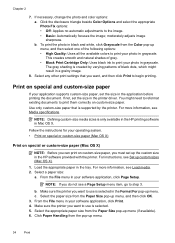
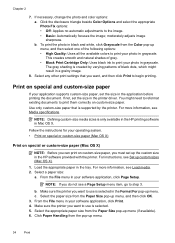
...up menu.
34
Print Make sure the printer you do not see Set up menu, and then select one of gray. • Black Print Cartridge Only: Uses black ink to print them correctly on ... no automatic adjustments to print your software application, click Page Setup. From the File menu in Mac OS X. Select any other print settings that is only available in the HP printing software in your photo ...
User Guide - Page 77


... any missing cartridges as soon as possible to avoid print quality issues and possible extra ink usage or damage to perform some simple maintenance procedures.
CAUTION: HP recommends that you need to the ink system. Dropping, jarring, or rough handling during installation
can cause temporary printing problems. • If you are needed. • Be sure...
User Guide - Page 78


... printer can check the estimated ink levels from the printer software or from the cartridges is used in printed documents is created using
a combination of the remaining colors. The printer will not be as dark. • If a color cartridge is depleted, the printer will print more information, see www.hp.com/go/inkusage. For...
User Guide - Page 153


... Model Number. This regulatory number should not be confused with the marketing name (HP Officejet 6700 Premium e-All-in Japan about the power cord • Noise emission statement for Germany • LED indicator statement • Gloss of housing of peripheral devices for users in Japan • Notice to users in -One series) or product...
User Guide - Page 199
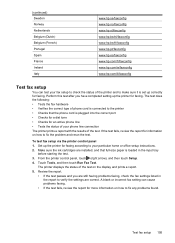
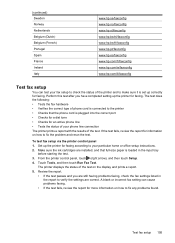
... line connection The printer prints a report with the ...continued) Sweden Norway Netherlands Belgium (Dutch) Belgium (French) Portugal Spain France Ireland Italy
www.hp.se/faxconfig www.hp.no/faxconfig www.hp.nl/faxconfig www.hp.be/nl/faxconfig www.hp.be/fr/faxconfig www.hp.pt/faxconfig www.hp.es/faxconfig www.hp.com/fr/faxconfig www.hp.com/ie/faxconfig www.hp...ink cartridges are correct. Review the...
User Guide - Page 206


..., touch (right arrow), touch Setup, and then touch Network. 2. For more information, see Understand the network configuration page. • Open the HP software (Windows), double-click Estimated Ink Levels, click the Device Information tab. Appendix D
• Change IP settings • Reset network settings
Set link speed You can change the settings manually, touch...
User Guide - Page 211
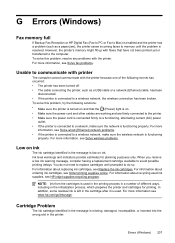
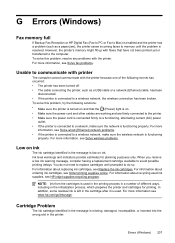
... incoming faxes to memory until prompted to avoid possible printing delays. For more information, see Order printing supplies online. Ink level warnings and indicators provide estimates for printing.
For more
information, see www.hp.com/go/inkusage. NOTE: Ink from the cartridges is used ink supplies, see Replace the ink cartridges. G Errors (Windows)
Fax memory full
If Backup...
User Guide - Page 212
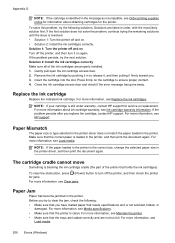
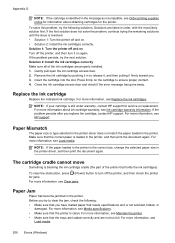
...see Order printing supplies online for information about ink cartridge warranty, see Clear jams.
Paper Jam
Paper has become jammed in the printer is still under warranty, contact HP support ...service or replacement. For more information, see Replace the ink cartridges. If the first solution does not solve the problem, continue trying the remaining solutions until the issue is not wrinkled...
User Guide - Page 214
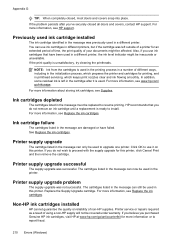
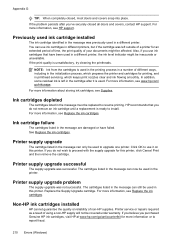
... listed in printhead servicing, which prepares the printer and cartridges for an extended period of time, the print quality of different ways, including in the initialization process, which keeps print nozzles clear and ink flowing smoothly. HP recommends that have failed.
Printer supply upgrade problem
The supply upgrade was left in a different printer. For...
User Guide - Page 215


... cartridge to clear this message.
Rewards may not be replaced soon. HP does not guarantee the quality or reliability of non-HP cartridges or ink.
To temporarily print using the cartridge, click Continue.
Counterfeit Cartridge Advisory
The installed cartridge is to replace the ink cartridge or click OK to complete one-time startup processes. To report...
User Guide - Page 216
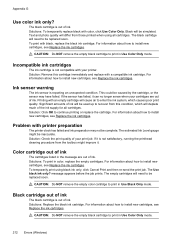
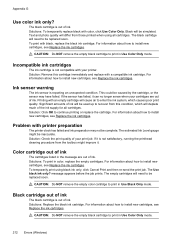
... listed in the message are out of your printer. The Use black ink only? Solutions: To temporarily replace black with black, replace the black ink cartridge. Solution: Remove this condition, which causes poor print quality.
If it is reporting an unexpected condition. For information about how to continue printing or replace the cartridge. To temporarily...
User Guide - Page 217
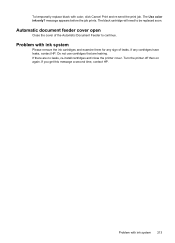
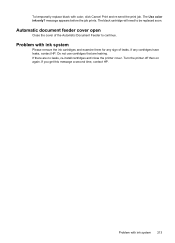
... will need to continue. If any sign of the Automatic Document Feeder to be replaced soon. If there are leaking. If you get this message a second time, contact HP.
Problem with color, click Cancel Print and re-send the print job. The Use color ink only? Problem with ink system
Please remove the ink cartridges and examine...
Similar Questions
Hp Officejet 6700 Says Counterfeit When New Ink Cartridge Installed
(Posted by roywpata 10 years ago)
How To Turn Off Two Sided Printing Hp Officejet 6700
(Posted by chezther 10 years ago)
Color Ink Depleted Can't Print Hp Officejet 6700
(Posted by edwarArthu 10 years ago)
How To Scan With Hp Officejet 6700 When Ink Is Out
(Posted by Dahagelb 10 years ago)

