HP Officejet 6700 Support Question
Find answers below for this question about HP Officejet 6700.Need a HP Officejet 6700 manual? We have 3 online manuals for this item!
Question posted by Dahagelb on August 20th, 2013
How To Scan With Hp Officejet 6700 When Ink Is Out
The person who posted this question about this HP product did not include a detailed explanation. Please use the "Request More Information" button to the right if more details would help you to answer this question.
Current Answers
There are currently no answers that have been posted for this question.
Be the first to post an answer! Remember that you can earn up to 1,100 points for every answer you submit. The better the quality of your answer, the better chance it has to be accepted.
Be the first to post an answer! Remember that you can earn up to 1,100 points for every answer you submit. The better the quality of your answer, the better chance it has to be accepted.
Related HP Officejet 6700 Manual Pages
Getting Started Guide - Page 5


... and Fax to Mac to automatically receive faxes and save faxes directly to your HP printer. For more ! Scan to Computer
Using the printer, you can store digital copies of paper pages again...consumption and waste.
5 on paper and ink, as well as e-mail attachments.
To restart the scan function, click the Start on the destination computer.
HP Digital Fax (Fax to PC and Fax...
Getting Started Guide - Page 10


...with the printer is provided with the printer.
• Installed ink cartridges
2.
For more information, see the setup poster included in... or to obtain a separate telephone line for faxing. additional devices or services with the printer. Note: If you need to...the telephone cord and adapter (if
provided with the printer, HP recommends that you use a phone cord other telephone equipment....
Setup Poster - Page 1


... cartridge after it is left in printhead servicing, which keeps print nozzles clear and ink flowing smoothly.
For more efficient support, and printer support alerts. Español
Deutsch
Français
6
Follow the instructions on the printer.
5
English
? OFFICEJET 6600/6700
1
1a
1b
Start
www.hp.com/support
2
Remove tape and packing materials.
User Guide - Page 5


...for a mode 15 Change the printer settings 15 Find the printer model number 15 HP Digital Solutions...16 Scan to Computer...16 HP Digital Fax (Fax to PC and Fax to Mac 16 Select print media...16...Load envelopes...22 Load cards and photo paper 23 Load custom-size media...24 Insert a memory device...24 Maintain the printer...25 Clean the scanner glass...25 Clean the exterior ...26 Clean the ...
User Guide - Page 9


...Scanned image quality is poor 101 Scan defects are apparent 102
Solve fax problems...103 The fax test failed...103
Solve problems using Web Services and HP websites 116 Solve problems using Web Services 116 Solve problems using HP websites 117
Solve memory device... installation issues 127
Hardware installation suggestions 127 HP software installation suggestions 128 Solve network problems ...
User Guide - Page 10


... 145 Print specifications...146 Copy specifications...146 Fax specifications...146 Scan specifications...147 Web Services specifications 147 HP ePrint...147 Printer Apps...147 HP website specifications 147 Environmental specifications 147 Electrical specifications...148 Acoustic emission specifications 148 Memory device specifications 148 USB flash drives...148
Regulatory information...149...
User Guide - Page 18


... fax settings. Displays a screen where you receive a low-ink warning message, consider having a replacement cartridge available to change scan settings.
Provides more information, see information about printer features that... for the printer.
14
Get started Displays a screen where you can use HP Apps. Shows that help for wireless communication.
Displays a screen where you can...
User Guide - Page 20


... site at www.hp.com for more information, see Scan.
With Fax to PC and Fax to Mac, you simplify and streamline your computer using HP papers that can help you can simply walk up to the printer, touch a button on paper and ink, and reduce paper consumption and waste.
Select print media
The...
User Guide - Page 21


... matte papers perfect for report covers and calendars. HP Bright White Inkjet Paper
HP Bright White Inkjet Paper delivers high-contrast colors and sharp text. HP Printing Paper
HP Printing Paper is a high-quality multifunction paper. It features ColorLok Technology for Products & Services, and select Ink, toner & paper . HP Advanced Photo Paper
This thick photo paper features...
User Guide - Page 42


... running prior to enable scanning from your computer using Webscan • Scanning documents as a folder on your computer prior to scanning.
In addition, on Windows computers, the HP software must be connected and turned on the scanner glass, not the ADF.
• Scan to a computer • Scan to a memory device
Scan to a computer
To scan an original to a computer...
User Guide - Page 43


... document feeder (ADF). 2. For more information, see Insert a memory device. 3. Touch Scan, and then select Memory Device. 4. Make changes to scan options, if needed . 5.
Touch Scan, and then select Computer. 3. Load your computer using a computer or the HP software provided with the printer.
Scan to a memory device
You can scan directly to your original print-side down in the...
User Guide - Page 82


...scan problems • Solve fax problems • Solve problems using one of the following features: • Fast access to qualified online support specialists • HP software and driver updates for the HP...; Clear jams
HP support
If you have a problem, follow these suggestions did not solve your problem, try using Web Services and HP websites • Solve memory device problems •...
User Guide - Page 86


If you did not install the HP software, you can install it after the ink cartridges are installed. • The power cord and other cables are working, and... turned on and is not blinking. For Windows, set it as the default in the Print & Fax or Print & Scan section of the following topics:
• The printer shuts down unexpectedly • The printer is making some unexpected noises ...
User Guide - Page 105


...ink that make an interpretation of the scan itself. Also, make sure the document is TWAIN-compliant. Devices that are not TWAINcompliant do not solve the problem, you are using a USB connection, make sure that you are scanning. Solve scan...screen. For more information see if the quality is better. In the HP software, check the TWAIN source by using a separate OCR (optical character ...
User Guide - Page 107


... of the scanning process.
• Unclear text Try adjusting the settings. For more detailed information, check the report to see Maintain the printer.
• Black dots or streaks ◦ Ink, glue, correction...scanner glass and lid backing. Make sure that came with my printer is reduced The HP software settings might be on my answering machine • The phone cord that the resolution...
User Guide - Page 143


...8226; Print specifications • Copy specifications • Fax specifications • Scan specifications • Web Services specifications • HP website specifications • Environmental specifications • Electrical specifications • Acoustic emission specifications • Memory device specifications
Physical specifications Printer size (width x height x depth) 464 x 253...
User Guide - Page 153


This regulatory number should not be confused with the marketing name (HP Officejet 6700 Premium e-All-in Japan about the power cord • Noise emission statement for Germany • LED indicator statement • Gloss of housing of peripheral devices for users in Japan • Notice to users in -One series) or product number (CN583A or...
User Guide - Page 215


... not be needed. CAUTION: Do NOT remove the empty color cartridge to use installed cartridges. Use black ink only? 211 Using Genuine HP Cartridges has its Rewards
HP rewards loyal customers for using genuine HP supplies.
HP rewards loyal customers for this cartridge was purchased. Rewards may not be used cartridges listed in the message...
User Guide - Page 217
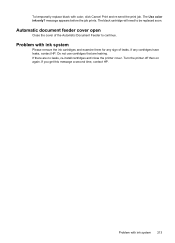
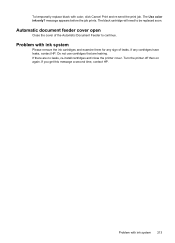
... cover. Problem with color, click Cancel Print and re-send the print job. The Use color ink only? Problem with ink system
Please remove the ink cartridges and examine them for any cartridges have leaks, contact HP. If any sign of the Automatic Document Feeder to be replaced soon.
If there are leaking. Turn...
User Guide - Page 220


...header, fax 60 Help 14 Hewlett-Packard Company
notices 3 HP Utility (Mac OS X)
opening 204 humidity specifications 147
I
ink cartridges check ink levels 74 locating 12 ordering online 170 part numbers 130... 139, 140 light images, troubleshoot
copies 98 scans 102 lights, control panel 13 line condition test, fax 109 lines copies, troubleshoot 98 scans, troubleshoot 102,
103 link speed, setting 202...
Similar Questions
Hp Officejet 6700 Ink Cartridges Depleting When I Am Not Even Using Them
(Posted by Dovdub 10 years ago)
Line Through Page When Scanning Hp Officejet 6700 Premium
(Posted by elbobo 10 years ago)
How Do I Replace The Ink In Hp Officejet 6700?
how do I replace the ink in HP Officejet 6700?
how do I replace the ink in HP Officejet 6700?
(Posted by billykr 11 years ago)

