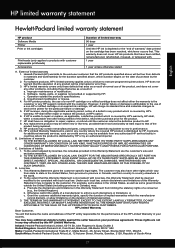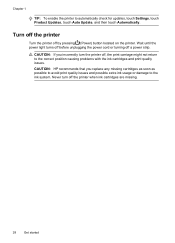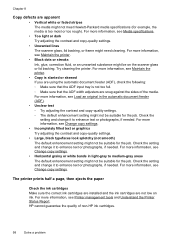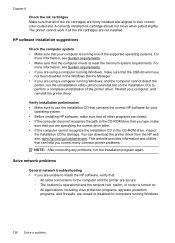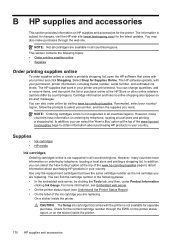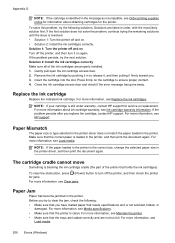HP Officejet 6700 Support Question
Find answers below for this question about HP Officejet 6700.Need a HP Officejet 6700 manual? We have 3 online manuals for this item!
Question posted by sgharicar on August 17th, 2013
How Do I Change Hp 6700 Ink Cartridges
The person who posted this question about this HP product did not include a detailed explanation. Please use the "Request More Information" button to the right if more details would help you to answer this question.
Current Answers
Related HP Officejet 6700 Manual Pages
Similar Questions
Hp Officejet 6700 Ink Cartridges Depleting When I Am Not Even Using Them
(Posted by Dovdub 10 years ago)
When Changing Hp 4620 Ink Cartridges Wifi Will Not Connect
(Posted by crajustin 10 years ago)
Installed New Hp Black Ink Cartridge But It Won't Print
(Posted by pedrogeno 11 years ago)