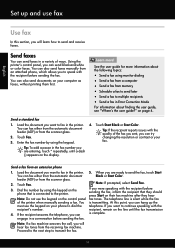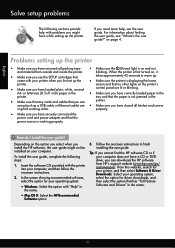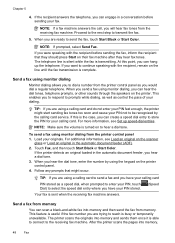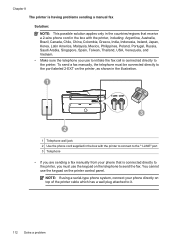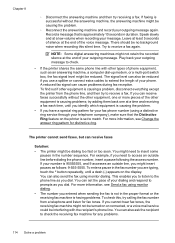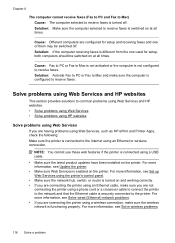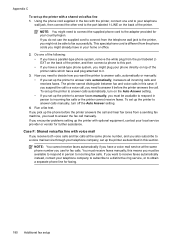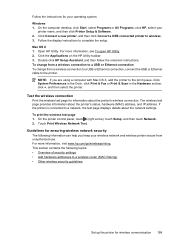HP Officejet 6700 Support Question
Find answers below for this question about HP Officejet 6700.Need a HP Officejet 6700 manual? We have 3 online manuals for this item!
Question posted by kwirLadyG on January 29th, 2014
What Cable Does The Officejet 6700 Fax Use?
The person who posted this question about this HP product did not include a detailed explanation. Please use the "Request More Information" button to the right if more details would help you to answer this question.
Current Answers
Related HP Officejet 6700 Manual Pages
Similar Questions
How Do I Change The Rings To Answer On My Hp Officejet 6700 Fax
(Posted by eeRomo 9 years ago)
Hp M1210 Fax Using Sim Card Mobile Line
Hello, I want to use fax feature usin a mobile sim card.. what to do?
Hello, I want to use fax feature usin a mobile sim card.. what to do?
(Posted by awadrehab 10 years ago)
Does Hp Officejet 6700 Fax Work On Digital Phone Lines
(Posted by AntRachie 10 years ago)
Hp Officejet 6700 Fax Error-not The Correct Phone Cord But Using The One Supplie
Hi, I just set up the printer and also wanted to connect the fax, when doing a fax test the report s...
Hi, I just set up the printer and also wanted to connect the fax, when doing a fax test the report s...
(Posted by viviengel 11 years ago)
Receive Fax Using Phone Not Directly Connected To Machine
The manual explains how to manually receive fax using phone directly connected to machine. DOES NOT ...
The manual explains how to manually receive fax using phone directly connected to machine. DOES NOT ...
(Posted by pauloleary 12 years ago)