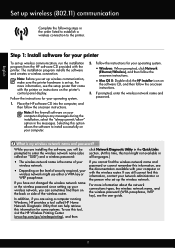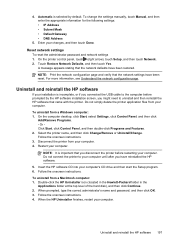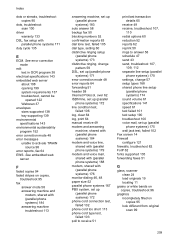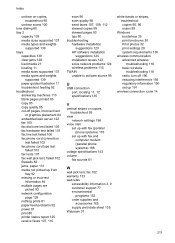HP Officejet 6600 Support Question
Find answers below for this question about HP Officejet 6600.Need a HP Officejet 6600 manual? We have 3 online manuals for this item!
Question posted by dlhynes on January 30th, 2013
We Are Unable To Insert The Cd With The 6700 Due To Broken Tray..can We Download
Current Answers
Answer #1: Posted by tintinb on January 30th, 2013 2:24 PM
1. Visit
2. Click your Operating System
3. Click the black-colored Download button at the right part of the page
4. Wait for the download
After the download, you can now directly install it into your computer or burn on CD/DVD media.
If you have more questions, please don't hesitate to ask here at HelpOwl. Experts here are always willing to answer your questions to the best of our knowledge and expertise.
Regards,
Tintin
Related HP Officejet 6600 Manual Pages
Similar Questions
printing from the photo gallery on my computer, i can't get the copy to go to the photo quality pape...
need cd substitute