HP Officejet 6600 Support Question
Find answers below for this question about HP Officejet 6600.Need a HP Officejet 6600 manual? We have 3 online manuals for this item!
Question posted by Sleesd on October 21st, 2013
How To Set Number Of Rings On Hp Officejet 6700
The person who posted this question about this HP product did not include a detailed explanation. Please use the "Request More Information" button to the right if more details would help you to answer this question.
Current Answers
There are currently no answers that have been posted for this question.
Be the first to post an answer! Remember that you can earn up to 1,100 points for every answer you submit. The better the quality of your answer, the better chance it has to be accepted.
Be the first to post an answer! Remember that you can earn up to 1,100 points for every answer you submit. The better the quality of your answer, the better chance it has to be accepted.
Related HP Officejet 6600 Manual Pages
Getting Started Guide - Page 7


... that can be able to send the email message.
HP ePrint guidelines
• Maximum size of email and attachments:
5 MB
• Maximum number of attachments: 10 • Supported file types:
--...your computer or mobile device, open your printer's HP ePrint email address, touch (HP ePrint) from ePrintCenter, create an account on your computer or mobile device, see "HP ePrint guidelines" on...
Getting Started Guide - Page 10


...additional devices or services with the printer) ready.
Note: If the phone cord that came with the printer, HP ...setting up
• Have the telephone cord and adapter (if
provided with the printer, see the setup poster included in the box with the printer, you want to receive faxes automatically instead, contact your telephone company to subscribe to a distinctive ring...
Getting Started Guide - Page 11


... the printer detects the specified ring pattern, it answers the call and receives the fax.
HP recommends that have a specific ring pattern. Connect the DSL/ADSL...
7 Telephone
11
If you connect the printer to a line with distinctive ring, have several phone numbers on the back of the printer, and then connect a telephone set up and use a 2-line phone splitter, a serial splitter, or ...
Getting Started Guide - Page 12


....
answer calls after you wish, and then touch Set as New Defaults. the Rings to a higher number than the answering machine.
1. Set up and use the same fax resolution and lighter/ darker settings for all faxes sent from the printer, configure the settings as you have installed the HP software on how to fix the problem and...
Getting Started Guide - Page 13


... by your telephone company to fax calls.
• Touch Ring Pattern Detection, and then follow
the instructions on the printer's control panel.
Note: If you have multiple phone numbers on this setting should use fax
If you want to configure this setting...
...do this setting might be useful when you are trying to send a fax...
Getting Started Guide - Page 15


.... Be sure you can hang up the line. Make sure the printer is stored in the printer's memory until the copying finishes. Set the Rings to Answer setting to a high number to allow you are speaking with the sender, instruct the sender to answer the incoming call before the voicemail picks up the phone...
Getting Started Guide - Page 22


...is set to receive faxes automatically.
--Make sure the Rings to Answer setting is set
up ...set to receive faxes automatically.
• If you identify which piece of the voice message.
• Other equipment using a Fax over IP service's support department. Connect the printer to the printer) or other devices...display might be a phone line set to a greater number of the phone line by ...
Getting Started Guide - Page 25


... access local devices (like your network uses proxy settings when
as Internet Explorer, Firefox, or Safari).
• Make sure the latest product updates have
has been installed.
you are using HP ePrint, check the following :
connecting to the Internet, make sure the information has been entered correctly. For more information, see "HP ePrint guidelines...
Setup Poster - Page 1


OFFICEJET 6600/6700
1
1a
1b
Start
www.hp.com/support
2
Remove tape and packing materials.
In addition, some residual ink is left in this poster might hear some sounds. www.hp.com
... the printing process in a number of the pictures in the cartridge after it is used . Register the printer.
Lift up the printer, including:
Setting the language and location
Installing ...
User Guide - Page 5


... and lights 13 Control panel display icons 14 Change printer settings...14 Select the mode...15 To select a different mode 15 To change settings for a mode 15 Change the printer settings 15 Find the printer model number 15 HP Digital Solutions...16 Scan to Computer...16 HP Digital Fax (Fax to PC and Fax to Mac...
User Guide - Page 7


... of speed-dial entries 57
Change fax settings...57 Configure the fax header...58 Set the answer mode (Auto answer 58 Set the number of rings before answering 58 Change the answer ring pattern for distinctive ring 59 Set the dial type...60 Set the redial options...60 Set the fax speed...61 Set the fax sound volume 61
Fax and...
User Guide - Page 53


...Receive a fax manually • Set up the handset to talk or listen for incoming faxes • Block unwanted fax numbers • Receive faxes to your computer using HP Digital Fax (Fax to PC ... the person you are speaking with can reduce the number of rings that is stored in the main tray. 2. Set the Rings to Answer setting to a high number to allow you are copying a document when a fax...
User Guide - Page 59
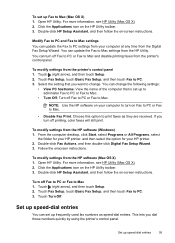
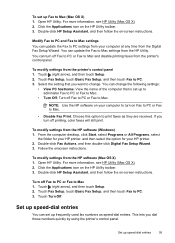
...; View PC hostname: View the name of the computer that is set up Fax to Mac (Mac OS X) 1. If you dial those numbers quickly by using the printer's control panel. To modify settings from the printer's control panel. For more information, see HP Utility (Mac OS X). 2.
Touch (right arrow), and then touch Setup. 2. Click...
User Guide - Page 62


... change the fax header 1. Touch (right arrow), and then touch Setup. 2. Touch Fax Setup, and then touch Basic Fax Setup. 3. Set the number of rings varies by using the HP software provided with the printer. You can specify how many rings occur before the printer does. Touch Fax Setup, and then touch Basic Fax Setup...
User Guide - Page 63


...: The printer cannot receive faxes when the main phone number is set the number of an incoming call and, based on one ring pattern to voice calls and another ring pattern to answer fax calls automatically. 2. To change the number of rings. 5. Touch Distinctive Ring. If the printer detects fax tones, it answers the call , the answering machine...
User Guide - Page 101


...; Make sure that the OCR has been installed: ◦ Make sure that you select a document type in the HP Printer Software might not have installed the HP software using the HP Printer Software, the default settings in the software that you tried to scan, the scan starts if the scanner is not busy. Click...
User Guide - Page 148


... is assigned a Regulatory Model Number. This regulatory number should not be confused with the marketing name (HP Officejet 6600 e-All-in-One series) or product number (CZ155A, CZ160A, CZ161A,...; LED indicator statement • Gloss of housing of peripheral devices for wireless products
Regulatory Model Number
For regulatory identification purposes, your country/region. Appendix A
Regulatory...
User Guide - Page 175
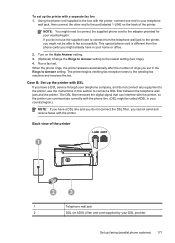
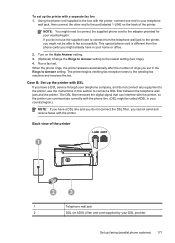
...Rings to Answer setting.
Turn on the back of the printer. When the phone rings, the printer answers automatically after the number of the printer
1
2
3
1
Telephone wall jack
2
DSL (or ADSL) filter and cord supplied by your country/region. Case B: Set...port labeled 1-LINE on the Auto Answer setting. 3. (Optional) Change the Rings to Answer setting to connect a DSL filter between the ...
User Guide - Page 178
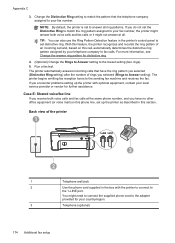
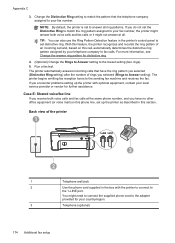
... voice calls and fax calls at all ring patterns. TIP: You can also use the Ring Pattern Detection feature in the printer's control panel to set to the adapter provided for your fax number. If you have the ring pattern you selected (Distinctive Ring setting) after the number of rings you do not set up the printer with the printer...
User Guide - Page 182


.../region.
4
Computer
5
Computer DSL/ADSL modem
178 Additional fax setup When the phone rings, the printer automatically answers after the number of the phone jack that setting. Run a fax test. If your modem software is set in your computer automatically, turn off the automatic fax reception setting in the Rings to the DSL/ADSL filter. Appendix C
4.
Similar Questions
Setting Up My Hp Officejet 6600/6700
I lost my software CD. Can I set-up my HP Officejet 6600/6700 without the software CD?If so, how?
I lost my software CD. Can I set-up my HP Officejet 6600/6700 without the software CD?If so, how?
(Posted by tblas73 9 years ago)
How Do I Block A Fax Number On Hp Officejet 6700 Premium
(Posted by adrijapla0 9 years ago)
How To Find The Model Number On Hp Officejet 6600/6700
(Posted by Rtsfor 10 years ago)
How Do I Program Phone Numbers Into Hp Officejet 6700
(Posted by psychkaren 10 years ago)
How Can I Find Fax Number In Hp Officejet 6600/6700
(Posted by mike74yosa 10 years ago)

