HP Officejet 6600 Support Question
Find answers below for this question about HP Officejet 6600.Need a HP Officejet 6600 manual? We have 3 online manuals for this item!
Question posted by Thierjsmart on November 5th, 2013
How To Remove The Paper Tray From Hp Officejet 6700
The person who posted this question about this HP product did not include a detailed explanation. Please use the "Request More Information" button to the right if more details would help you to answer this question.
Current Answers
There are currently no answers that have been posted for this question.
Be the first to post an answer! Remember that you can earn up to 1,100 points for every answer you submit. The better the quality of your answer, the better chance it has to be accepted.
Be the first to post an answer! Remember that you can earn up to 1,100 points for every answer you submit. The better the quality of your answer, the better chance it has to be accepted.
Related HP Officejet 6600 Manual Pages
Getting Started Guide - Page 10


..., HP recommends...the printer is provided with the printer) ready. additional devices or services with the printer, see the user guide...service provider. For more information, see the boxes in the tray
information about connecting and setting up
• Have the ...printer.
• Installed ink cartridges
2. or letter-size paper in this section or see the setup poster included in your...
Getting Started Guide - Page 15


...that it fits on the line. You can hang up the phone or remain on the paper that you to a voicemail service on two pages. tray.
3. Set the Rings to Answer setting to a high number to allow you will ...feeder
phone line is on page 4. When you are currently on their fax machine. Remove any originals from memory • Poll to receive a fax • Forward faxes to Answer setting.
Getting Started Guide - Page 19


... to a different connection any time you can change to confirm.
3. Open HP Utility. (HP Utility is loaded in the Applications folder at the top level of the test. Click Applications on and paper is located in the Hewlett-Packard folder in the tray.
2. Touch Print Wireless Network Test.
On the computer desktop, click Start...
Getting Started Guide - Page 20


A4- tray and that the paper is not jammed in good working properly. Depending on the printer's
• Make sure you are lit or blinking. Tip: If you cannot find the HP software CD or if your computer does not have while setting up the printer
• Make sure you have securely connected the...
Setup Poster - Page 1


...2a 2b
Install the input tray and the output tray.
3a
3c
4b
3b
...nozzles clear and ink flowing smoothly. OFFICEJET 6600/6700
1
1a
1b
Start
www.hp.com/support
2
Remove tape and packing materials. By taking ...paper
Installing the printer software
While the printer initializes, you might not match your printer while installing the software, you can register later at http://www.register.hp...
User Guide - Page 4
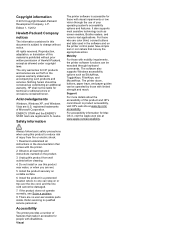
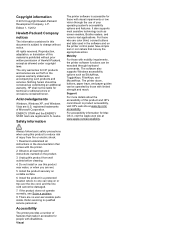
... assistive technology such as allowed under copyright laws. The printer doors, buttons, paper trays, and paper guides can be damaged.
7. Support
For more details about the accessibility of this material is subject to change without prior written permission of this product and HP's commitment to -text applications.
Do not install or use of injury...
User Guide - Page 6


... faxes from memory 50 Poll to receive a fax...51 Forward faxes to another number 51 Set the paper size for received faxes 52 Set automatic reduction for incoming faxes 52 Block unwanted fax numbers 52 Add ...numbers to the junk fax list 53 Remove numbers from the junk fax list 53 Print a Junk Fax Report 54 Receive faxes to your computer using HP Digital Fax (Fax to PC and Fax to Mac...
User Guide - Page 13


...using your operating system's accessibility options and features. For those with mobility impairments, the HP software functions can be operated by using the printer with disabilities.
1 Get started
... and HP's commitment to product accessibility, visit HP's web site at www.apple.com/ accessibility. The printer doors, buttons, paper trays, and paper guides can be available.
User Guide - Page 21


... quickly for longer lasting documents. It resists water, smears, fingerprints, and humidity. It is a high-quality multifunction paper.
HP Bright White Inkjet Paper
HP Bright White Inkjet Paper delivers high-contrast colors and sharp text. HP Office Paper
HP Office Paper is opaque enough for two-sided color usage with 30% recycled fiber.
They are the perfect choice...
User Guide - Page 34


... 5. Depending on the Paper/Quality tab.
From the File menu in the tray. Make sure the printer you want to begin printing. Select the paper size from the Paper Size pop-up menu....print settings for all print jobs, make the changes in the HP software provided with the following
settings: • Paper Type: The appropriate brochure paper type • Quality: Normal or Best
NOTE: If you...
User Guide - Page 36


... varying patterns of black dots, which could impair the quality of your HP ePrint-enabled printer anytime, from the Media drop-down menu. 6. Chapter 2
Print photos
Do not leave unused photo paper in the tray. Select a paper size: a. Depending on your printout. Photo paper should be called Properties, Options, Printer Setup, Printer, or Preferences. 5.
From...
User Guide - Page 53


...paper size for received faxes • Set automatic reduction for fax tones. Make sure the printer is turned on two pages.
Use the instructions in the main tray. 2. NOTE: You can receive faxes automatically or manually. Remove... faxes • Block unwanted fax numbers • Receive faxes to your computer using HP Digital Fax (Fax to PC and Fax to the printer
To receive a fax manually...
User Guide - Page 74
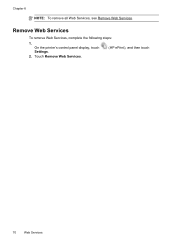
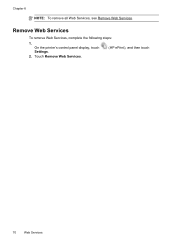
Touch Remove Web Services.
(HP ePrint), and then touch
70
Web Services Chapter 6
NOTE: To remove all Web Services, see Remove Web Services. Remove Web Services
To remove Web Services, complete the following steps:
1.
On the printer's control panel display, touch Settings.
2.
User Guide - Page 84


...HP support web site, www.hp.com/ go / customercare.
For voltage requirements, see Clear jams. • For paper-feed problems, such as the default in the printer. • All packing tapes and materials are removed... and then on again. • For a paper jam, see Electrical specifications. • Media is loaded correctly in the input tray and is not jammed in the Printers folder. Chapter...
User Guide - Page 91


... solution. When you are ready to print, remove only the paper you are independently tested to use immediately. If this issue, there is not wrinkled or too thick. • Load paper with your ink supplies. When you use HP Advanced Photo Paper. Solution 3: Check the paper loaded in the input tray. For more information, see : Select print...
User Guide - Page 95


... printhead from the control panel 1. Open HP Utility.
Align the printhead The printer automatically aligns the printhead during the initial setup. You might want to the left of Align Printheads. 4. Load Letter, A4, or Legal unused plain white paper into the main input tray. From the Device Services tab, click the icon to use...
User Guide - Page 97


...; Check the status of sheets the tray can hold. For more information, see HP support for the
media size you are loading. Check the control panel display for any job that is processing to the correct markings in the trays is a limit to the paper guides. • Remove excess media from the printer and reload...
User Guide - Page 148


This regulatory number should not be confused with the marketing name (HP Officejet 6600 e-All-in Japan about the power cord • Noise emission statement for Germany • LED indicator statement • Gloss of housing of peripheral devices for Germany • Notice to users of the U.S. Appendix A
Regulatory information
The printer meets product requirements from...
User Guide - Page 206


... to ensure proper contact. 4. Solutions are properly installed: 1. Remove the ink cartridge by pushing it in order, with the most...sure that the printer is still under warranty, contact HP support for jams. For more information, see Clear jams...the trays are loaded correctly and are not too full.
For more information about ink cartridge warranty, see Clear jams.
Paper Jam
Paper has ...
User Guide - Page 207


... or Devices and Printers.
- While paused, new jobs are not printed. Or Click Start, click Control Panel, and then double-click Printers. 2. For information about contacting HP support, see HP support....a problem with the printer. If the printer is empty. The printer is out of paper
The default tray is paused, right-click the printer, and click Resume Printing. 4. To change the printer...
Similar Questions
How To Remove Paper Tray From Hp Officejet 6600 For Storage
(Posted by hmsha 10 years ago)
How To Default Paper Tray Hp Officejet Pro 8
(Posted by Grmy 10 years ago)
How To Remove Paper From Hp Officejet Pro 8600 Plus Adf Jam
(Posted by Scanedmul 10 years ago)

