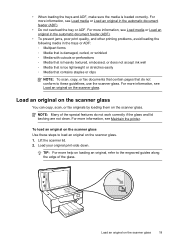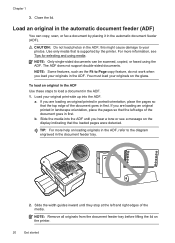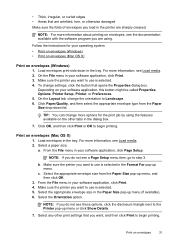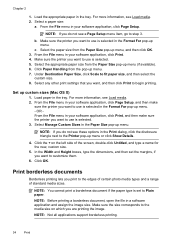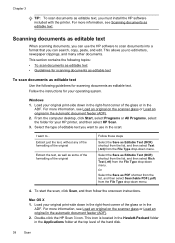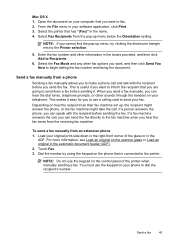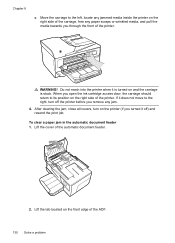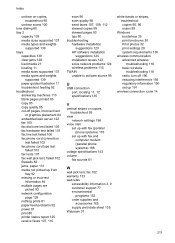HP Officejet 6600 Support Question
Find answers below for this question about HP Officejet 6600.Need a HP Officejet 6600 manual? We have 3 online manuals for this item!
Question posted by qedTP on March 12th, 2014
How Do You Print On Both Sides Of The Paper On Officejet 6600/6700
The person who posted this question about this HP product did not include a detailed explanation. Please use the "Request More Information" button to the right if more details would help you to answer this question.
Current Answers
Related HP Officejet 6600 Manual Pages
Similar Questions
Mac Computer Won't Print To Hp Officejet 6600/6700
(Posted by tubasanti 10 years ago)
Where Do I Put Envelope To Print Using My Hp 6600/6700
(Posted by nodnoff 10 years ago)
How To Copy Double Sided Paper Hp Officejet 6600/6700
(Posted by unimari 10 years ago)
How To Take Black And White Print From Hp Officejet 6600 6700
(Posted by GpyePh 10 years ago)
Where Can I Get The Driver For The Hp Officejet 6600 6700?
I had my computer fixed recently, and I have to reload everything. I am trying to connect to my wire...
I had my computer fixed recently, and I have to reload everything. I am trying to connect to my wire...
(Posted by amyspottery 11 years ago)