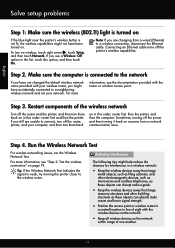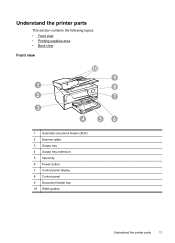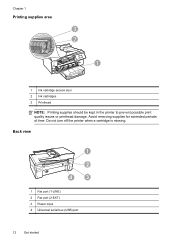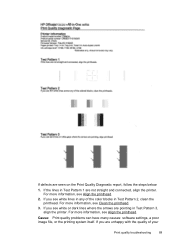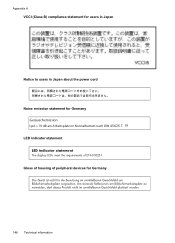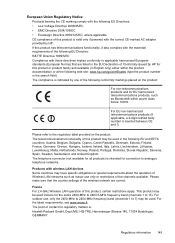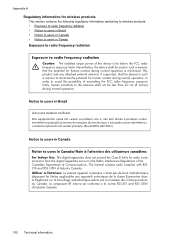HP Officejet 6600 Support Question
Find answers below for this question about HP Officejet 6600.Need a HP Officejet 6600 manual? We have 3 online manuals for this item!
Question posted by kdesrbeef on October 14th, 2013
How To Power Officejet 6600 From Sleep
The person who posted this question about this HP product did not include a detailed explanation. Please use the "Request More Information" button to the right if more details would help you to answer this question.
Current Answers
Related HP Officejet 6600 Manual Pages
Similar Questions
Where To Get Staples For A Hp Laserjet M4345mfp Multifunction Device
(Posted by jrodrarmand 9 years ago)
Can You Print On Both Sides Of A Sheet Of Paper With A Hp Officejet 6600
(Posted by riwayne 9 years ago)
How To Set Up Web Services On Hp Officejet 6600 At A Later Date
When we set up our 6600 we did not enable web services at the time. Now we want to and cannot figure...
When we set up our 6600 we did not enable web services at the time. Now we want to and cannot figure...
(Posted by Anonymous-132217 10 years ago)
Reset Language On Officejet 6600
I accidentally set the language on my Officejet 6600 to Japanese. How do I reset it to English?
I accidentally set the language on my Officejet 6600 to Japanese. How do I reset it to English?
(Posted by arrabarto 10 years ago)
Where Can I Get The Driver For The Hp Officejet 6600 6700?
I had my computer fixed recently, and I have to reload everything. I am trying to connect to my wire...
I had my computer fixed recently, and I have to reload everything. I am trying to connect to my wire...
(Posted by amyspottery 11 years ago)