HP Officejet 6600 Support Question
Find answers below for this question about HP Officejet 6600.Need a HP Officejet 6600 manual? We have 3 online manuals for this item!
Question posted by JL2Dejp1 on May 29th, 2014
Officejet 6600 Fax Good Connection Will Not Fax
The person who posted this question about this HP product did not include a detailed explanation. Please use the "Request More Information" button to the right if more details would help you to answer this question.
Current Answers
There are currently no answers that have been posted for this question.
Be the first to post an answer! Remember that you can earn up to 1,100 points for every answer you submit. The better the quality of your answer, the better chance it has to be accepted.
Be the first to post an answer! Remember that you can earn up to 1,100 points for every answer you submit. The better the quality of your answer, the better chance it has to be accepted.
Related HP Officejet 6600 Manual Pages
Getting Started Guide - Page 4


...scan documents to your computer, it might not have been copied to a connected computer, make copies, and send and receive faxes. on your printer from the Help menu (Mac OS X):
• Windows...8226; Information about these tools, see "Where's the user guide?" To scan, copy, and send faxes, you can also change settings, print reports, or get help for purchasing this printer (also called...
Getting Started Guide - Page 10


...subscribe to a voicemail service on printer
10
For more information, see the user guide. additional devices or services with the printer, see the boxes in this section or see the setup poster ...printer, HP recommends that you use the phone cord that you will use for faxing, you use fax
Step 1: Connect the printer to the phone line
Before you need another phone cord, which can ...
Getting Started Guide - Page 11


... back. You can set or telephone answering machine to the 2-EXT port. Note: If you to have a specific ring pattern. Set up and use fax
English
What is connecting to the computer.
1 3
4
6
2
5
7
1 Telephone wall jack
2 Parallel Splitter
3 DSL/ADSL filter (available from the port labeled 2-EXT on the back of the filter...
Getting Started Guide - Page 12


...
1. For more information about using the following : • Tests the fax hardware • Verifies the correct type of phone cord is
connected to the printer • Checks that was installed on the display and... of rings to answer
Note: If an answering machine is connected to the printer, the rings to answer for all faxes sent from the printer, configure the settings as you want to...
Getting Started Guide - Page 13


... Ring Pattern Detection, and then follow
the instructions on this setting should use for fax calls only.
2. With this feature, the printer recognizes and records the ring pattern of the fax 3. Note: If you are using a satellite phone
connection. Fax Error Correction Mode
1. If the printer detects an error signal during the transmission and...
Getting Started Guide - Page 14


.... feeder (ADF) or from an extension phone
1. If you were speaking with the
recipient's number. The telephone line is connected to send the fax, touch Start
You can send black-and-white or color faxes.
Touch Start Black or Start Color.
Tip: If the recipient reports issues with the recipient before sending the...
Getting Started Guide - Page 21


Windows Device Manager.
• If the computer cannot recognize the HP software
CD in the Search box.
If prompted, choose your country/region, and then type "fax error ...codes" in the CD drive, inspect the HP software CD for damage. English
Solve setup problems
Problems installing the software
• Before installing software, make sure that all other
programs are connecting...
Getting Started Guide - Page 22


... 10 seconds in use or off the hook. The printer can send faxes but not connected to the printer) or other devices and run the test again. If it does not sound like a normalsounding dial tone, it might be causing the fax test to fail. If this phone cord or adapter, the display might...
Setup Poster - Page 1


...
4a
2a 2b
Install the input tray and the output tray.
3a
3c
4b
3b
Connect the power cord and the adapter. In addition, some sounds.
Note: Some of different...90039
© 2011 Hewlett-Packard Development Company, L.P.
For more efficient support, and printer support alerts.
OFFICEJET 6600/6700
1
1a
1b
Start
www.hp.com/support
2
Remove tape and packing materials. Note: Ink from...
User Guide - Page 52


Touch the Send Fax Later message on good phone lines. Touch Cancel Scheduled Fax. Send a fax to multiple recipients You can only use group speed dial entries to each number in exchange for Busy Redial and No Answer Redial. Load your originals. When a connection is On.
On poor phone lines, ECM increases sending time and phone...
User Guide - Page 102


... in newspapers or magazines, are not TWAIN-compliant do not solve the problem, you have connected the USB Device Cable to see Load an original in the ADF. Make sure that the software converts has.... ◦ Print the scanned image to the correct port on the back of your original has good image quality. ◦ Colored backgrounds can be loaded with the printer. ◦ If you are...
User Guide - Page 117
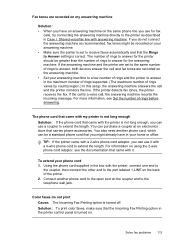
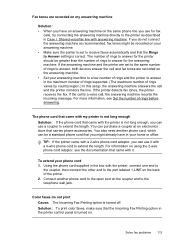
...to answer for the printer should be greater than the number of rings to answer for fax
calls, try connecting the answering machine directly to the same number of the printer. 2. The phone cord ...rings before answering. To extend your answering machine to answer, both devices answer the call and fax tones are recorded on my answering machine
Solution: • When you do not print ...
User Guide - Page 123


... printer is set as you can use the printer, your firewall might create a second version of the following, depending on your Printers or Printers and Faxes or Devices and Printers folder. Or Click Start, click Control Panel, and then double-click Printers. 2. If the printers on the printer status: a. If the printer...
User Guide - Page 124


... monitor as Default Printer.
Or Click Start, click Control Panel, and then double-click Printers. 2. Click Connect a new printer, and then select the type of the printer driver in the Printers or Printers and Faxes or Devices and Printers folder is more information, contact your printer name, and then click Printer Setup & Software...
User Guide - Page 129


.... Understand the Printer Status Report 125 For more information, see Understand the network configuration page. ◦ Click Start, and then click Printers or Printers and Faxes or Devices and Printers. - A message appears stating that the network settings have been restored. 2. ◦ Make sure the printer is installed on the same subnet as...
User Guide - Page 131
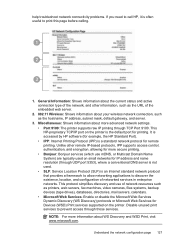
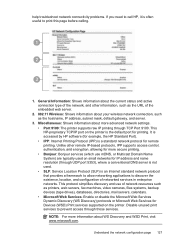
... of the embedded web server.
2. 802.11 Wireless: Shows information about your wireless network connection, such as printers, web servers, fax machines, video cameras, files systems, backup devices (tape drives), databases, directories, mail servers, calendars. • Microsoft Web Services: Enable or disable the Microsoft Web Services Dynamic Discovery (WS Discovery) protocols or Microsoft...
User Guide - Page 148


...name (HP Officejet 6600 e-All-in Japan about the power cord • Noise emission statement for Germany • LED indicator statement • Gloss of housing of peripheral devices for users ...in Japan • Notice to users of the German telephone network • Australia wired fax statement • European Union Regulatory Notice ...
User Guide - Page 171
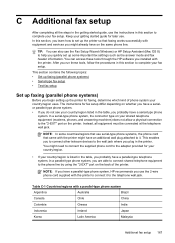
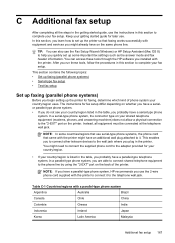
...Fax Setup Wizard (Windows) or HP Setup Assistant (Mac OS X) to connect it .
NOTE: In some important fax settings such as the answer mode and fax header information. This enables you to connect other telecom devices...In a parallel-type phone system, you begin setting up faxing (parallel phone systems)
Before you are able to connect shared telephone equipment to the "2-EXT" port on the back...
User Guide - Page 198
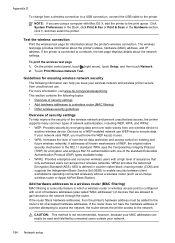
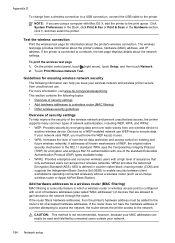
...Protocol (TKIP) for encryption and employs 802.1X authentication with one wireless device to
another wireless device.
It addresses all known weaknesses of accepted hardware addresses. AES is ...Click System Preferences in the Dock, click Print & Fax or Print & Scan in the 802.11 standard. Test the wireless connection
Print the wireless test page for ensuring wireless network security...
User Guide - Page 207


Click Start, and then click Printers or Printers and Faxes or Devices and Printers.
- If the printer is paused, right-click the printer, and ...following steps. 1. Printer Offline
The printer is currently paused. Click Start, and then click Printers or Printers and Faxes or Devices and Printers.
- For information about contacting HP support, see HP support. Press (Power) button to turn ...

