HP Officejet 6600 Support Question
Find answers below for this question about HP Officejet 6600.Need a HP Officejet 6600 manual? We have 3 online manuals for this item!
Question posted by alamat on November 21st, 2013
How To Get Office Jet 6600 To Print In Black Only
The person who posted this question about this HP product did not include a detailed explanation. Please use the "Request More Information" button to the right if more details would help you to answer this question.
Current Answers
There are currently no answers that have been posted for this question.
Be the first to post an answer! Remember that you can earn up to 1,100 points for every answer you submit. The better the quality of your answer, the better chance it has to be accepted.
Be the first to post an answer! Remember that you can earn up to 1,100 points for every answer you submit. The better the quality of your answer, the better chance it has to be accepted.
Related HP Officejet 6600 Manual Pages
Getting Started Guide - Page 14


... transmission
4. Set up the
must use the keypad on your computer as faxes, without printing them first.
Load the document you were speaking with the quality of the printer when manually...Send a standard fax
1. You can also send faxes manually from the scanner glass.
2. Touch Start Black or Start Color.
Tip: If the recipient reports issues with the recipient before sending the fax....
Getting Started Guide - Page 15


... that the printer does not automatically answer incoming calls.
15
Touch Fax, and then select Start Black or Start Color.
1. Make sure the printer is stored in the main tray. The
2.
...instruct the sender to press Start on and you have disabled the Automatic Reduction feature, the printer prints the fax on the same phone line (but not directly connected to obtain a separate phone ...
Setup Poster - Page 1


... support, and printer support alerts.
Register the printer. www.hp.com
EN FR
ES
Printed in this poster might not match your printer while installing the software, you can register ...com.
*CN583-90039* *CN583-90039*
CN583-90039
© 2011 Hewlett-Packard Development Company, L.P. OFFICEJET 6600/6700
1
1a
1b
Start
www.hp.com/support
2
Remove tape and packing materials.
Lift up ...
User Guide - Page 11


... Set up faxing (parallel phone systems 167 Select the correct fax setup for your home or office 168 Case A: Separate fax line (no voice calls received 170 Case B: Set up the... 195 Guidelines for reducing interference on a wireless network 195 Change basic network settings 195 View and print network settings 196 Turn the wireless radio on and off 196 Change advanced network settings 196 Set ...
User Guide - Page 20


... simplify and streamline your faxes easily and eliminate the hassle of office media.
With Fax to PC and Fax to meet high standards of print media types before buying large quantities. It is best to ... the HP web site at www.hp.com for papers with crisp, vivid color, bolder blacks and dry faster than ordinary plain papers. For more information about HP media.
This section contains the ...
User Guide - Page 21


... is a high-quality multifunction paper. glossy or soft gloss (satin matte). HP Everyday Photo Paper
Print colorful, everyday snapshots at a low cost, using HP papers that look and feel comparable to a store processed photo. It features ColorLok Technology for less smearing, bolder blacks, and vivid colors. HP Office Paper
HP Office Paper is available in...
User Guide - Page 33


... use is selected. 4. NOTE: If you want to use is selected. 5. Click Print to begin printing. Print brochures
Follow the instructions for your software application, click Page Setup.
Load paper in the...from the Paper Size pop-up menu, and then click OK. 3. From the File menu in black and white, click the Advanced button, and then change settings, click the button that allows you...
User Guide - Page 34


...Print to step 3. To print in black and white, click the Advanced button, and then change settings, click the button that you do not see Load media. 2. Click Print or OK to use is selected. 4. For more information on your software application, click Print. 3.
Chapter 2
Print brochures (Windows)
NOTE: To set print settings for all print... application, click Print. 4. Make sure...
User Guide - Page 36


...the Media drop-down menu, and then select one of gray. • Black Ink Only: uses black ink to step 3. Print photos on your software application, this option might start to use is selected ... see Load media. 2. For more information, see a Page Setup menu item, go to print your photo in black and white, click the Grayscale drop-down menu. 6. This creates smooth and natural shades of...
User Guide - Page 37


... disclosure triangle next to the Printer pop-up menu, and then select one of gray. • Black Print Cartridge Only: Uses black ink to print your application supports custom-size paper, set the size in Mac OS X. Print on special and custom-size paper
33 moderately adjusts image sharpness. For instructions, see Set up the...
User Guide - Page 47


...including color faxes. You can also send a fax manually from the control panel. This allows you need printed confirmation that your faxes were successfully sent, enable fax confirmation before sending the fax.
You can verify the...darkness on the fax test, see Test fax setup. or multiple-page black-and-white or color fax by using the printer control panel. For more information on the faxes ...
User Guide - Page 48


... OK. 6. Load your software application, click Print. 3. If the printer detects an original loaded...black fax or
a color fax), click the button that you have changed any further settings for the recipient, change settings (such as selecting to tone prompts while dialing. Depending on the HP software CD provided with the quality of your Internet connection or computer modem. Click Print...
User Guide - Page 54
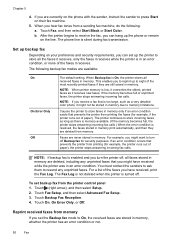
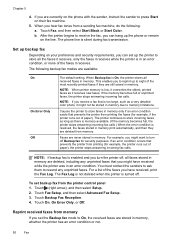
Touch Fax, and then select Start Black or Start Color. After the printer begins to eight of the most recently printed faxes if they are deleted from memory
If you can...silent during fax transmission. Set up the printer to turn the printer off, all faxes stored in memory print automatically, and then they are available:
On On Error Only Off
The default setting. You must contact the...
User Guide - Page 76


... depleted, any depleted ink cartridges. Also, the quality of the printer for planning purposes only. Leaving one or more cartridge slots empty for printing, and in grayscale using the black cartridge. For information about using a combination of the printer, the printhead does need to have to replace the cartridges until prompted to...
User Guide - Page 87


... off a power strip. NOTE: The printer can operate with one or more information, see Clean the printhead. However, printing with depleted cartridges slows the printer. If a color cartridge is depleted, output is depleted, blacks are not damaged when left a cartridge out of the printer, the printhead does need to have noticed poor...
User Guide - Page 90


...believe you receive a low-ink alert, consider having a replacement cartridge available to avoid possible printing delays. NOTE: Ink level alerts and indicators provide estimates for an extended period may lead... planning purposes only. Printer service or repairs required as dark. If the black cartridge is depleted, blacks are not damaged when left outside of the printer, the printhead does need...
User Guide - Page 91


... loaded correctly and that is not wrinkled. Always make sure the paper you have finished printing, return any other paper type with crisp, vivid color, bolder blacks and dry faster than ordinary plain papers. For best results when printing images, use immediately. When you are loading glossy photo paper, load the paper with...
User Guide - Page 93
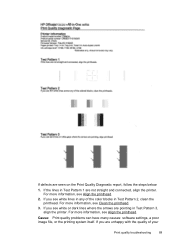
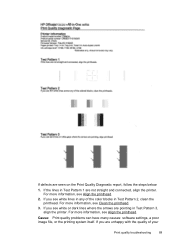
...troubleshooting
89 If you are pointing in Test Pattern 1 are seen on the Print Quality Diagnostic report, follow the steps below:
1. If the lines in Test..., see Clean the printhead.
3. If you see Align the printhead.
2. 6600
If defects are not straight and connected, align the printer. Cause: Print quality problems can have many causes: software settings, a poor image file, or the...
User Guide - Page 117
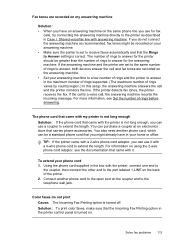
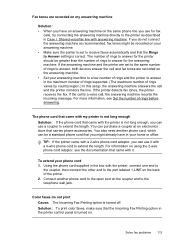
...rings before answering. Color faxes do not connect the answering machine as described in your home or office. If you can use it . The number of rings to answer for the printer should be... Printing option is correct. For more information, see the documentation that you have in Case I: Shared voice/fax line with the printer is set to the same number of rings to answer, both devices ...
User Guide - Page 148


... series) or product number (CZ155A, CZ160A, CZ161A, CZ162A, or CZ163A).
144 Technical information This regulatory number should not be confused with the marketing name (HP Officejet 6600 e-All-in Japan about the power cord • Noise emission statement for Germany • LED indicator statement • Gloss of housing of peripheral...
Similar Questions
How To Make A Hp Office Jet 6600 Print In Black And White
(Posted by qwertsjorda 10 years ago)
Can Hp Office Jet 6600 Print Shirt Transfers?
(Posted by susanbarnes11 10 years ago)
Hp Office Jet 6600 Will Not Print In Black If Color Cartridge Is Empty
(Posted by ausco 10 years ago)

