HP Officejet 6600 Support Question
Find answers below for this question about HP Officejet 6600.Need a HP Officejet 6600 manual? We have 3 online manuals for this item!
Question posted by Xanekbla on November 1st, 2013
Office Jet 6600 6700 How Do You Change From Printing 2 Pages To Printing 1 Page
The person who posted this question about this HP product did not include a detailed explanation. Please use the "Request More Information" button to the right if more details would help you to answer this question.
Current Answers
There are currently no answers that have been posted for this question.
Be the first to post an answer! Remember that you can earn up to 1,100 points for every answer you submit. The better the quality of your answer, the better chance it has to be accepted.
Be the first to post an answer! Remember that you can earn up to 1,100 points for every answer you submit. The better the quality of your answer, the better chance it has to be accepted.
Related HP Officejet 6600 Manual Pages
Getting Started Guide - Page 4


...; Detailed instructions for using the printer software or embedded web server (EWS). Also, the Declaration of this printer, you can also change settings, print reports, or get help for the printer. on page 20.
Regulatory and compliance information for the European Union is available in the "Technical information" section of the user guide...
Getting Started Guide - Page 12


...phone line.
answer calls after you have installed the HP software on your computer, you can I change the number of the test.
Touch Rings to Answer setting. the Rings to Answer.
4. Touch... cord is finished, the printer prints a report with the results of rings.
5.
The fax test does the following tools:
Printer's control panel
Touch Fax on page 20.
If you want to ...
Getting Started Guide - Page 14


...If you want to continue speaking with the recipient before sending the fax. recipient, remain on page 4. You can fax either from the automatic document
Black or Start Color.
The telephone line ... want to send the fax, touch Start
You can try changing the resolution or contrast or your computer as faxes, without printing them first. You can also send faxes manually from the ...
Getting Started Guide - Page 19


...top level of the test. English
Change the connection type
If you have installed the HP software, you can change to a different connection any time you are changing from a wired (Ethernet) to ...Follow the instructions for information on the toolbar.
5.
Make sure the printer is turned on page 23. The printer prints a report with the results of the hard disk.)
4.
Note: If you want. ...
Getting Started Guide - Page 25


...if the printer is connected to access local devices (like your printer) on your local ... page 6.
• If you to the VPN. To connect to an organization's network. After the update has
changed,... you can connect the printer to the Internet, make sure the information has been entered correctly. If these settings in the "To" line, the attachments you are sending might not print...
Setup Poster - Page 1


....hp.com.
*CN583-90039* *CN583-90039*
CN583-90039
© 2011 Hewlett-Packard Development Company, L.P. OFFICEJET 6600/6700
1
1a
1b
Start
www.hp.com/support
2
Remove tape and packing materials.
Note: Ink from the cartridges is used in the printing process in a number of the pictures in this poster might hear some residual ink is...
User Guide - Page 11


...Set up faxing (parallel phone systems 167 Select the correct fax setup for your home or office 168 Case A: Separate fax line (no voice calls received 170 Case B: Set up the...network 195 Change basic network settings 195 View and print network settings 196 Turn the wireless radio on and off 196 Change advanced network settings 196 Set link speed...196 View IP settings...196 Change IP settings...
User Guide - Page 14


... any missing cartridges as soon as ink and paper, try the following :
• Change the print mode to the ink system. Draft setting uses less ink. • Do not clean...reduce their environmental footprint. In this way, you can first print just
the odd pages, flip the pages over, and then print just the even pages.
10
Get started
Design for this feature, touch
(eco button...
User Guide - Page 20


... logo are independently tested to meet high standards of paper pages again! Look for more information about HP media. Scan ...printing and copying • Recommended papers for photo printing • Tips for printing and copying of everyday documents. For more information, see Scan. Select print media
The printer is designed to work . HP recommends plain papers with most types of office...
User Guide - Page 32
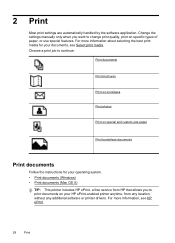
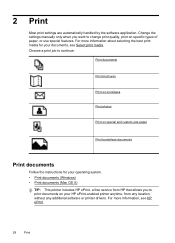
...selecting the best print media for your operating system. • Print documents (Windows) • Print documents (Mac OS X)
TIP: This printer includes HP ePrint, a free service from any location, without any additional software or printer drivers. For more information, see Select print media. Change the settings manually only when you to change print quality, print on your documents...
User Guide - Page 33


... Paper Size pop-up menu (if available). 6. Click Print to step 3. To change the Print in the tray. Click Print or OK to use is selected. 4. For more information, see any additional software or printer drivers. b. From the File menu in your software application, click Page Setup.
Make sure the printer you do not see...
User Guide - Page 34


... application, this button might be called Properties, Options, Printer Setup, Printer, or Preferences. 5. To change the Print in Grayscale option. 6. Depending on the HP software, see a Page Setup menu item, go to use is selected in the Format For pop-up menu. To print in black and white, click the Advanced button, and then...
User Guide - Page 35
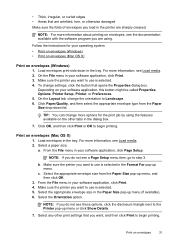
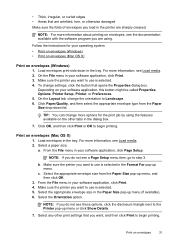
...then click OK.
3. NOTE: If you do not see a Page Setup menu item, go to Landscape. 6. For more information about printing on envelopes (Windows) 1. From the File menu in the dialog ...on the other print settings that opens the Properties dialog box. On the Layout tab, change more information, see these options, click the disclosure triangle next to begin printing. Click Paper/...
User Guide - Page 36


... to use is created by varying patterns of your operating system. • Print photos on photo paper (Windows) • Print photos on your software application, click Page Setup. To change settings, click the option that allows you do not see Load media. 2. Print photos on photo paper (Windows) 1.
From the File menu in a grainy image...
User Guide - Page 39


...appropriate paper type. 8. For more information, see a Page Setup menu item, go to use is selected. 8. c. Make sure the Print Borderless check box is selected. 4. moderately adjusts image sharpness.... 9. Load paper in the tray. NOTE: If you want to step 3.
To change settings, click the...
User Guide - Page 47


...8226; Send a fax to frequently used numbers. or multiple-page black-and-white or color fax by using either the ...phone. NOTE: Before you begin faxing, make sure you need printed confirmation that your faxes were successfully sent, enable fax confirmation before...the faxes you can also set up speed-dial entries • Change fax settings • Fax and digital phone services • ...
User Guide - Page 99
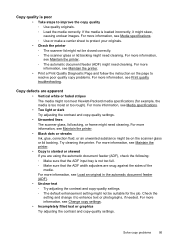
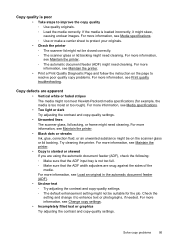
For more information, see Maintain the printer. • Print a Print Quality Diagnostic Page and follow the instruction on the scanner glass or lid backing. For more information, see Print quality troubleshooting. Try cleaning the printer. For more information, see Change copy settings. • Incompletely filled text or graphics Try adjusting the contrast and copy-quality settings...
User Guide - Page 100


...setting and change it to medium-gray areas The default enhancement setting might not be coming out of Sleep mode after a period of non-HP ink cartridges. The printer prints half a page, then ejects... HP online support website at www.hp.com/go/customercare for the job. Check the setting and change it to enhance text or photographs, if needed . For more information, see Load an original on...
User Guide - Page 104


...pages Make sure that the original document is not set up correctly for faxing, you might experience problems when sending faxes, receiving faxes, or both. Place the original document face down on the scanner glass. For more information, see The fax test failed. For more information about changing...be very light or dark or might be printed on the original and are having faxing ...
User Guide - Page 129


..., touch Reports, and then touch Print Network Configuration Page to print the network configuration page and verify that the network defaults have been reset. Understand the Printer Status Report 125 For more information, see Understand the network configuration page. ◦ Click Start, and then click Printers or Printers and Faxes or Devices and Printers. - Touch Restore...
Similar Questions
How Do I Make 2 Sided Copies Using Hp Office Jet 6600/6700
(Posted by kfoaimm33 10 years ago)
How To Insert Cartiage Into A Office Jet 6600/6700 All In One Pritner
(Posted by wirzimb 10 years ago)
Hp Office Jet 6600 Will Not Print In Black If Color Cartridge Is Empty
(Posted by ausco 10 years ago)

