HP Officejet 6600 Support Question
Find answers below for this question about HP Officejet 6600.Need a HP Officejet 6600 manual? We have 3 online manuals for this item!
Question posted by jaimkog on May 18th, 2014
How To Load Photo Paper In Hp 6700 Printer
The person who posted this question about this HP product did not include a detailed explanation. Please use the "Request More Information" button to the right if more details would help you to answer this question.
Current Answers
There are currently no answers that have been posted for this question.
Be the first to post an answer! Remember that you can earn up to 1,100 points for every answer you submit. The better the quality of your answer, the better chance it has to be accepted.
Be the first to post an answer! Remember that you can earn up to 1,100 points for every answer you submit. The better the quality of your answer, the better chance it has to be accepted.
Related HP Officejet 6600 Manual Pages
Getting Started Guide - Page 6


...photos, and many more information, see the user guide for your printer when you enable Web Services on the Web. Note: If you've already installed the HP printer software, see "Use Web Services" on page 7. After the printer...and print them faster and with only one line of content, from HP that can also choose paper and print quality settings on
the software CD, and then follow the ...
Getting Started Guide - Page 20


...; Make sure you first set up the
• Make sure the printer is displaying the home
printer. came with problems you have correctly loaded paper in the name.
20 screen and that no other lights on and not
and material from HP's support website (www.hp.com/go/ customercare).
properly.
• Make sure you have securely...
Setup Poster - Page 1


....
By taking just a few quick minutes to finish setting up the control panel and turn on the printer.
5
English
?
OFFICEJET 6600/6700
1
1a
1b
Start
www.hp.com/support
2
Remove tape and packing materials. For more efficient support, and printer support alerts.
Note: Ink from the cartridges is left in this poster might hear some sounds...
User Guide - Page 5


... 15 Change the printer settings 15 Find the printer model number 15 HP Digital Solutions...16 Scan to Computer...16 HP Digital Fax (Fax to PC and Fax to Mac 16 Select print media...16 Recommended papers for printing and copying 17 Recommended papers for photo printing 18 Tips for selecting and using media 18 Load an original...
User Guide - Page 6


... envelopes (Mac OS X 31
Print photos...32 Print photos on photo paper (Windows 32 Print photos on photo paper (Mac OS X 32
Print on special and custom-size paper 33 Print on special or custom-size paper (Mac OS X 33
Print borderless ...the junk fax list 53 Print a Junk Fax Report 54 Receive faxes to your computer using HP Digital Fax (Fax to PC and Fax to Mac)..........54 Fax to PC and Fax to ...
User Guide - Page 21


.... It is a high-quality multifunction paper made with any inkjet printer. It features ColorLok Technology for copies, drafts, memos and other everyday documents. HP Office Recycled Paper
HP Office Recycled Paper is suitable for less smearing, bolder blacks, and vivid colors. Your prints have a look and feel comparable to a store processed photo. Get sharp, crisp images when...
User Guide - Page 22


... entire vacation's worth of media at a low cost, using media
For the best results, observe the following guidelines.
• Always use this paper with your HP printer. Tips for selecting and using paper designed for longer lasting documents. For more information, see Media specifications.
• Load only one type of photos or multiple prints to share.
User Guide - Page 24
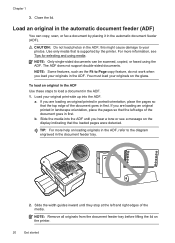
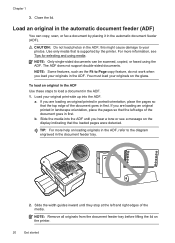
...-sided documents can copy, scan, or fax a document by the printer.
Chapter 1
3. Close the lid.
Load an original in the document feeder tray.
2. You must load your originals in landscape orientation, place the pages so that the loaded pages were detected. CAUTION: Do not load photos in first. this might cause damage to Page copy feature...
User Guide - Page 25


... section provides instructions for loading media into the printer. This section contains the following topics: • Load standard-size media • Load envelopes • Load cards and photo paper • Load custom-size media
Load standard-size media To load standard-size media Use these instructions to load standard media. 1. h
NOTE: Do not load paper while the printer is inserted as far...
User Guide - Page 26


... as far as possible. 3. NOTE: Do not load envelopes while the printer is printing. 4. Slide the media guides in the input tray as far as possible.
22
Get started Lift the output tray. 2. Chapter 1
Load envelopes To load envelopes Use these instructions to load photo paper. 1. Load cards and photo paper
To load cards and photo paper Use these instructions to the graphic.
User Guide - Page 27


... stack of media. 5. NOTE: Do not load paper while the printer is supported by the printer.
NOTE: Do not load paper while the printer is inserted as far inside the printer as possible. 3. Slide the media guides in the tray.
Load custom-size media
To load custom-size media Use these instructions to load custom-size media. For more information, see...
User Guide - Page 36


... in grayscale. For more information, see Load media. 2. To change settings, click the option that allows you want to print documents on photo paper (Mac OS X)
TIP: This printer includes HP ePrint, a free service from HP that opens the printer Properties dialog box. On the Paper/Quality tab, select the appropriate photo paper type from any location, without any additional...
User Guide - Page 37


... sizes is created by the printer. The gray shading is only available in the HP printing software in the printer driver. You might result in grayscale. Follow the instructions for your photo in a grainy image.
8. This creates smooth and natural shades of the following
settings: • Paper Type: The appropriate photo paper type • Quality: Best or...
User Guide - Page 70


... Services
What are Web Services? You can even view and print your printer. On some printers, you can print from popular photo sites Certain Printer Apps also allow you enable Web Services on the Web. This section contains the following Web Services:
HP ePrint HP ePrint is connected using a wireless connection. If you can send an...
User Guide - Page 91


... the plastic bag.
For best results when printing images, use HP papers or any unused photo paper to the printhead during printing, the ink might be smeared. This prevents the photo paper from curling. Print quality troubleshooting
87 For more information, see : Load media Cause: The paper was loaded incorrectly, or it is not wrinkled or too thick. •...
User Guide - Page 92


... see if the document is nothing wrong with the printer, print settings, or ink cartridges. You might appear differently than they do when printed on paper. NOTE: On some computer screens, colors might need to see if advanced color settings such as HP Advanced Photo Paper is required. For more information, see: Select print media...
User Guide - Page 94
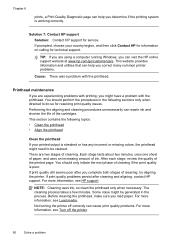
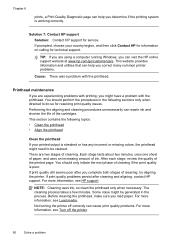
... quality problems. For more information, see HP support. There are using a computer running Windows, you can visit the HP online support website at www.hp.com/go/customercare. If print quality problems persist after you load paper. Chapter 8
prints, a Print Quality Diagnostic page can help you correct many common printer problems.
Cause: There was a problem with...
User Guide - Page 127
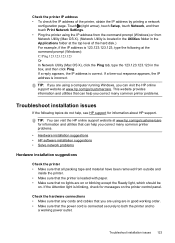
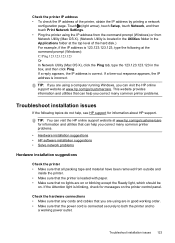
... from outside and
inside the printer. • Make sure that the printer is connected securely to both the printer and to
a working order. • Make sure that the power cord is loaded with paper. • Make sure that can help you correct many common printer problems.
• Hardware installation suggestions • HP software installation suggestions • Solve...
User Guide - Page 145


... at standard
resolution). Legal A4 U.S.
Statement 8.5 x 13 inch B5 A5 Cards Custom-sized media Photo media
Envelopes
(1) Left margin
(2) Right margin
(3) Top margin
(4) Bottom margin
3.3 mm (0.13 inch... Up to 4800 x 1200 dpi optimized on HP Advanced Photo Paper with automatic fax/answering machine switching. Printer specifications 141 Media
U.S. More
complicated pages or higher...
User Guide - Page 207


... printing problems, see Load media. Or Click Start, click Control Panel, and then double-click Printers. 2. Try using the printer again.
To change the printer's status, complete the following steps. 1. Click Start, and then click Printers or Printers and Faxes or Devices and Printers.
- Try using the printer again. For information about contacting HP support, see HP support. If this...
Similar Questions
Where Do You Put The Photo Paper In A Printer Hp 6700
(Posted by Janar 10 years ago)
How To Print On Both Sides Of Paper Hp 6700 Printer
(Posted by arcaMusta 10 years ago)

