HP Officejet 6600 Support Question
Find answers below for this question about HP Officejet 6600.Need a HP Officejet 6600 manual? We have 3 online manuals for this item!
Question posted by jlgealar on April 5th, 2014
How To Install Hp Officejet 6600 Output Tray
The person who posted this question about this HP product did not include a detailed explanation. Please use the "Request More Information" button to the right if more details would help you to answer this question.
Current Answers
There are currently no answers that have been posted for this question.
Be the first to post an answer! Remember that you can earn up to 1,100 points for every answer you submit. The better the quality of your answer, the better chance it has to be accepted.
Be the first to post an answer! Remember that you can earn up to 1,100 points for every answer you submit. The better the quality of your answer, the better chance it has to be accepted.
Related HP Officejet 6600 Manual Pages
Getting Started Guide - Page 10


... the one provided with the printer, HP recommends that you use the phone cord... be sure you have in the tray
information about connecting and setting up the... wall jack, then connect the other telephone equipment. additional devices or services with the printer) ready.
Note: If you... connect one provided with the printer.
• Installed ink cartridges
2.
be a standard phone cord that...
Getting Started Guide - Page 19


... the wireless connection and make sure it is located in the Hewlett-Packard folder in the tray.
2.
Click Applications on and paper is turned on the toolbar.
5.
English
Change the connection type
If you have installed the HP software, you can change to a different connection any time you are changing from a wired (Ethernet...
Getting Started Guide - Page 20


... (www.hp.com/go/ customercare). Insert the software CD provided with the printer into your operating system:
• Windows: Select the option with your computer. tray and that has "Full Feature Software and Drivers" in the
• Make sure that any cords and cables that
takes approximately 45 seconds to finish installing the...
Setup Poster - Page 1


... to register, you did not register your printer.
3
4
4a
2a 2b
Install the input tray and the output tray.
3a
3c
4b
3b
Connect the power cord and the adapter. Note: Ink... register later at http://www.register.hp.com.
*CN583-90039* *CN583-90039*
CN583-90039
© 2011 Hewlett-Packard Development Company, L.P. OFFICEJET 6600/6700
1
1a
1b
Start
www.hp.com/support
2
Remove tape and ...
User Guide - Page 15
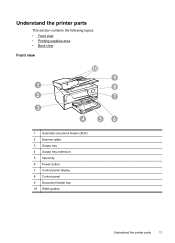
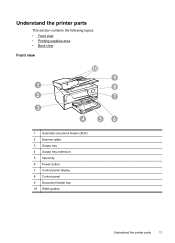
... section contains the following topics: • Front view • Printing supplies area • Back view
Front view
10
9
1
8
2
7
3
4
56
1 Automatic document feeder (ADF) 2 Scanner glass 3 Output tray 4 Output tray extension 5 Input tray 6 Power button 7 Control panel display 8 Control panel 9 Document feeder tray 10 Width guides
Understand the printer parts
11
User Guide - Page 25


... stack of media is printing. 4. Make sure the stack of media. 5. Lower the output tray. 6.
Slide the media guides in the tray. Pull out the tray extender. Load media
This section provides instructions for loading media into the printer. Lift the output tray. 2. This section contains the following topics: • Load standard-size media • Load...
User Guide - Page 26


... while the printer is printing. 4.
Slide out the paper width guides in the input tray as far as possible. 3.
Lower the output tray. 6. Lift the output tray. 2. Pull out the tray extender. Slide out the paper width guide in the input tray as far as possible.
22
Get started Insert the envelopes print-side down and load...
User Guide - Page 27


... instructions to load custom-size media. Make sure the stack of media. 5.
Slide the media guides in the tray.
NOTE: Do not load paper while the printer is supported by the printer. Lower the output tray. 6. Make sure the stack of the printer. CAUTION: Use only custom-size media that is printing.
4. If...
User Guide - Page 28
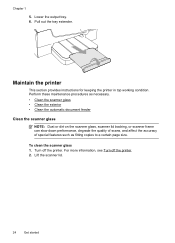
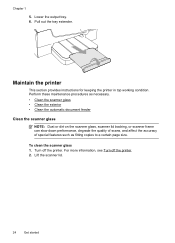
... of special features such as fitting copies to a certain page size. Turn off the printer. 2. Lift the scanner lid.
24
Get started Pull out the tray extender.
Chapter 1
5. Maintain the printer
This section provides instructions for keeping the printer in top working condition. To clean the scanner glass 1. Lower the...
User Guide - Page 96
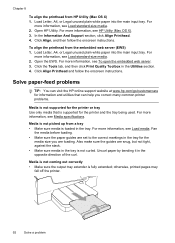
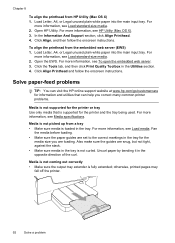
... utilities that is loaded in the tray is fully extended;
Open HP Utility. Load Letter, A4, or Legal unused plain white paper into the main input tray. For more information, see Load ...the opposite direction of the curl. Media is not coming out correctly • Make sure the output tray extender is not curled. For
more information, see Load standard-size media. 2. Click Align, ...
User Guide - Page 97


... the guides are loading. Check for optimum performance and efficiency.
For more information, see HP support for information about HP support. • No copy came out • Check the power Make sure that...display for information about the status of jobs. If needed,
pull out the trays from the output tray. Solve copy problems
If the following topics do not help, see Load media....
User Guide - Page 125


... system and a third party firewall enabled at the same time on the network)-or if you have already successfully installed HP software and experience problems-check the following:
• If you have just installed the HP software, try going back to the default setting.
• If your network where it . Also, if the alert...
User Guide - Page 128


... the uninstallation utility (util\ccc\uninstall.bat on the installation CD) to the computer and the printer are firmly installed and aligned in the Windows Device Manager. • If you type,
make sure that can download the printer driver from the HP web site, www.hp.com/go/customercare. Solve network problems
General network troubleshooting...
User Guide - Page 132
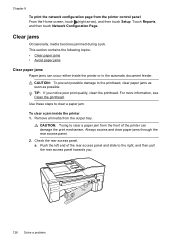
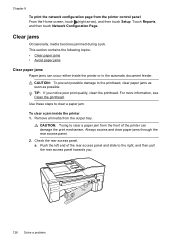
..., touch (right arrow), and then touch Setup. CAUTION: To prevent possible damage to clear a paper jam. Chapter 8
To print the network configuration page from the output tray.
Check the rear access panel. Always access and clear paper jams through the rear access panel. 2. Clear jams
Occasionally, media becomes jammed during a job. TIP...
User Guide - Page 135


... To help avoid paper jams, follow these guidelines. • Remove printed papers from the output tray frequently. • Make sure that you are printing with media that is not wrinkled, folded...see Load media. • Ensure that are not too full. the entire stack of paper in the input tray must be the same size and type. • Adjust the paper-width guides in the automatic document feeder, ...
User Guide - Page 144
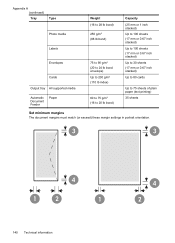
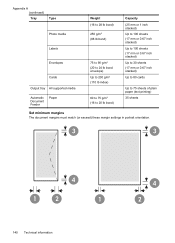
...
Photo media
Labels
Envelopes
Cards
Output tray All supported media
Automatic Document Feeder
Paper
Weight (16 to 28 lb bond) 250 g/m2 (66 lb bond)
75 to 90 g/m2 (20 to 24 ...
User Guide - Page 148


... power cord • Noise emission statement for Germany • LED indicator statement • Gloss of housing of peripheral devices for your country/region. This regulatory number should not be confused with the marketing name (HP Officejet 6600 e-All-in your product is assigned a Regulatory Model Number. The Regulatory Model Number for Germany • Notice...
User Guide - Page 208


... documents might be affected.
Ink cartridge failure
The cartridges listed in the message are damaged or have been used . Non-HP ink cartridges installed
HP cannot guarantee the quality or reliability of using a non-HP supply will not be used to report fraud.
204 Errors (Windows) If the problem persists after it on this...
User Guide - Page 214


...access door,
locating 12 input tray
capacity 139 media sizes supported 137 media types and weights
supported 139 installation
hardware installation suggestions 123
HP software installation suggestions 124
troubleshooting issues 123 Internet...send 45, 46
margins setting, specifications 140
media clear jams 128 HP, order 166
load tray 21 print on custom-size 33 selecting 18 skewed pages 93 ...
User Guide - Page 215


Index
O
OCR edit scanned documents 38 troubleshoot 97
operating environment specifications 143
operating systems supported 136
originals scan 36
output tray locating 11 media supported 140
P
pages per month (duty cycle) 135
paper jams 128, 131 size, set for fax 52
paper-feed problems, troubleshoot 92
...
Similar Questions
Installing Hp Officejet 6600 Using Disc Provided With Mac Os 10.8.2
computer wont read installating disc as we have Mac OS 10.8/2
computer wont read installating disc as we have Mac OS 10.8/2
(Posted by rospie 11 years ago)

