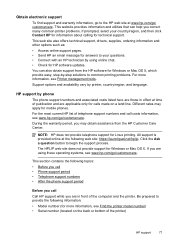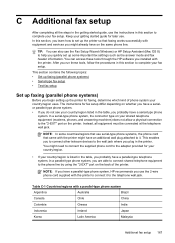HP Officejet 6600 Support Question
Find answers below for this question about HP Officejet 6600.Need a HP Officejet 6600 manual? We have 3 online manuals for this item!
Question posted by baLEGRA on September 3rd, 2013
Hp Officejet 6600 How To Use Just Black Ink
The person who posted this question about this HP product did not include a detailed explanation. Please use the "Request More Information" button to the right if more details would help you to answer this question.
Current Answers
Answer #1: Posted by DreadPirateRoberts on October 18th, 2013 7:39 AM
This printer has a printhead mechanism that contains 4 individual cartridges: CMYK (cyan/magenta/yellow/black).
You will have to replace the cartridge, if the unit provides a message of one of the colors being empty, before the unit will resume printing. It is a maintenance mechanism to prevent the product from self-damage.
Related HP Officejet 6600 Manual Pages
Similar Questions
Can You Use Just Black Ink In A Hp Photosmart C7280 All-in-one Printer
(Posted by jkaloGREGH 9 years ago)
How To Use Just Black Ink Hp Desktop 3050 J610
(Posted by Musafinner 10 years ago)
Can You Default Your Hp Officejet To Use Only Black Ink
(Posted by mdannypicklest 10 years ago)
Installing Hp Officejet 6600 Using Disc Provided With Mac Os 10.8.2
computer wont read installating disc as we have Mac OS 10.8/2
computer wont read installating disc as we have Mac OS 10.8/2
(Posted by rospie 11 years ago)