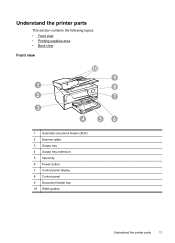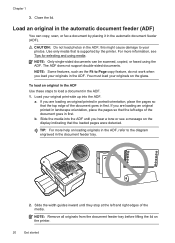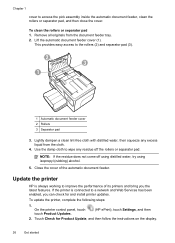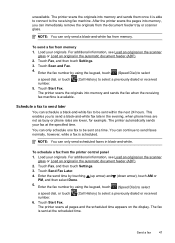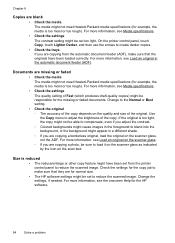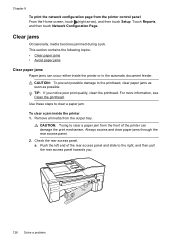HP Officejet 6600 Support Question
Find answers below for this question about HP Officejet 6600.Need a HP Officejet 6600 manual? We have 3 online manuals for this item!
Question posted by catmha on October 8th, 2013
Hp Officejet 6600 How To Remove Feeder Tray
The person who posted this question about this HP product did not include a detailed explanation. Please use the "Request More Information" button to the right if more details would help you to answer this question.
Current Answers
Related HP Officejet 6600 Manual Pages
Similar Questions
Hp Officejet 6600 User Guide
For the HP officejet 6600 do you fax face up or down? I don't understand the picture
For the HP officejet 6600 do you fax face up or down? I don't understand the picture
(Posted by jthomann 9 years ago)
How To Set Up Web Services On Hp Officejet 6600 At A Later Date
When we set up our 6600 we did not enable web services at the time. Now we want to and cannot figure...
When we set up our 6600 we did not enable web services at the time. Now we want to and cannot figure...
(Posted by Anonymous-132217 9 years ago)
How Does The Hp Officejet 6600 Automatic Feeder Works
(Posted by firhach 10 years ago)
Where Can I Get The Driver For The Hp Officejet 6600 6700?
I had my computer fixed recently, and I have to reload everything. I am trying to connect to my wire...
I had my computer fixed recently, and I have to reload everything. I am trying to connect to my wire...
(Posted by amyspottery 11 years ago)