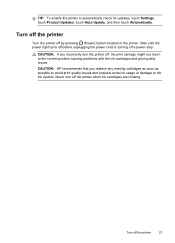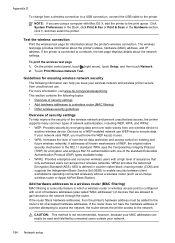HP Officejet 6600 Support Question
Find answers below for this question about HP Officejet 6600.Need a HP Officejet 6600 manual? We have 3 online manuals for this item!
Question posted by skgyPETER on June 23rd, 2014
My Hp Officejet 6600 Has A Caution Sign Over It And Won't Print
The person who posted this question about this HP product did not include a detailed explanation. Please use the "Request More Information" button to the right if more details would help you to answer this question.
Current Answers
Related HP Officejet 6600 Manual Pages
Similar Questions
Can You Print On Both Sides Of A Sheet Of Paper With A Hp Officejet 6600
(Posted by riwayne 9 years ago)
My Hp Officejet 6600 Jammed And Won't Print Now.
(Posted by tgiiiVerooo 10 years ago)
Hp Officejet 6600 And How To Change Print Color To Grayscale Only
(Posted by chkypbo 10 years ago)
Hp Officejet 6600 Manual
Won't Print Black Ink Put New One In But Won't Print
(Posted by weldwell 10 years ago)
Where Can I Get The Driver For The Hp Officejet 6600 6700?
I had my computer fixed recently, and I have to reload everything. I am trying to connect to my wire...
I had my computer fixed recently, and I have to reload everything. I am trying to connect to my wire...
(Posted by amyspottery 11 years ago)