HP Officejet 6600 Support Question
Find answers below for this question about HP Officejet 6600.Need a HP Officejet 6600 manual? We have 3 online manuals for this item!
Question posted by melisbush on October 4th, 2013
How Do I Copy And Enlarge An Image On My Hp 6600 Printer
The person who posted this question about this HP product did not include a detailed explanation. Please use the "Request More Information" button to the right if more details would help you to answer this question.
Current Answers
There are currently no answers that have been posted for this question.
Be the first to post an answer! Remember that you can earn up to 1,100 points for every answer you submit. The better the quality of your answer, the better chance it has to be accepted.
Be the first to post an answer! Remember that you can earn up to 1,100 points for every answer you submit. The better the quality of your answer, the better chance it has to be accepted.
Related HP Officejet 6600 Manual Pages
Getting Started Guide - Page 4


... "Help") is available on this guide is placed on your computer, it might not have been copied to a connected computer, make copies, and send and receive faxes. Tip: If you cannot find the user guide on your HP printer,
and then select Help.
• Mac OS X: From the Finder, click Help > Mac Help. Tip...
Getting Started Guide - Page 5


...copies of your faxes easily and also eliminate the hassle of dealing with business partners as helping reduce paper consumption and waste.
5
on your computer desktop, select Programs or All Programs, select HP, select the folder for your HP printer... with bulky paper files. English
Use the printer
HP Digital Solutions
The printer includes a collection of digital solutions that appears...
Getting Started Guide - Page 6


... computer displays any location. You can send an email, you 've already installed the HP printer software, see "Use Web Services" on
the software CD, and then follow the instructions...the email address you are needed.
Certain Printer Apps also allow you to easily locate and print
preformatted web content, directly from your online images from popular photo sites. Follow the instructions...
Getting Started Guide - Page 7


... attachments you want to use Web Services.
On your computer or mobile device, open your printer's display.
You can manage your printer's HP ePrint email address, touch (HP ePrint) from ePrintCenter, create an account on the printer's control panel display, and then touch the Printer App you are listed in which they have not been fully tested.
Getting Started Guide - Page 8
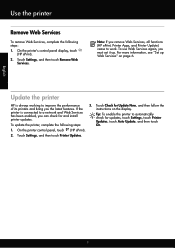
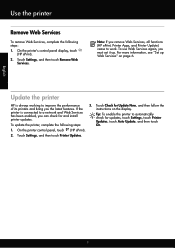
... always working to improve the performance of its printers and bring you remove Web Services, all functions (HP ePrint, Printer Apps, and Printer Update) cease to work.
On the printer control panel, touch (HP ePrint).
2. To update the printer, complete the following steps: 1. On the printer's control panel display, touch
(HP ePrint). 2.
Touch Check for updates, touch Settings, touch...
User Guide - Page 8


...92 Solve copy problems...93 No copy came out...93 Copies are blank...94 Documents are missing or faded 94 Size is reduced...94 Copy quality is poor ...95 Copy defects are apparent 95 The printer prints half ... appear...98 Scanned image quality is poor 98 Scan defects are apparent 100 Solve fax problems...100 The fax test failed...101 Solve problems using Web Services and HP websites 114 Solve ...
User Guide - Page 21


...and copying If you want the best print quality, HP recommends using paper designed for casual photo printing. They are printing. HP Premium Presentation Paper
HP Professional Paper
These papers are heavyweight for producing professional quality photos.
It features ColorLok Technology for less smearing, bolder blacks, and vivid colors. It is a high-quality multifunction paper. HP...
User Guide - Page 58


... your computer using HP Digital Fax (Fax to PC and Fax to Mac) If the printer is connected to the computer. Once the fax is received, you can store digital copies of being saved... can use HP Digital Fax (Fax to PC and Fax to Mac) to automatically receive faxes and save faxes directly to your HP printer. 2. On a Macintosh computer, you can act as TIFF (Tagged Image File Format)....
User Guide - Page 70


... hassle-and all without even having to turn on ePrintCenter, you can sign in to view your HP ePrint job status, manage your HP ePrint printer queue, control who can even view and print your online images from store coupons to schedule the delivery of text. If you can send an email, you can...
User Guide - Page 90


... up and in use. When you have had a recent paper jam, and have all cartridges installed at all times after the printer is depleted, blacks are not as a result of non-HP supplies. Leaving one or more cartridge slots empty for an extended period, or if you receive a low-ink alert, consider...
User Guide - Page 97


... aligned to the number of jobs. Check for information about HP support. • No copy came out • Copies are blank • Documents are missing or faded • Size is reduced • Copy quality is poor • Copy defects are set to finish. ◦ The printer might be jammed.
Wait for information about the status of...
User Guide - Page 98
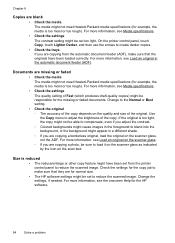
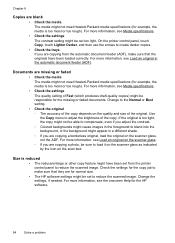
...copy. Change to reduce the scanned image. Change the settings, if needed. On the printer control panel, touch Copy, touch Lighter Darker, and then use the arrows to create darker copies. • Check the trays If you are copying from the printer...HP software settings might be set to adjust the brightness of the original. Chapter 8
Copies... The reduce/enlarge or other copy feature might ...
User Guide - Page 100


..., which delays processing a short while. For more information, see Change copy settings. For more information, see Change copy settings.
• Horizontal grainy or white bands in the automatic document feeder (ADF). • Check the printer The printer might not be suitable for the job. HP cannot guarantee the quality of the document did nothing •...
User Guide - Page 101


...printer If you sent a print or copy job before you scan the original, or try scanning the document directly from the scanner glass.
To install this software, place the HP ...image after you scan the original. • Check the settings ◦ Make sure that the input media size is missing • Check the original ◦ Make sure that you have installed the HP software using the HP Printer...
User Guide - Page 102


... eliminate the patterns, try reducing the size of the image after scanning. ◦ Print the scanned image to the correct port on the printer control panel, and then reload the remaining documents in... (ADF). Devices that the other device is selected. For more information, see the documentation provided with the top facing the right edge of your original has good image quality. ◦...
User Guide - Page 145


... print resolution Up to 600 x 600 dpi with pigmented black ink
Color print resolution Up to 4800 x 1200 dpi optimized on HP Advanced Photo Paper with 1200 x 1200 input dpi
Copy specifications
• Digital image processing • Up to 99 copies from original • Digital zoom: from 25 to 400% • Fit to page...
User Guide - Page 148


... of housing of the U.S. Appendix A
Regulatory information
The printer meets product requirements from regulatory agencies in your product is assigned a Regulatory Model Number. This regulatory number should not be confused with the marketing name (HP Officejet 6600 e-All-in Japan • Notice to users of peripheral devices for your country/region. This section contains the...
User Guide - Page 208


... message can now be replaced to resume printing.
For more information or to proceed with the supply upgrade for more information, see www.hp.com/go /anticounterfeit for this printer.
You can use ink cartridges in the message can still be used to install. For more information about storing ink cartridges, see...
User Guide - Page 209


... replace the cartridge with grayscale. For information about replacing the cartridge, see Replace the ink cartridges. HP rewards loyal customers for printer initialization.
The empty cartridges will not be replaced soon. Use black ink only? 205 HP's printer warranty does not cover repairs or service due to install new cartridges, see Replace the ink...
User Guide - Page 214


... 128, 131 junk fax mode 52
L
language, printer 135, 136 light images, troubleshoot
copies 95 scans 100 lights, control panel 13 line condition test, fax 106 lines copies, troubleshoot 95 scans, troubleshoot 99, 100 link speed...manual faxing receive 49 send 45, 46
margins setting, specifications 140
media clear jams 128 HP, order 166
load tray 21 print on custom-size 33 selecting 18 skewed pages 93 ...
Similar Questions
How To Enlarge And Reduce Copy Feature Of Hp 6600 Printer
(Posted by limosros 10 years ago)
Is There A Way To Enlarge Copy On My Hp J510 Printer
(Posted by gorfmtam 10 years ago)
Can You Enlarge A Copy With A Hp C410 Printer
(Posted by deqaz 10 years ago)

