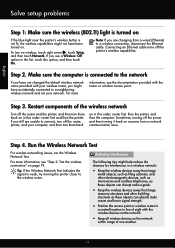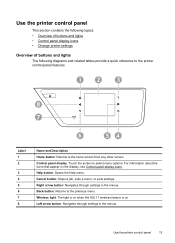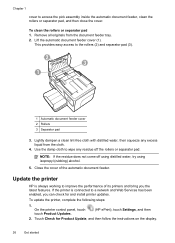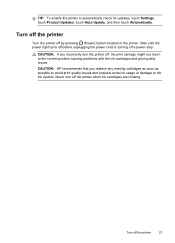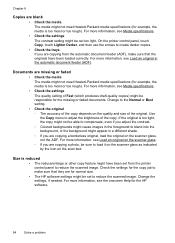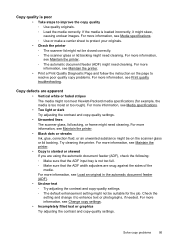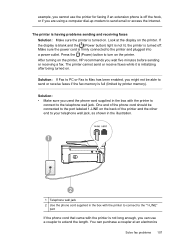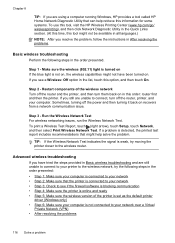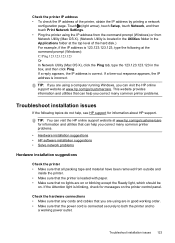HP Officejet 6600 Support Question
Find answers below for this question about HP Officejet 6600.Need a HP Officejet 6600 manual? We have 3 online manuals for this item!
Question posted by stejones on December 5th, 2013
Why Is Blue Light Flashing On Officejet 6700
The person who posted this question about this HP product did not include a detailed explanation. Please use the "Request More Information" button to the right if more details would help you to answer this question.
Current Answers
Related HP Officejet 6600 Manual Pages
Similar Questions
Blue Light Blinking
just set up hp officejet 6600/6700 and a blue light keeps blinking. what is this?
just set up hp officejet 6600/6700 and a blue light keeps blinking. what is this?
(Posted by Hjkaarjrsj 9 years ago)
Hp Officejet Pro 8600 Why Is Blue Light Flashing
(Posted by suarejamesb 10 years ago)
What Does The Blinking Blue Light On An Officejet 6600 Printer Indicate
(Posted by ctcgo 10 years ago)
What Does Flashing Blue Light On Hp Officejet 6600 Printer
(Posted by olimab 10 years ago)
Why Is A Blue Light Flashing On My Hp Officejet 8600 Plus
(Posted by gkpmch 10 years ago)