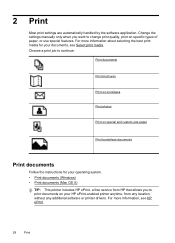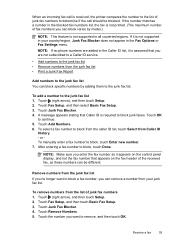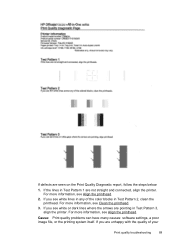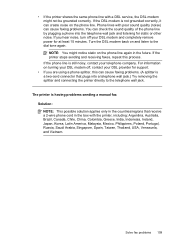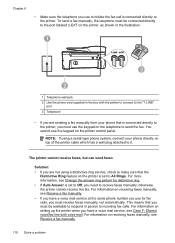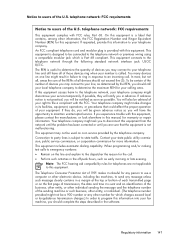HP Officejet 6600 Support Question
Find answers below for this question about HP Officejet 6600.Need a HP Officejet 6600 manual? We have 3 online manuals for this item!
Question posted by joansingleton on July 23rd, 2012
Officejet 6600 All In One Manual Book
I just purchased Officejet 6600 All in One and need a User's Guide... I KNOW there is one online, but I need the book.
Where can I purchase one?
Current Answers
Answer #1: Posted by freginold on July 26th, 2012 8:35 AM
Your best bet to get a hardcopy of the manual is to contact HP customer support. Hopefully they can sell you a copy. There are currently no copies available on eBay.
Related HP Officejet 6600 Manual Pages
Similar Questions
How To Scan On Officejet Pro 8600 User Manual
(Posted by samlandsh 10 years ago)
Does The Hp 6600 Need All Inks To Have Ink To Use
(Posted by babyfldrag 10 years ago)
Officejet 6600/6700 How Do I Know When It Needs Ink
(Posted by GHAcandi 10 years ago)
How To Set Fax Featuress Hp Officejet Pro 8600 User Manual
(Posted by chrlbreau 10 years ago)