HP Officejet 6500A Support Question
Find answers below for this question about HP Officejet 6500A - Plus e-All-in-One Printer.Need a HP Officejet 6500A manual? We have 3 online manuals for this item!
Question posted by asharp2005 on December 13th, 2011
How Do I Print Set The Printer To Print Full-bleed 4x6 Photos?
I am wanting to print professional looking 4x6 photos that are full-bleed. How do I do that?
Current Answers
There are currently no answers that have been posted for this question.
Be the first to post an answer! Remember that you can earn up to 1,100 points for every answer you submit. The better the quality of your answer, the better chance it has to be accepted.
Be the first to post an answer! Remember that you can earn up to 1,100 points for every answer you submit. The better the quality of your answer, the better chance it has to be accepted.
Related HP Officejet 6500A Manual Pages
Getting Started Guide - Page 4


..., and send faxes, you can also use the printer's control panel.
Instead, it is connected to change the printer settings using software tools available on your HP printer, and then select
Help.
• Mac OS X: From the Finder, click Help > Mac Help.
You can print documents and photos, scan documents to a connected computer, make copies, and...
Getting Started Guide - Page 5


...print professional-quality marketing materials. Note: To use these Web features, the printer must be connected to the Internet (either scan documents directly to Computer
Using the printer, you can print from mobile devices...Learn more information about setting up and using these solutions, you can simply walk up to the printer, touch a button on the printer's control panel, and either using...
Getting Started Guide - Page 6


... or wireless connection)
• A device that is available on the printer's control panel to enable and set up this Web site, see HP Web site specifications, in all of miles away.
To use the HP ePrint service, you install the software). To use .
Achieve the professional quality you can print from HP and our partners...
Getting Started Guide - Page 13


... have disabled the Automatic Reduction feature, the printer prints the fax on your computer after they hear fax tones.
If you want to fax in
You can
connected to transmit the fax
5.
You must use fax 11 or from the automatic document feeder (ADF)
a conversation before sending the
2. Touch Fax. Set up the telephone.
User Guide - Page 5


... of buttons and lights 12 Control-panel display icons 13 Change printer settings...14 Select the mode...14 Change printer settings 15 Finding the printer model number 15 HP Digital Solutions...15 Select print media...16 Recommended papers for printing and copying 16 Recommended papers for photo printing 17 Tips for selecting and using media 18 Load an original...
User Guide - Page 9


...poor ...129 Copy defects are apparent 129 The printer prints half a page, then ejects the paper 130...Solve photo (memory card) problems 147 The printer cannot read the memory card 147 The printer cannot read photos ...printer is online and ready 152 Step 5: Make sure the wireless version of the printer is set as the default printer driver (Windows only 153 Step 6: Make sure the HP Network Devices...
User Guide - Page 17


... screen where you can make copies or select other options. Displays the Photo screen for planning purposes only.
Displays screen where you can see Set up the printer for wireless communication.
Displays a screen where you can make a scan, or change scan settings.
Use the printer control panel
13 You do so.
Right arrow: Navigates through...
User Guide - Page 21


...-free for longer lasting documents.
Your prints have a look and feel comparable to a store processed photo. HP Everyday Photo Paper Print colorful, everyday snapshots at a low cost...affordable, photo paper dries quickly for casual photo printing.
If prompted, select your digital photos. NOTE: At this time, some of printing affordable professional photos with any inkjet printer. ...
User Guide - Page 38


..., see Load media. 2. Print photos
Do not leave unused photo paper in your printout. Make sure the printer you want to begin printing. Load paper in the dialog box.
7. Click the Paper/Quality tab, and then select the appropriate envelope type from a memory device • Print DPOF photos
Print photos on the other print settings that opens the printer Properties dialog box...
User Guide - Page 39


... want, and then click Print to layout, paper type, or date stamp, and then
select Done. a. You have options on the control panel display. 2. Touch Select All. Touch Settings to make changes to begin printing. Select the appropriate Photo Fix options: • Off: applies no HP Real Life Technologies to print all the photos on the printer. To print...
User Guide - Page 40


... of copies override those of copies, rotation, and other print settings. or a. b.
the DPOF settings for printing.
You might identify page layout, number of the printer. The photo enlarges and gives you want to select and edit more information, see if your digital camera to the way the photos are printed, such as Rotate,
Crop, and Red Eye Removal...
User Guide - Page 41


... image size. Select any other print settings that you print to the edges of certain photo media types and a range of paper (called "two-sided printing" or "duplex printing").
Print borderless documents
Borderless printing lets you want, and then click Print to customize them. 6.
From the File menu in the HP software provided with the printer. Click the + on the left...
User Guide - Page 42


..., or other print settings that opens the printer Properties dialog box. HP ePrint
With HP ePrint, you or sitting thousands of miles away. Using your software application, click Print. 3. Load paper in your mobile device service and the printer's Web Services, you can print documents to use is selected. 4. If necessary, select the appropriate Photo Fix options: •...
User Guide - Page 43


.... • You can perform manual duplexing by using the duplexer. NOTE: The printer driver does not support manual duplexing. For more information, see Install the
duplexer. Print on both sides (duplexing)
You can print on both sides of transparencies, envelopes, photo paper, glossy media,
or paper lighter than 16 lb bond (60 g/m2) or...
User Guide - Page 48


...any additional settings. NOTE: If you are copying a photo, place the photo on ...print-side down , as shown on the icon on the edge of the scanner glass.
3.
Touch Copy. 4. NOTE: If you have problems scanning documents, see Change copy settings...printer's memory until the copying finishes. Change copy settings
You can customize copy jobs using the various settings available from the printer...
User Guide - Page 74


... information without using a USB cable. New Apps are periodically added, and you can send print jobs to create and print professional-quality marketing materials. This section contains the following topics: • HP Apps • Marketsplash by HP) to the printer remotely from mobile devices.
In addition, you can gain access to content stored on the...
User Guide - Page 75
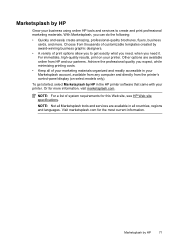
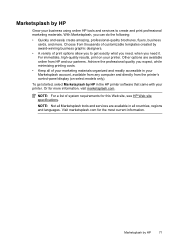
... available online from thousands of customizable templates created by HP
Grow your printer. NOTE: Not all countries, regions and languages. To get exactly what you need, when you need it. Marketsplash by award-winning business graphic designers.
• A variety of print options allow you to create and print professional marketing materials. Or for more .
User Guide - Page 101


... recommends that you use genuine HP ink cartridges.
Printer service or repairs required as a mailing envelope. ...print settings • Solution 6: Align the printhead • Solution 7: Clean the printhead • Solution 8: Contact HP support
Solution 1: Make sure you
are loading glossy photo...or bleed into each other paper type that is
too close to the printhead during printing, ...
User Guide - Page 149


... answering machine answers the call and the printer monitors the line. For more information, see the documentation that the Rings to Answer setting is not long enough, you do not print Cause: The Incoming Fax Printing option is set to the same number of rings to answer, both devices answer the call is turned on the...
User Guide - Page 230
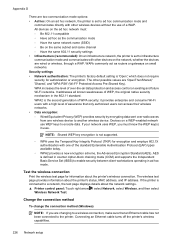
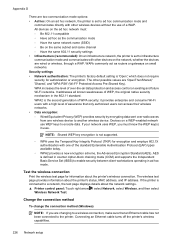
... require security for information about the printer's wireless connection. Test the wireless connection Print the wireless test page for authorization or encryption. Appendix D
There are wired or wireless, through a WAP. NOTE: Shared WEP key encryption is set to ad hoc communication mode and
communicates directly with one wireless device to a wireless connection, make sure...
Similar Questions
How To Adjust Printer Margins Hp Officejet 6500
(Posted by stgr 10 years ago)
On My Mac What Is Little Yellow Triangle On Printer Icon 6500 Officejet
(Posted by marmcphed 10 years ago)
Can You Print A 4x6 Photo In Hp Officejet 6500a Plus
(Posted by Destwi 10 years ago)
How Do I Set Printer
how do i set printer from fax mode to print mode
how do i set printer from fax mode to print mode
(Posted by kartheekus 12 years ago)

