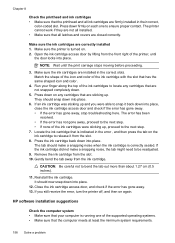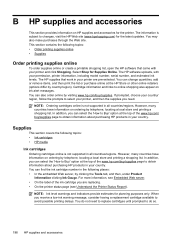HP Officejet 6500A Support Question
Find answers below for this question about HP Officejet 6500A - Plus e-All-in-One Printer.Need a HP Officejet 6500A manual? We have 3 online manuals for this item!
Question posted by chevyboy on February 15th, 2013
How Can I Fix A Hp Officejet 6500?
The ink cartridges won't move...
Current Answers
Answer #1: Posted by Odin on February 15th, 2013 6:27 PM
Follow the instructions at:
https://www.techwalla.com/articles/how-to-fix-hp-printer-errors
Hope this is useful. Please don't forget to click the Accept This Answer button if you do accept it. My aim is to provide reliable helpful answers, not just a lot of them. See https://www.helpowl.com/profile/Odin.
Related HP Officejet 6500A Manual Pages
Similar Questions
How To Fix Hp Officejet 6500 Printhead Does Not Move
(Posted by lodenny 10 years ago)
How To Fix Hp Officejet 6500 Head Alignment Error
(Posted by eaDavidT 10 years ago)
How To Fix Hp Officejet 6500 General Failure
(Posted by dslaswe 10 years ago)
How To Fix Hp Officejet 6500 Broken Pipe
(Posted by frasyb 10 years ago)
Hp Officejet 6500 A Plus Driver For Mac Os X Lion 10.7.4
I don't seem to find the driver for my Mac OS X Lion 10.7.4 for the HP Officejet 6500 A plus...am I ...
I don't seem to find the driver for my Mac OS X Lion 10.7.4 for the HP Officejet 6500 A plus...am I ...
(Posted by jeannefeuille 11 years ago)