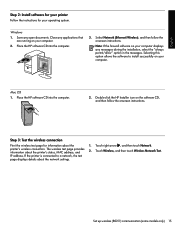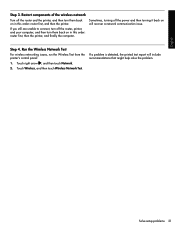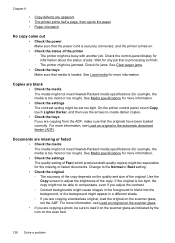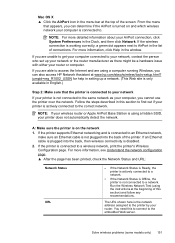HP Officejet 6500A Support Question
Find answers below for this question about HP Officejet 6500A - Plus e-All-in-One Printer.Need a HP Officejet 6500A manual? We have 3 online manuals for this item!
Question posted by bayview4 on August 31st, 2011
Should I Be Able To Scan From The Glass ... With A Wireless Connection?
I have a HP6500a E710.
Current Answers
Related HP Officejet 6500A Manual Pages
Similar Questions
How Do I Fax More Than One Page From The Scan Glass On My Hp 4620 Printer
(Posted by ignagapstan 10 years ago)
You May Need To Turn On Your Wireless Feature On Your Printer Hp Officejet 6500
wireless
wireless
(Posted by cholojerryb 10 years ago)
How Do You On A Hp Officejet 6500 Disable Wireless Connection
(Posted by cellpll 10 years ago)
Why Does My Hp Officejet 6500a Plus Office Printer Print Backwards
(Posted by stdornmar 10 years ago)
Scan Using Wireless Connection Hp Officejet J64800 All-in-one
Please advise how to utilize scanner connecting via wireless. HP OfficeJet J64700 All-in-One
Please advise how to utilize scanner connecting via wireless. HP OfficeJet J64700 All-in-One
(Posted by drlynn 13 years ago)