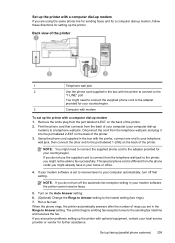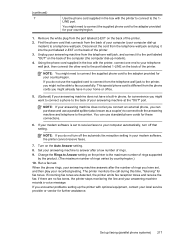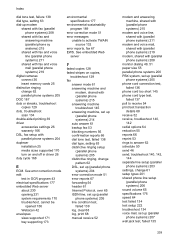HP Officejet 6500A Support Question
Find answers below for this question about HP Officejet 6500A - Plus e-All-in-One Printer.Need a HP Officejet 6500A manual? We have 3 online manuals for this item!
Question posted by middma on June 3rd, 2014
How Do You Turn Off The Auto Fax Answer On Hp Officejet 6500
The person who posted this question about this HP product did not include a detailed explanation. Please use the "Request More Information" button to the right if more details would help you to answer this question.
Current Answers
Answer #1: Posted by online24h on June 3rd, 2014 9:08 PM
Hello
See user guide below
Hope this will be helpful "PLEASE ACCEPT"
Related HP Officejet 6500A Manual Pages
Similar Questions
How To Darken Or Lighten The View Window Fax On Hp Officejet 6500
(Posted by AHFbob 10 years ago)
Attach A File When Sending A Fax On Hp Officejet 6500
(Posted by lbamike 10 years ago)
How Do I Turn Off The Auto Fax Log Hp Officejet 7310
(Posted by marGce 10 years ago)
How To Install Fax For Hp Officejet 6500a Plus On A Mac
(Posted by tgflveluz 10 years ago)
How To Turn Off Fax Reports Hp Officejet Pro 8600 Plus
(Posted by arieAwb 10 years ago)