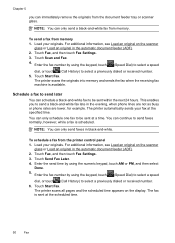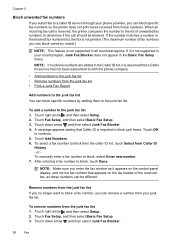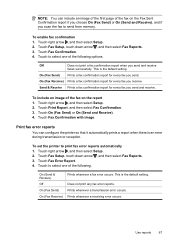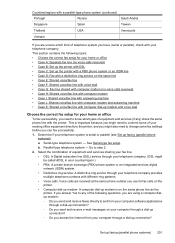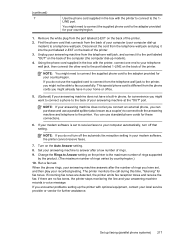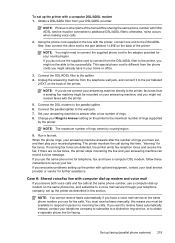HP Officejet 6500A Support Question
Find answers below for this question about HP Officejet 6500A - Plus e-All-in-One Printer.Need a HP Officejet 6500A manual? We have 3 online manuals for this item!
Question posted by hardingirl18 on March 4th, 2013
Transaction Journal
is there a transaction journal for faxes that have been sent?
Current Answers
Related HP Officejet 6500A Manual Pages
Similar Questions
On My Mac What Is Little Yellow Triangle On Printer Icon 6500 Officejet
(Posted by marmcphed 10 years ago)
Why Does My Hp Officejet 6500a Plus Office Printer Print Backwards
(Posted by stdornmar 10 years ago)
How To Find Out If Hp 6500a Plus Wireless Printer Can Send/receive Fax
(Posted by alpjames 10 years ago)
The Pen Carriage Of My Hp 6500a Plus E Printer Is Stuck
The pen carriage of my HP 6500A Plus e printer is stuck in the docking station on the right side. Wh...
The pen carriage of my HP 6500A Plus e printer is stuck in the docking station on the right side. Wh...
(Posted by mikeg2h 11 years ago)
Printer Paper Jam - Hp Desktop Officejet 6500a Plus Wireless Printer
Product #CN558A - Windows Vista 64 bit Inserted check into Dock Feeder to print. Got error message ...
Product #CN558A - Windows Vista 64 bit Inserted check into Dock Feeder to print. Got error message ...
(Posted by ellaspoulos 11 years ago)