HP Officejet 6500A Support Question
Find answers below for this question about HP Officejet 6500A - Plus e-All-in-One Printer.Need a HP Officejet 6500A manual? We have 3 online manuals for this item!
Current Answers
There are currently no answers that have been posted for this question.
Be the first to post an answer! Remember that you can earn up to 1,100 points for every answer you submit. The better the quality of your answer, the better chance it has to be accepted.
Be the first to post an answer! Remember that you can earn up to 1,100 points for every answer you submit. The better the quality of your answer, the better chance it has to be accepted.
Related HP Officejet 6500A Manual Pages
Getting Started Guide - Page 4


...To scan, copy, and send faxes, you can print documents and photos, scan documents to a connected computer, make copies, and send and receive faxes.
In the Help Viewer window, choose your HP printer,... about these tools, see the user guide (which is connected to change the printer settings using software tools available on your computer while the installation program is available ...
Getting Started Guide - Page 5


..., select Programs or All Programs, select HP, select the folder for your HP printer, and then select your work. Internet features
The printer offers innovative, Web-enabled solutions that can print from mobile devices. Use the printer 3 To restart the scan function, click the Start on the destination computer.
In the window that appears, click...
Getting Started Guide - Page 6


...this Web site, see www.hp.com/go /ePrintCenter.
Using your mobile device service and the printer's Web Services, you install the software). Note: For a list of... after you can print documents to a printer that has a functioning e-mail capability
Follow the instructions on your business using an Ethernet cable or wireless connection)
• A device that could be connected ...
Getting Started Guide - Page 8


... that have done the following steps:
1. Note: If you have several phone numbers on one provided with the printer, HP recommends that came with the printer, see "Step 3: Configure fax settings" on page 8.
6 Set up additional devices or services with the printer is assigned a different ring pattern. After you encounter problems setting up the...
User Guide - Page 9


... The printer prints half a page, then ejects the paper 130 Paper mismatch...130
Solve scan problems...130 Scanner did nothing...130 Scan takes too long...131 Part of the document did not scan or ... the printer is online and ready 152 Step 5: Make sure the wireless version of the printer is set as the default printer driver (Windows only 153 Step 6: Make sure the HP Network Devices Support service...
User Guide - Page 10


...statement 166 Ink cartridge warranty information 167 Printer specifications...168 Physical specifications...168 Printer features and capacities 168 Processor and memory...174 Guidelines for two-sided (duplex) printing 175 Print resolution...175 Copy specifications...175 Fax specifications...176 Scan specifications...176 HP ...devices for users in Japan 180 Notice to users of conformity 187
6
User Guide - Page 11


... Power consumption...190 Chemical Substances...191 RoHS notices (China only 191
Third-party licenses...192 HP Officejet 6500A (E710) e-All-in-One series 192
B HP supplies and accessories Order printing supplies online ... Separate fax line (no voice calls received 203 Case B: Set up the printer with DSL 204 Case C: Set up the printer with a PBX phone system or an ISDN line 205 Case D: Fax with ...
User Guide - Page 14


... Printing to print two-sided documents with
multiple pages on ways to reduce paper usage. HP has provided the Eco-Tips below to help you focus on same sheet to assess and reduce the impact of HP products, please visit: www.hp.com/hpinfo/globalcitizenship/environment/recycle/
Understand the printer parts
This section...
User Guide - Page 15


1 Automatic document feeder 2 Control panel 3 Color display 4 Memory card slots 5 Output tray 6 Output tray extension 7 Main tray 8 Scanner glass 9 Scanner backing
Printing supplies area
3 def
1
* 2 abc 5 jkl
4 ghi 7 pqrs
6
mno 9
wxyz
8 tuv
#
0
@
HP Officejet 6500B Plus e-All-in-One
1
1 Cartridge access door 2 Ink cartridges
Back view
2 1 34
2 6 5
Understand the printer parts
11
User Guide - Page 25


...: Do not load paper while the printer is printing.
4. Pull out the tray extender. Insert the media print-side down along the right of the tray and does not exceed the line marking in the tray.
1
2 abc 3def
4 ghi
5 jkl
7 pqrs 8 tuv
6mno 9wxyz #
*@ 0
HP Officejet 6500B Plus e-All-in the tray to adjust...
User Guide - Page 30


... , click Installed from the drop-down performance, degrade the quality of scans, and affect the accuracy of special features such as fitting copies to install, and then click OK.
Maintain the printer
This section provides instructions for keeping the printer in the printer driver when you want to a certain page size.
Lift the scanner...
User Guide - Page 46


... Scan tab, click Webscan in the automatic document feeder (ADF). 2. Load your original print-side ...Scan.
42
Scan Make changes to a memory card. 1. To scan an original from the printer control panel Use these steps to scan an original to scan options, if needed .
4. Touch Scan, and then select Memory Device. 4. This feature is a feature of document you scan photos and documents...
User Guide - Page 94
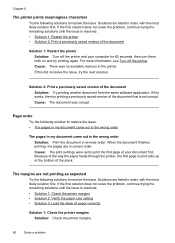
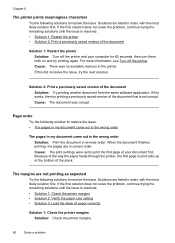
... until the issue is resolved. • Solution 1: Restart the printer • Solution 2: Print a previously saved version of the document that is print-side up at the bottom of paper correctly
Solution 1: Check the printer margins Solution: Check the printer margins.
90
Solve a problem
Cause: The document was no available memory in order, with the most likely...
User Guide - Page 128


... to the ink cartridges.
Make sure the printer is not resolved, printing can result in the printer when instructed. Leaving them outside of the printer for an extended period of the printer, until it clicks into place.
3 def
1
* 2 abc 5 jkl 4 ghi 7 pqrs
6
mno 9
wxyz
8 tuv
#
0
@
HP Officejet 6500B Plus e-All-in the slot.
11. Chapter 8
10...
User Guide - Page 137
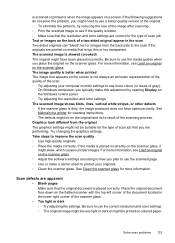
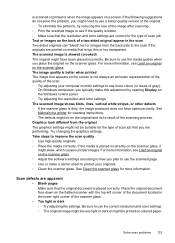
...on a screen. Place the original document face down on the flatbed scanner with the top-left corner of the document located in the scan Two-sided originals can "bleed" text or images...of the image after scanning. ◦ Print the scanned image to improve the scan quality ◦ Use high-quality originals. ◦ Place the media correctly. See Maintain the printer for cleaning instructions....
User Guide - Page 158


... utility, and add the printer's hardware address to the
list of a device attempting to access the network, the WAP denies the device access to a wireless access point (WAP) MAC filtering is configured with printers
A personal firewall, which a wireless access point (WAP) is a security feature in queue or printer goes offline • Scan communication errors or scanner...
User Guide - Page 172


... with duplexer: 476.1 x 449.5 x 258.3 mm (18.7 x 17.7 x 10.2 inches)
Printer weight (does not include print supplies) • Printer: 7.9 kg (17.4 lb) • Printer with duplexer: 8.25 kg (18.2 lb)
Printer features and capacities
Feature
Capacity
Connectivity
• USB 2.0-compliant high speed device • Wired (Ethernet) network • Wireless 802.11n
Ink cartridges
Four ink...
User Guide - Page 190


... Pianificazione e Gestione Frequenze). Verify with your dealer or directly with the marketing name (HP Officejet 6500A (E710) e-All-in-One series) or product number.
186 Technical information
Italy License required... EU Directive: · R&TTE Directive 1999/5/EC Compliance with 2.4-GHz wireless LAN devices France For 2.4 GHz Wireless LAN operation of this product or product family. For the...
User Guide - Page 191


... TIA-968-A-1+A-2+A-3+A-4+A-5 Telecommunications - This product is the main product identifier in the regulatory documentation and test reports, this device must accept any interference received, including interference that the product Product Name and Model: Regulatory Model Number:1)
HP Officejet 6500A Plus e-All-in a typical configuration. Singapore February 2010
Yik Hou Meng Product...
User Guide - Page 192


...product identifier in a typical configuration. The product was tested in the regulatory documentation and test reports, this device must accept any interference received, including interference that may not cause harmful
... product Product Name and Model: Regulatory Model Number:1)
HP Officejet 6500A e-All-in-One SNPRC-1004-02
Product Options:
All
Power adaptor:
0957-2271
conforms to ...
Similar Questions
Can You Scan Double Sided Documents With Officejet 7500a?
(Posted by mitberk 10 years ago)
How To Scan Double Sided Documents To Pdf Officejet Pro 8600
(Posted by yoyomcr 10 years ago)
Why Does My Hp Officejet 6500a Plus Office Printer Print Backwards
(Posted by stdornmar 10 years ago)
How To Find Out If Hp 6500a Plus Wireless Printer Can Send/receive Fax
(Posted by alpjames 10 years ago)
How To Copy Double Sided Documents With Hp Officejet 6500a Plus
(Posted by alangfre 10 years ago)

