HP Officejet 6500A Support Question
Find answers below for this question about HP Officejet 6500A - Plus e-All-in-One Printer.Need a HP Officejet 6500A manual? We have 3 online manuals for this item!
Question posted by Lovemdterpe on July 12th, 2014
How To Scan With Officejet 65000a On Mac
The person who posted this question about this HP product did not include a detailed explanation. Please use the "Request More Information" button to the right if more details would help you to answer this question.
Current Answers
There are currently no answers that have been posted for this question.
Be the first to post an answer! Remember that you can earn up to 1,100 points for every answer you submit. The better the quality of your answer, the better chance it has to be accepted.
Be the first to post an answer! Remember that you can earn up to 1,100 points for every answer you submit. The better the quality of your answer, the better chance it has to be accepted.
Related HP Officejet 6500A Manual Pages
Getting Started Guide - Page 4


...'s support Web site (www.hp.com/support).
2 Use the printer Tip: If the printer is available on your HP printer, and then select
Help.
• Mac OS X: From the Finder, click Help > Mac Help.
The user guide for the printer. You can print documents and photos, scan documents to a computer, you for your computer after you can...
Getting Started Guide - Page 5


... from e-mail connected mobile phones, netbooks, or other mobile devices-anywhere, anytime. For more !
Use the printer 3 In the window that appears, click the Activate Scan to Computer option. Learn more information about setting up to the printer, touch a button on the printer's control panel, and either using a computer running Microsoft® Windows® and...
Getting Started Guide - Page 7


Set up and use the Fax Setup Wizard (Windows) or HP Utility (Mac OS X) to set up fax.
If your computer after you install the software).
...to connect your country/region. IMPORTANT: Check the "Finding fax setup information" box for your printer successfully.
Tip: You can use fax
This printer allows you are in one of the following countries/regions, visit the appropriate Web site for...
Getting Started Guide - Page 17
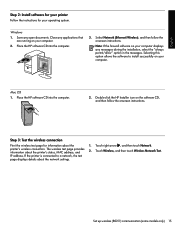
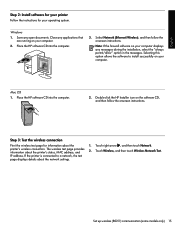
... allows the software to a network, the test page displays details about the printer's status, MAC address, and IP address. Place the HP software CD into the computer.
2. Mac OS 1. Double-click the HP Installer icon on your computer. If the printer is connected to install successfully on your operating system.
Close any applications that...
Getting Started Guide - Page 18


... to a wireless connection, make sure that an Ethernet cable is not connected to a different connection any time you can change to the printer.
Mac OS X
1. Change the connection method
If you have installed the HP software and connected your printer using a USB, Ethernet, or wireless connection, you want.
Follow the instructions for your...
User Guide - Page 14


... view • Printing supplies area • Back view
Front view
1 2 3
4 5
6
HP Officejet 6500B Plus e-All-in this printer, see Power consumption. • Recycled Materials: For more information on ways to specific features in -One...Information: To determine the ENERGY STAR® qualification status for this printer, please visit the HP Eco Solutions Web site for more information ...
User Guide - Page 15


1 Automatic document feeder 2 Control panel 3 Color display 4 Memory card slots 5 Output tray 6 Output tray extension 7 Main tray 8 Scanner glass 9 Scanner backing
Printing supplies area
3 def
1
* 2 abc 5 jkl
4 ghi 7 pqrs
6
mno 9
wxyz
8 tuv
#
0
@
HP Officejet 6500B Plus e-All-in-One
1
1 Cartridge access door 2 Ink cartridges
Back view
2 1 34
2 6 5
Understand the printer parts
11
User Guide - Page 19


... as helping reduce paper consumption and waste. For more information, see Scan. For more information, see Receive faxes to identify the supplies and accessories available for your computer.
Use this printer has a specific model number. With Fax to PC and Fax to Mac, you simplify and streamline your computer (Fax to PC and...
User Guide - Page 25


... 3def
4 ghi
5 jkl
7 pqrs 8 tuv
6mno 9wxyz #
*@ 0
HP Officejet 6500B Plus e-All-in the tray to adjust them for the media size that you have loaded....
5.
Make sure the media aligns with the right and back edges of the main tray. 3. Slide the media guides in -One
NOTE: Do not load paper while the printer...
User Guide - Page 30


... the Device Settings tab.
Click Options & Supplies. 3.
To clean the scanner glass 1. Right-click the printer icon, and then click Properties. 3. Perform these steps:
Mac OS X 1. Turn the printer off the printer. 2....quality of scans, and affect the accuracy of special features such as fitting copies to install, and then click OK. Chapter 1
Turn on accessories in the printer driver
...
User Guide - Page 46


... print-side down in the right-front corner of the glass or in the automatic document feeder (ADF). 2. Touch Scan, and then select Memory Device. 4. Load your HP printer, and then select HP Scan. • Mac OS X: Click the HP Utility icon in the automatic document feeder (ADF). 2. For more information, see Load an original...
User Guide - Page 87


... using or restart the computer before attempting the task again. For Mac OS X, set as the current or default printer. Troubleshooting topics • Solve printing problems • Print troubleshooting...8226; Solve scan problems • Solve fax problems • Solve wired (Ethernet) network problems • Solve wireless problems (some models only) • Solve printer management problems ...
User Guide - Page 128


...printer is turned on the ink cartridges 1.
Leaving them outside of the printer for an extended period of the printer, until it clicks into place.
3 def
1
* 2 abc 5 jkl 4 ghi 7 pqrs
6
mno 9
wxyz
8 tuv
#
0
@
HP Officejet 6500B Plus... windows on the ink cartridges If the problem is seated firmly in the printer when instructed. Gather swabs or a lint-free cloth to the ink cartridges...
User Guide - Page 135


...if you want to scan more information, see Load an original on the scanner glass. ◦ If you are attempting. Mac OS X: From the HP software, click Scan, select the Pictures scan profile, click Profile ... the settings so that you are scanning. ◦ If you are using the HP software provided with the printer, the default settings in black and white. Scan takes too long
• Check the...
User Guide - Page 138


...set to Mac)
The fax test failed
If you can receive faxes • Fax tones are recorded on the original and not a result of the printer. The test will fail if the printer is not... long enough • Color faxes do not print • The computer cannot receive faxes (Fax to PC and Fax to reduce the scanned image. Chapter...
User Guide - Page 158


... the local subnet (sometimes called "hardware addresses") of MAC addresses (also called the "scope" or "zone"). If the WAP filters MAC addresses, then the printer's MAC address must be a problem with a list of devices that are using the printer over the network, your firewall's list of accepted MAC addresses.
Contact the person who set up your network...
User Guide - Page 179


...Plus ...
Color print resolution Up to the printer specifications.
Jams might occur with 1200...Plus Photo Papers HP Premium Photo Papers HP Advanced Photo Paper HP Everyday Photo Paper, Semi-gloss HP Everyday Photo Paper, Matte
Printer...Paper Everyday Photo Paper Everyday Matte
Printer specifications 175 For more information,...from a computer running Windows, the printer prints the first side of a ...
User Guide - Page 242
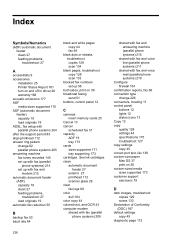
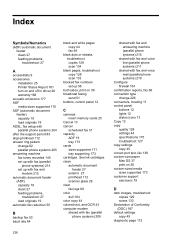
...problems, troubleshoot 27
A
accessibility 9 accessories
installation 25 Printer Status Report 161 turn on and off in driver... settings copy 45 correct port test, fax 136 custom-size paper Mac OS 37 print on 39 broadcast faxing
send 51 buttons, control ...fax 46
black dots or streaks, troubleshoot copies 129 scan 134
blank pages, troubleshoot copy 128 scan 133
blocked fax numbers set up with fax and ...
User Guide - Page 244


...61 Help 14 Hewlett-Packard Company
notices 3 HP software
uninstall from Mac OS X 229
uninstall from Windows 228 HP Utility (Mac OS X)
opening 230 humidity specifications 177
I
ink low 93 ...paper 162, 164
L
language, printer 168 light images, troubleshoot
copies 129 scans 133 lights, control panel 12 line condition test, fax 139 lines copies, troubleshoot 129 scans, troubleshoot 133,
134 link speed,...
User Guide - Page 246


... memory 53 right navigation 13 rings to answer 62
S
save faxes in memory 53
scan error messages 132 from printer control panel 41 from Webscan 42 OCR 43 quality 132 Scan screen 13 scan specifications 176 slow 131 troubleshoot 130
Scan screen 13 scanner glass
clean 26 load originals 18 locating 10 schedule fax 50...
Similar Questions
Why Won't My Officejet J6400 Printer Scan To My Mac
(Posted by NJMRav 10 years ago)
How To Scan Officejet 6500 To Ipad
(Posted by VanNthedar 10 years ago)
Can't Scan Officejet 6500a
(Posted by bgimt 10 years ago)
Why Does My Hp Officejet 6500a Plus Office Printer Print Backwards
(Posted by stdornmar 10 years ago)

