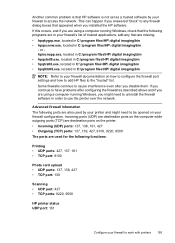HP Officejet 6500A Support Question
Find answers below for this question about HP Officejet 6500A - Plus e-All-in-One Printer.Need a HP Officejet 6500A manual? We have 3 online manuals for this item!
Question posted by gregw53 on December 15th, 2011
Scan To Computer Function
Current Answers
Answer #1: Posted by kcmjr on December 15th, 2011 2:20 PM
Make sure all the proper drivers and management software has been installed on the PC.
Drivers are here: https://support.hp.com/us-en/drivers/hp-officejet-6500a-e-all-in-one-printer-series---e7/model/4083870
Licenses & Certifications: Microsoft, Cisco, VMware, Novell, FCC RF & Amateur Radio licensed.
Related HP Officejet 6500A Manual Pages
Similar Questions
The pen carriage of my HP 6500A Plus e printer is stuck in the docking station on the right side. Wh...
Product #CN558A - Windows Vista 64 bit Inserted check into Dock Feeder to print. Got error message ...